Help Centre
Support > Ecommerce > Using Discount Codes
How To Set Up Multibuy Discounts
If you have products you would like to offer as part of a multibuy, you can now offer this discount as part of our Business plan feature.
You can offer a range of discounts that allow customers to purchase a certain number of products and receive one free of charge. This is a fantastic way to make attractive offers and encourage increased spending in your online store.
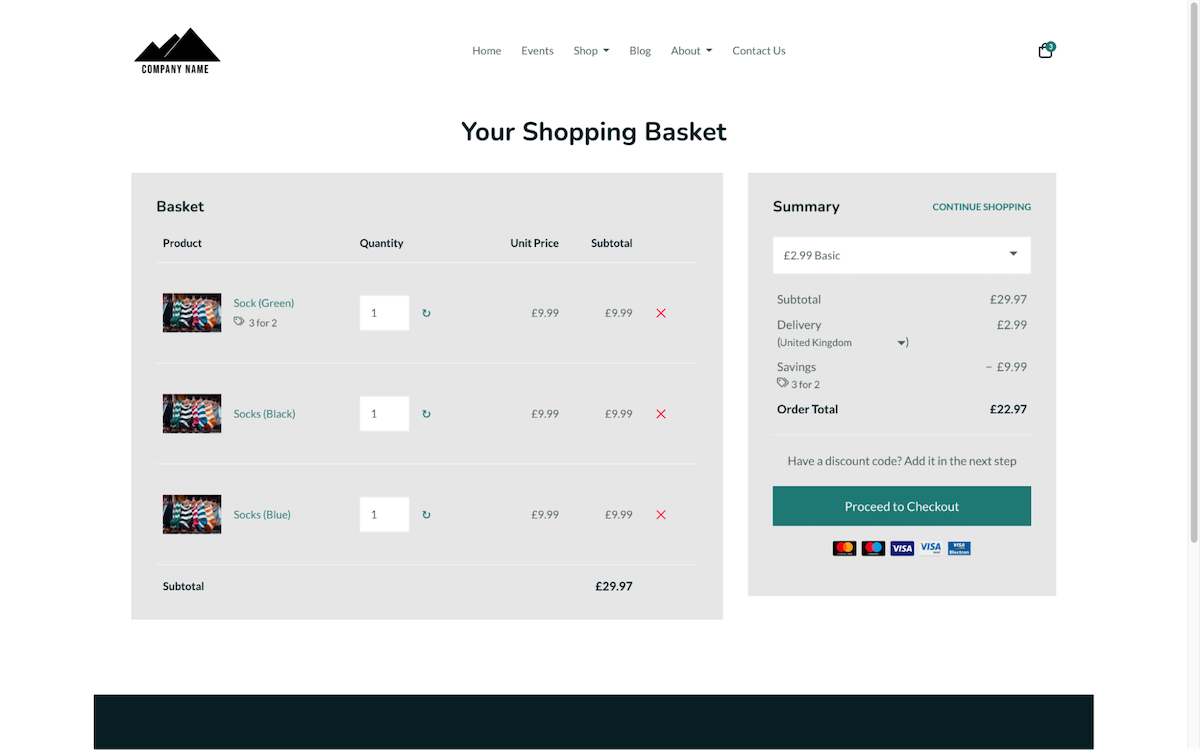
How To Set Up A Multibuy Discount
Setting up the offer is quick and easy and it can be managed in the same area you may have previously set up any discounts you have offered.
1. Click Shop from the top menu
2. Click Discount Codes in the left menu
3. Click the Add Discount Code button
The Discount panel will slide into view. In this panel, you will first need to give the deal a name. For this example, we are setting up a 3 for the price of 2 discout, so I will name the deal ‘3 for 2’. The name is just used internally, for your reference.
Next, you need to select the Discount Type, Multibuy will be one of the listed options. Select this and you will then be able to choose the Multibuy type, as shown below:
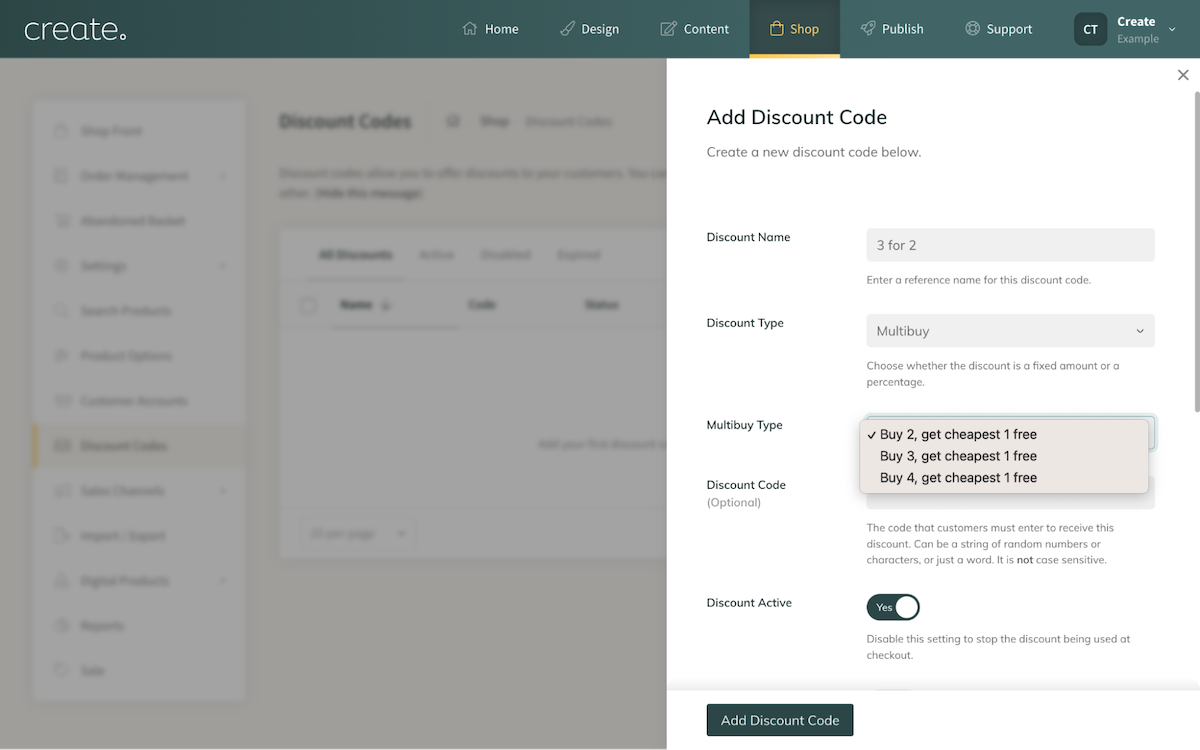
Currently, we have several pre-set multibuy options, but we are looking to add additional options in a future update.
If there is a particular deal you want to offer your customers, which isn’t one of the preset offers, please contact your Account Manager for further assistance.
For this example, I will be selecting the option ‘Buy 3. Get the cheapest 1 free’ for my offer.
4. After selecting your Multibuy Type, there are a range of other options and settings you can set on the deal, including its active status and expiry behaviour. A key feature is also listed here, Applicable Products. Here where you can search and add products you want to include in the deal.
The simplest way to offer and set up this deal would be to make a specific multibuy category with the products you want to be included in. You can then just add the category to the deal and any products added to that category, will be offered in this multibuy deal*. This will make it easy for you to manage and easy for your customers to see what is included in the offer.
*Please note, that we have set up the system to automatically offer the cheapest item free.
Discount Code field is an optional setting. If you leave this blank, the multibuy discount will apply automatically if the basket content meets the requirements. If you set a Discount Code value, the multibuy will only apply if your chosen code is added at the checkout and the basket meets the requirement.
5. You have further settings including minimum/maximum spend and number of uses.
After setting up the deal and adding your products, click the Add Discount Code button to complete the process.
6. Back on the Discount Codes screen, you will see the code listed as one of your active deals.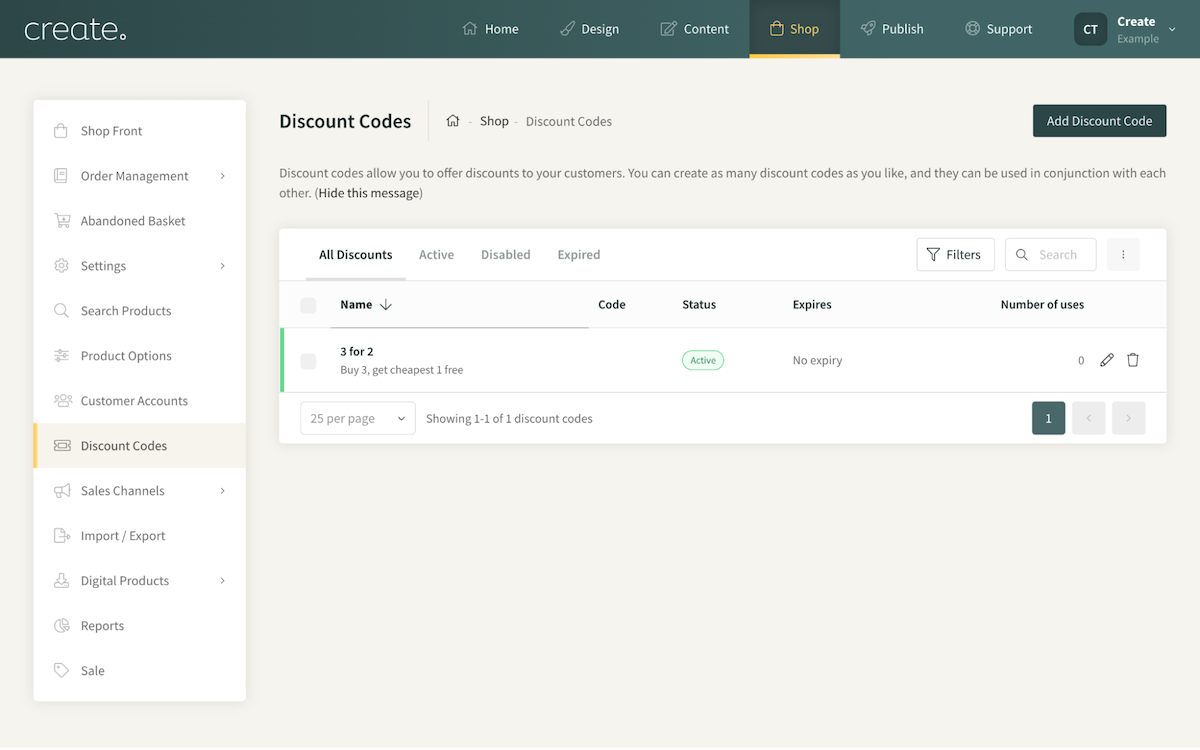
If you ever need to edit the deal, you can do so by clicking the Pencil icon. Or click the Bin icon to delete the deal.
How Does A Multibuy Deal Display To Customers?
For customers shopping from your website, during the checkout, items that are discounted due to the multibuy offer will have an icon notification shown beside them and the discount will be shown in the Basket summary.
![]()
In the example below, there is a range of socks in the multibuy deal of 3 for the price of 2. The basket has 3 pairs added and one has been discounted automatically, based on the contents of the basket.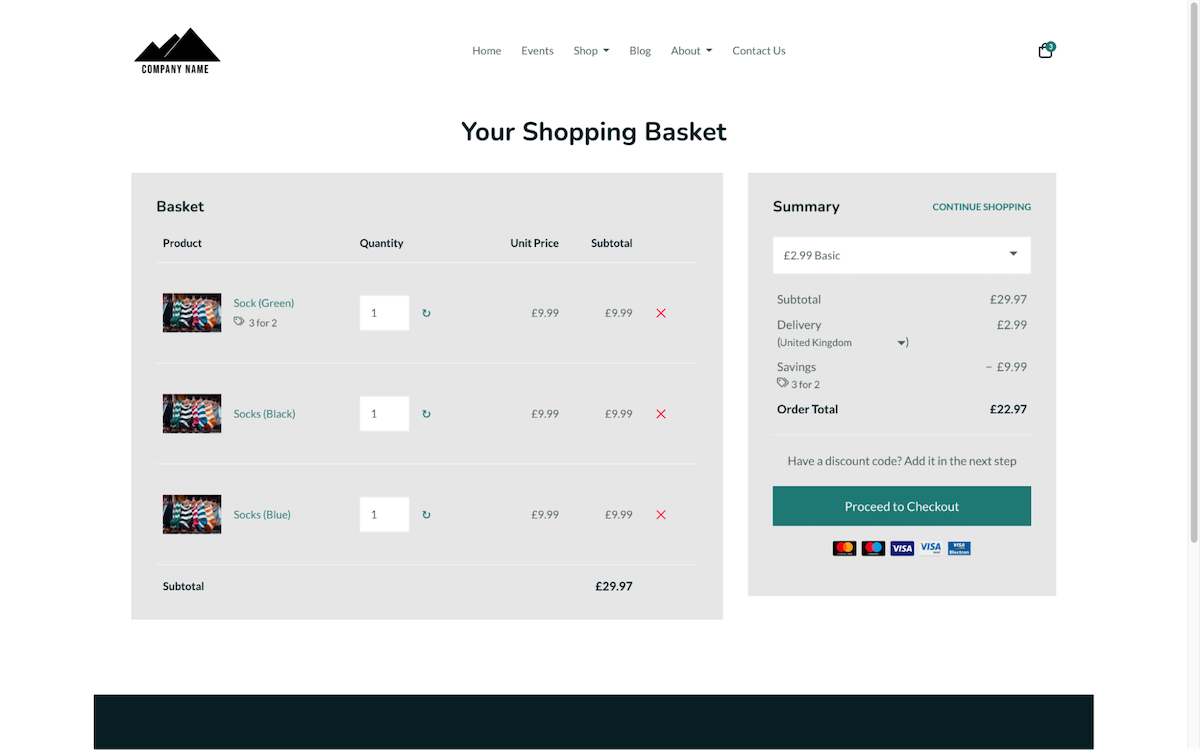
Related Articles
Related Articles
More Questions?
If you have any further questions, please get in touch and we will be happy to help.
Get in Touch


