Help Centre
Support > Ecommerce > Selling Online
How To Use The Abandoned Basket Tools
Jump to Section:
- What Is An Abandoned Basket
- How To Use Abandoned Basket Dashboard
- How To Use Abandoned Basket Reports
- How To Use Abandoned Basket Email Customisation
What Is An Abandoned Basket?
There may be times when a potential customer will come into your shop, add products to their basket, but not go on to complete their purchase and buy them from you.
This is referred to as an "Abandoned Basket" and these sales can often be lost forever. However, using the Abandoned Basket tools, you can gain insight into a potential customer's basket activity, your own shops' abandonment rate and re-engage shoppers to encourage them back.
Your abandonment rate is a good indicator of how well your shop is performing. Not everyone who adds an item to the basket converts into a sale. These sales can often be lost forever, however using the Abandoned Basket recovery tools can gain you insight into a potential customer’s basket activity, your own shop’s abandonment rate and the ability to re-engage shoppers to encourage them back.
A basket with products in is considered abandoned after 2 hours and is stored for 30 days using a cookie on your shoppers computer. This is really helpful for returning shoppers who want to pick up where they left off and means that at any point during this time they can return to your shop and complete the purchase.
It's worth noting that the cookie is not holding stock for them, so it's possible items will be out of stock in their basket upon their return. If you have fast selling stock this is something to consider communicating to your customer if you send customised Abandoned Basket email reminders..
How to Use Abandoned Basket Dashboard
Data on your Abandoned Baskets is recorded and displayed in the Dashboard area and can be used to gain insight into the number of customers who aren't making it all the way through to checkout. With this data, you may be able to spot trends and patterns about what, or why orders are being abandoned.
This can help you consider adjustments to your store to help improve conversions at the checkout. To access your Abandoned Basket dashboard please take the following steps:
1. Log in to your Create account
2. Click Shop on the top menu
3. Click Abandoned Basket in the left-hand menu
By default, stats for the last day are displayed, but you can select from the drop-down to view the last 1 month or the last 12 months.
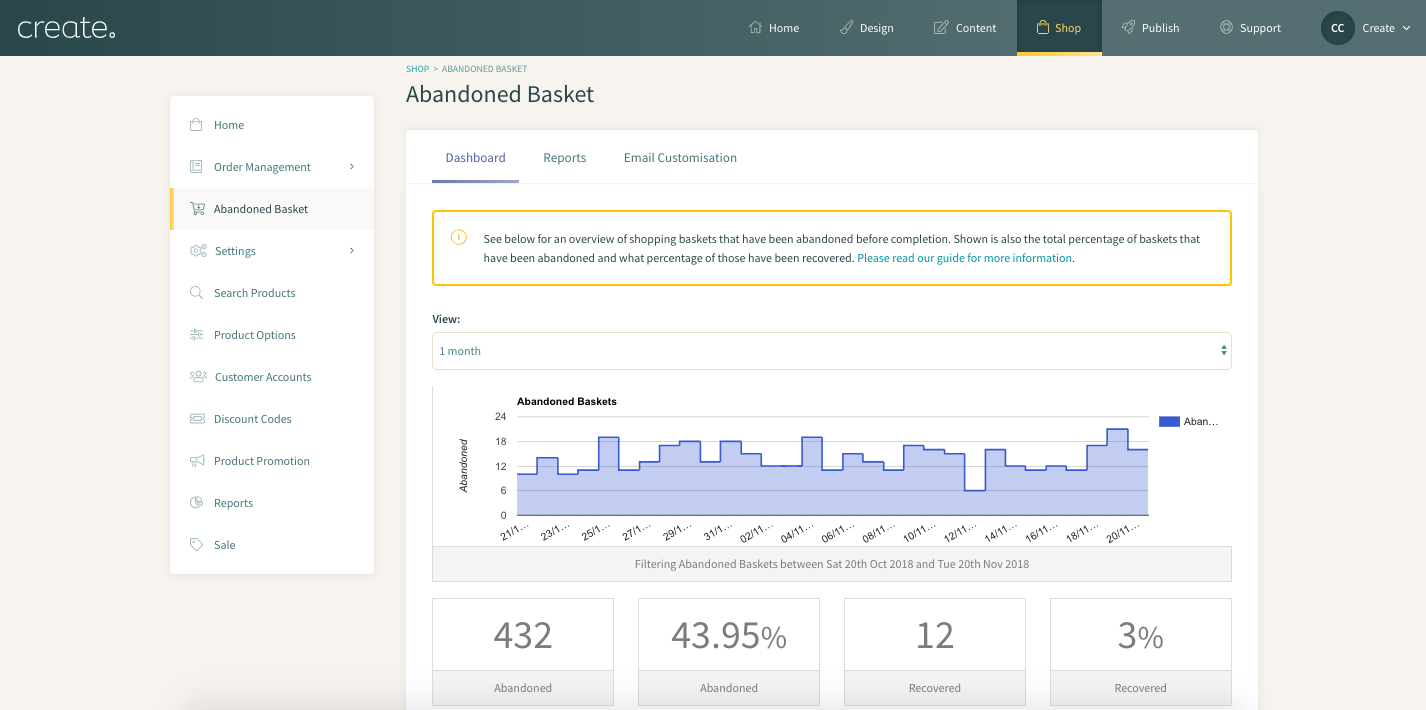
This graph will populate along with stats showing shopping baskets abandoned according to the duration you have selected to display. If none are shown, this is good news and means that there were no abandoned baskets recorded in that time period.
The industry average is 69.57% abandonment basket rate. More detail and specific examples can be seen here.
How To Use Abandoned Basket Reports
This screen displays data of the abandoned baskets that have occurred on your website, in the time-frame you have selected.
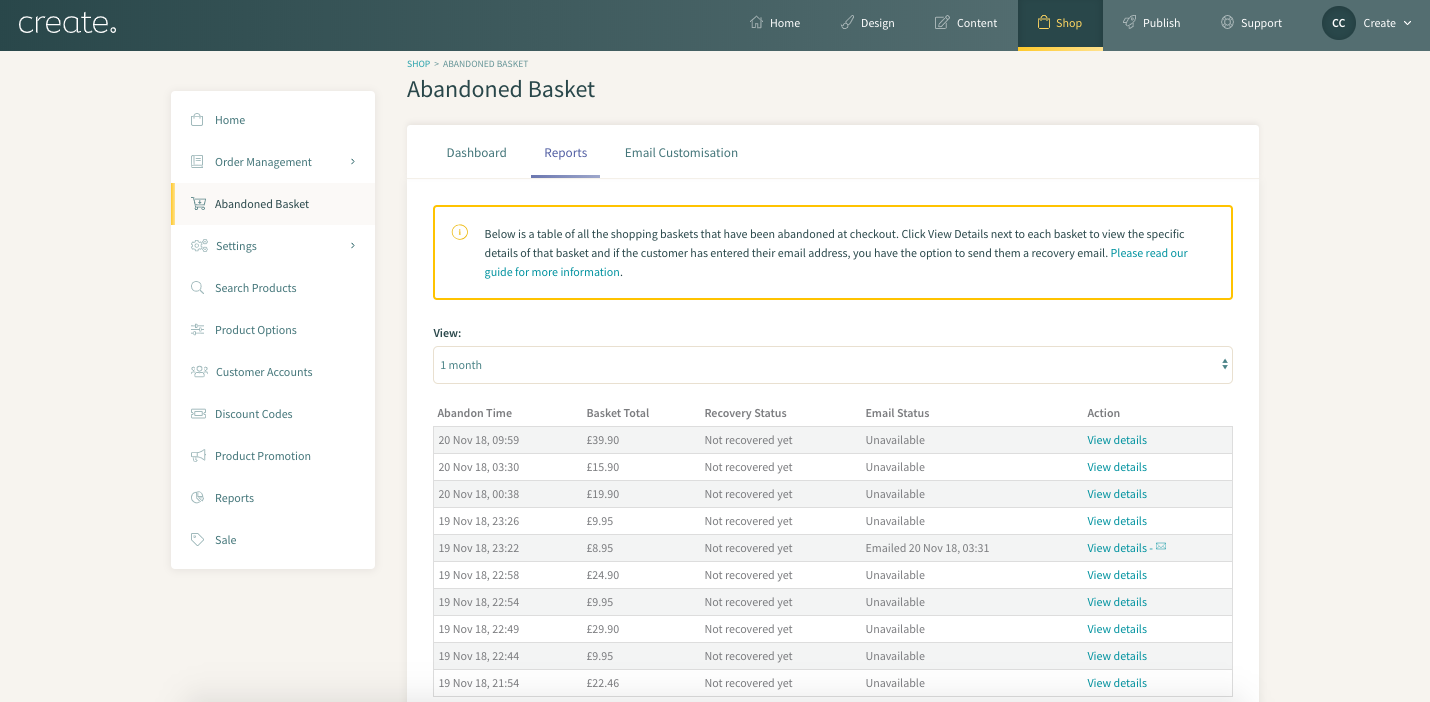
The report screen displays the following data:
Abandon Time - When the basket was generated
Basket Total - Value of the abandoned basket (If the basket total displays as "£0", this means the customer removed the items they had originally added and has emptied the basket. This is still considered an abandoned basket.)
Recovery Status - If the basket has been recovered (customer returned to the basket and completed the checkout)
Email Status - This field will tell you whether an automatic email has been sent to that customer or not using the Automatic Recover Basket Emails function or if one has been sent manually.
Action - View details of the abandoned basket, including basket contents and the stage in the checkout it was abandoned. The envelope icon displays if the customer's email was captured.
How To Use Abandoned Basket Email Customisation
A great way to recover abandoned baskets is by sending a friendly reminder email to your customers. Customising the email you send allows you to make it your own – adding a personal touch or even a little incentive – can go a long way to recovering these sales.
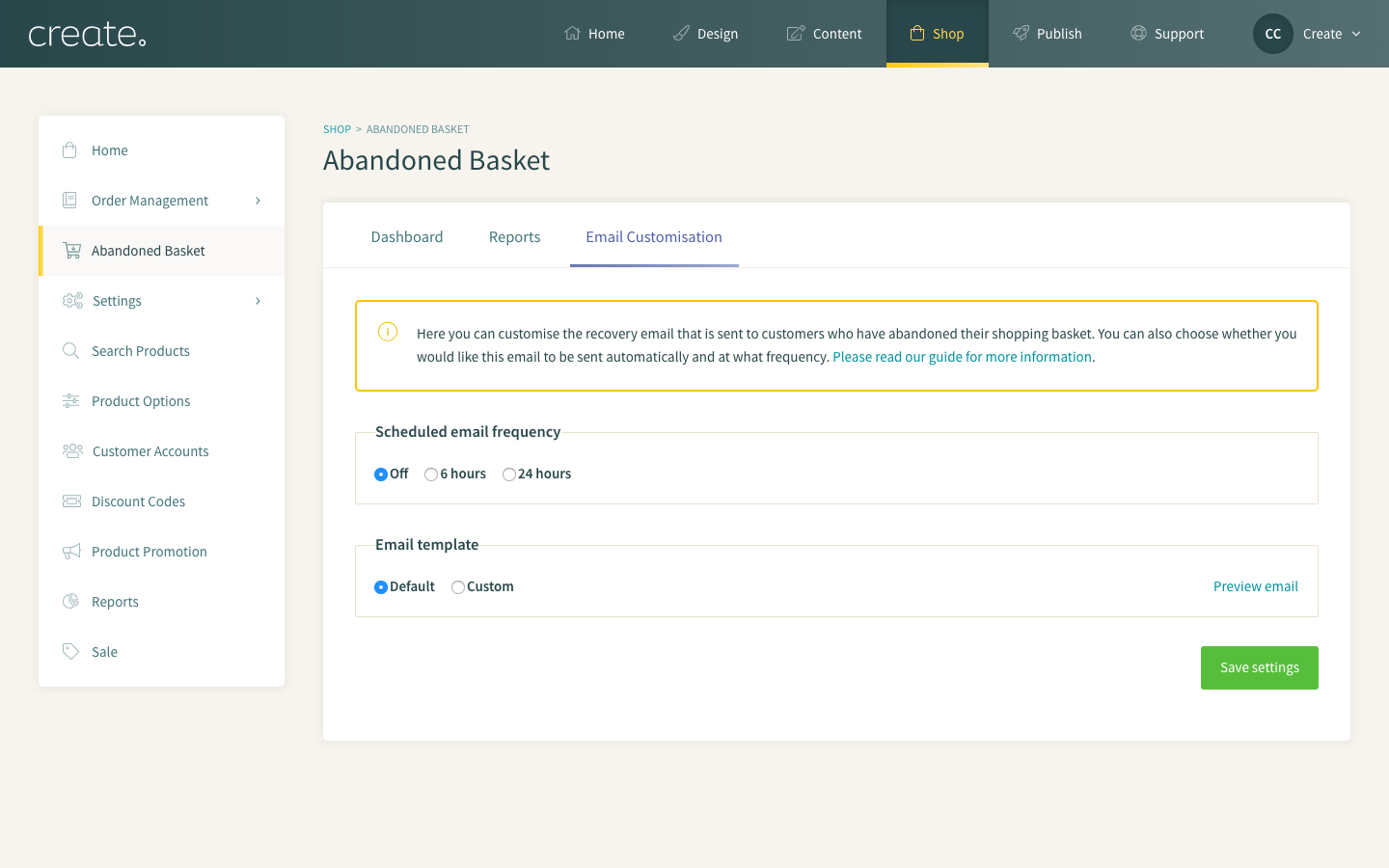
The tab will allow you to schedule the email frequency - the duration between the basket being abandoned and the email being sent to the customer. You can select from:
Off
6 hours
24 hours
You can also choose whether you would like to send out the default Abandoned Basket recovery email, or customise the content yourself, ideal if you want to include a unique discount code, for example.
To customise the email that is sent to your shopper change the Email Template from Default to Custom.
Then you can tailor your Email subject and Email content in the box on the left-hand side. Using the email tags which are displayed in the box on the right-hand side, you can automatically populate data such as the customer's name and, most importantly, a link to recover the basket.
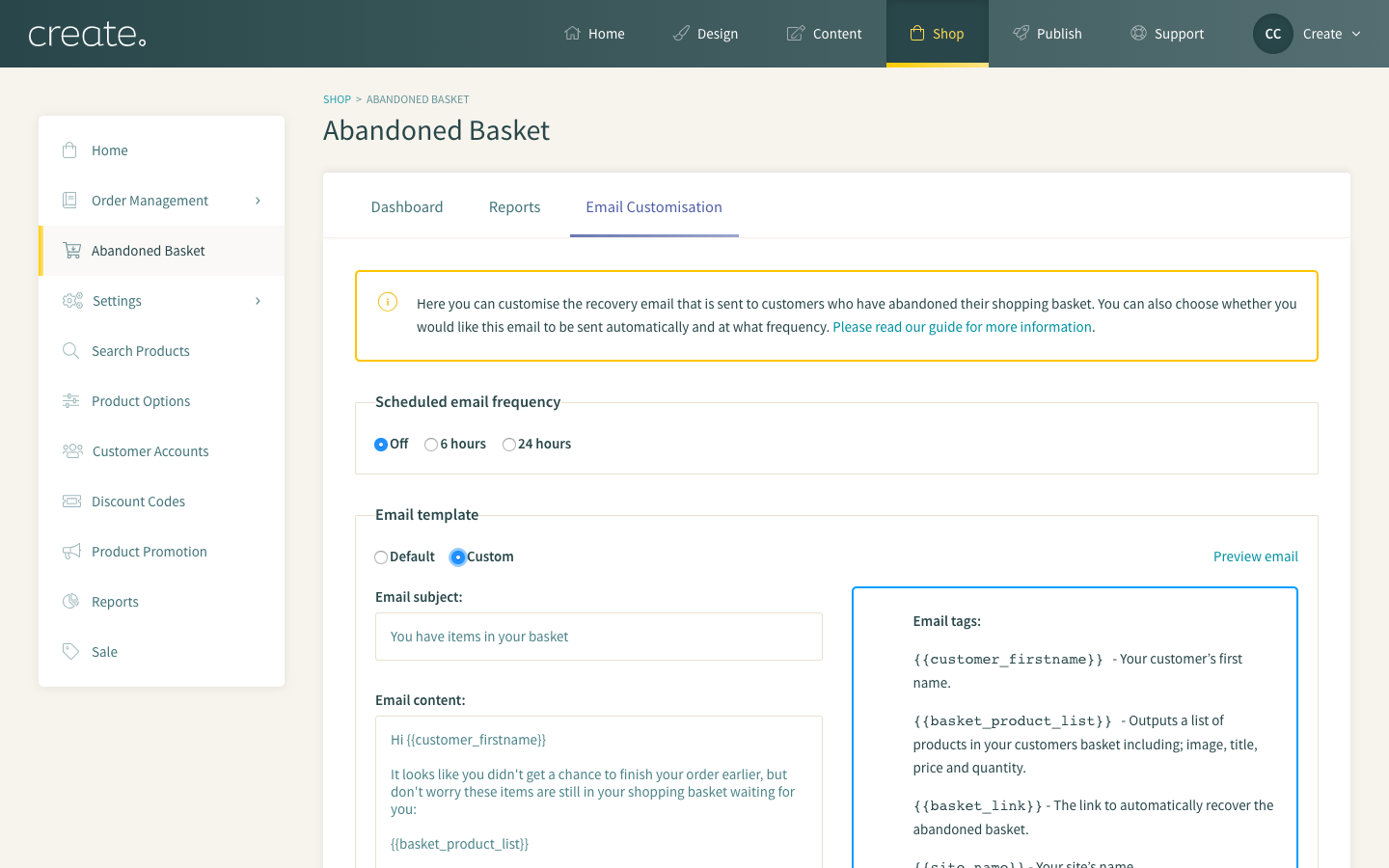
Clicking Preview Email will show an example of how the email will look to customers, based on the custom text you have used, this will display with dummy content. Be sure to save settings each time you change one of the options or update the email content before previewing again.
There is an abundance of resources and reports online for tips on successful basket recovery emails, or maybe you have the perfect email in mind. Think about how you would want to represent your business and what would urge your shoppers to return - perhaps include an incentive such as a discount code, or let them know about your great delivery charge.
Don't be afraid to test new content and keep an eye on your Recovered rate to see what works.
Related Articles
Related Articles
More Questions?
If you have any further questions, please get in touch and we will be happy to help.
Get in Touch


