Help Centre
Support > Ecommerce > Processing Your Orders
How to integrate eBay with Create
Create's eBay integration allows you to list your shop products directly onto eBay to sell with just a few clicks. It also allows you to import orders from eBay into your Create Order Management so you can manage all of your orders in one place.
You simply need to login to eBay from your Create Connections screen - no need to set up an eBay developer's account and generate tokens.
Please don't forget that when listing your products on Create to eBay that normal eBay fees apply!
In this guide we will be looking at:
- How to set up and configure my eBay integration?
- How do I list my products on eBay?
- How do I process my eBay orders?
How to set up and configure my eBay integration?
Setting up with eBay on your Create account is easy! You just need to login to eBay in your Create Connection area.
To do this, please follow the steps below:
- Log in to your Create account
- Click Shop from the top-menu
- Click Sales Channels from the left-hand menu
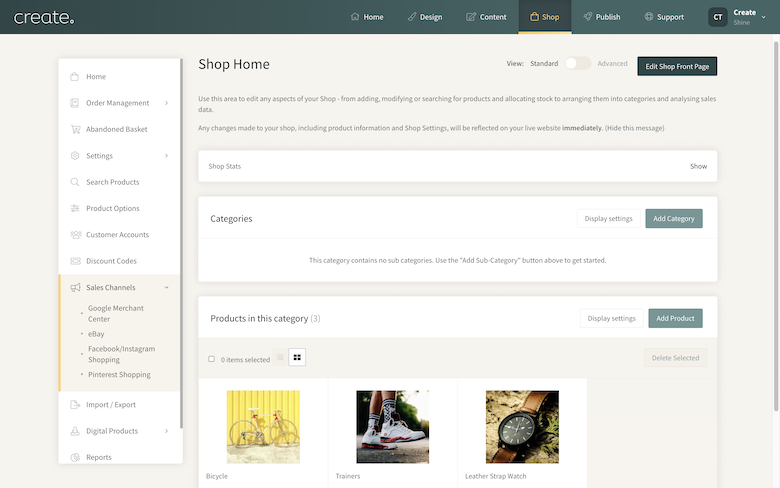
- Click eBay from the list of channels
- Click the Connect with eBay button and enter your eBay credentials in the pop-up
- Once connected, click Save Changes
Once connected, you will now need to configure your settings which should be displayed in the same area.
-
Automatically import orders. Setting this to "Yes" will dynamically import your orders to your Create Order Management from eBay. If you do not wish to import orders, set this to "No.
- Shop Postcode. Please enter your shop postcode (required for eBay listings)
- Max Dispatch Time. Select the maximum of time it will take you to dispatch the item once it is ordered from eBay.
- eBay Returns Policy. Here you will need to enter your returns policy for eBay listing
How do I list my products on eBay?
To list your actual products, you do this on the product edit area. To list a product, please follow my steps below:
- Log in to your Create account.
- Click "Shop" from the Top Menu.
- Find the product you want to list and click the pencil icon to edit it.
- Click "eBay Listing" from the top tabs.
- Click "Create Listing".
- Now you can configure the following settings to list your product
- Item Title: - This will pull the product title in, but you can change it here.
- Listing Type: - Auction or fixed price.
- Quantity: - Number of items.
- Price / Starting Price: - The price or starting price depending on your listing type.
- Category: - The eBay category you want to list your product in.
- Duration: - The duration time of the listing.
- Number of shipping options: - The number of different shipping options you wish to offer on your listing.
- Shipping Method: - Choose the method of shipping, more options will appear if you chose more than one shipping method.
- Shipping Cost: - Please tick "Free Shipping" if you wish top offer free postage on your listing.
-
Now click "Update Listing Fee" and list your product.
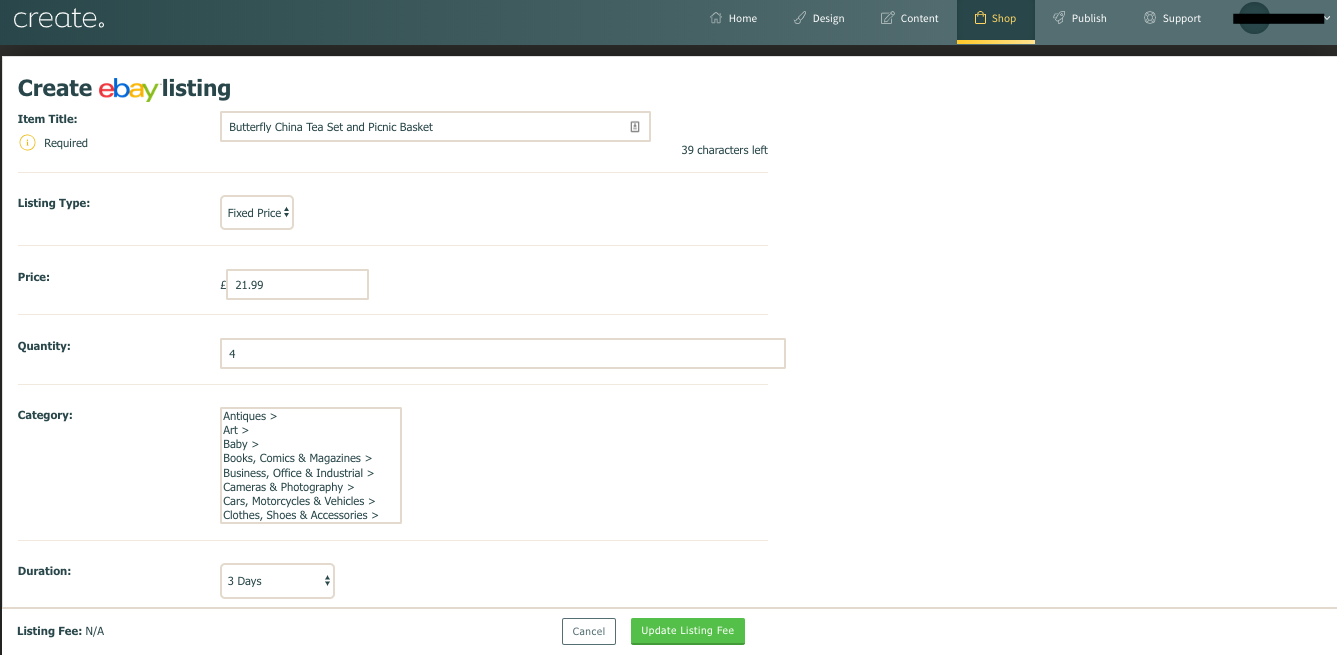
Possible eBay listing settings.
How do I process my eBay orders?
If you set up your eBay configuration to "Automatically import orders", your eBay orders will now automatically appear in your Create account, whether you are logged in or not.
You can then manage them in the same way you would any other Create order. This also means that when someone buys off your eBay listing, your website's stock will adjust right away.
Related Articles
Related Articles
More Questions?
If you have any further questions, please get in touch and we will be happy to help.
Get in Touch



