Help Centre
Support > Ecommerce > Accepting Payments Through Your Shop
How to add PayPal buttons to your Create website
You can easily add a PayPal Button to your Create website using code generated for you directly by PayPal.
**Please note you do not need to create a PayPal button if you are using the Create Shop as our software will automatically generate purchase buttons for all of your products.
You will need a PayPal Business account to add a PayPal button to your Create website.
Follow the steps below to generate the code for a PayPal button and add it to your Create website.
1. Visit the PayPal Buttons page
2. Click on the button type you want to add to your Create website.
- No-Code Checkout is for a single one-off payment
- Donate can be used for donations, either one-off or recurring
- Smart Subscribe allows subscription payments to be accepted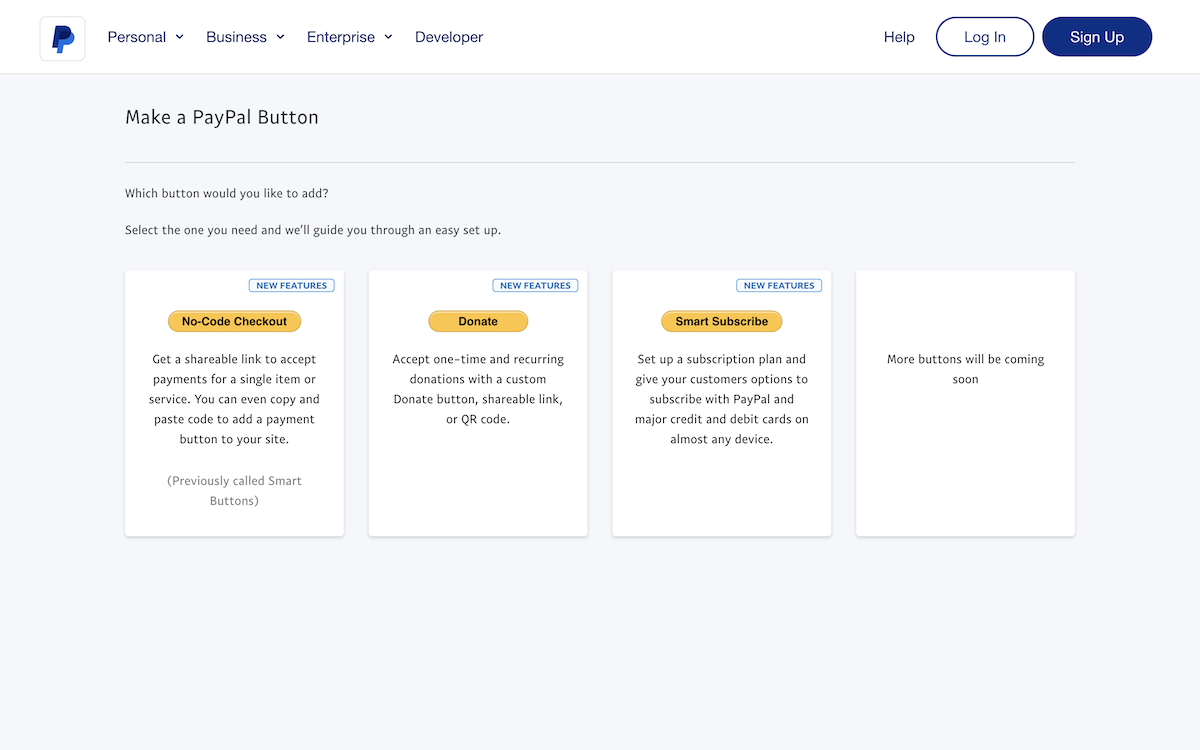
3. You will be asked to sign into your PayPal Business account.
4. PayPal will then display a range of settings you can set for your button, including the cost of the payment. You can also adjust the style and colours of the button in this area.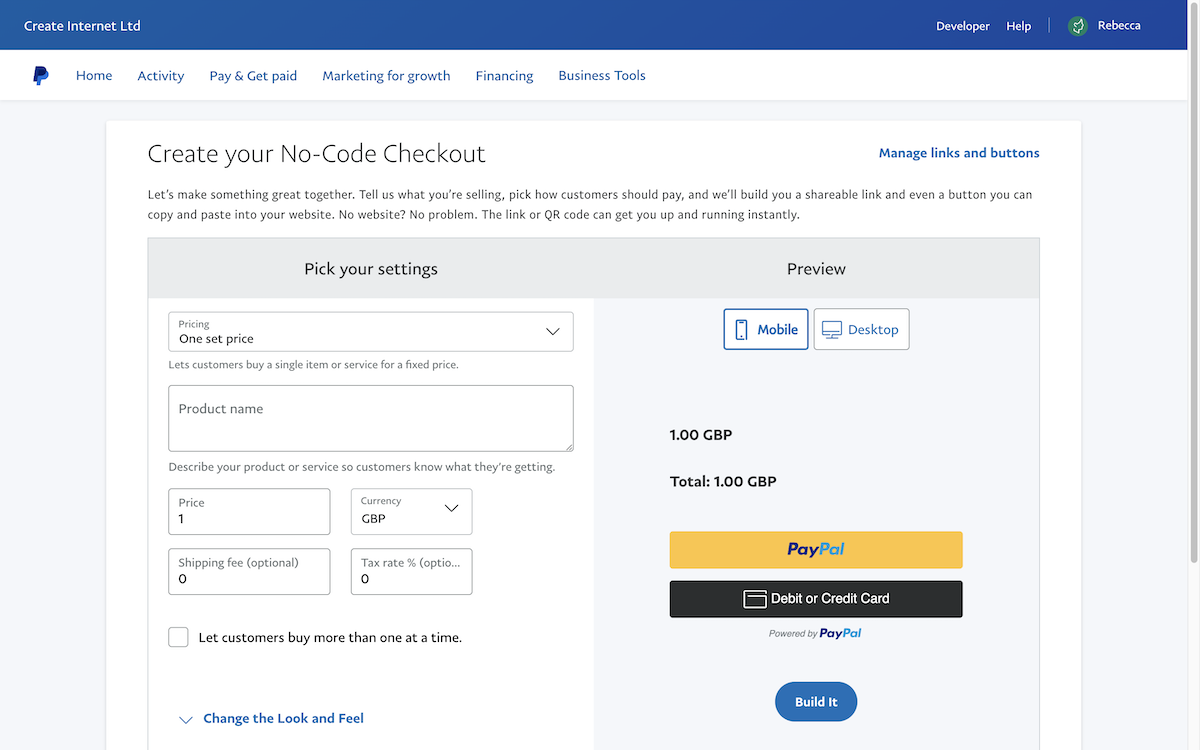
5. After setting the details of the PayPal button, click the Build It button
6. PayPal will then display options of how to use the button. Click the Button Code option and PayPal will display your unique HTML code for your button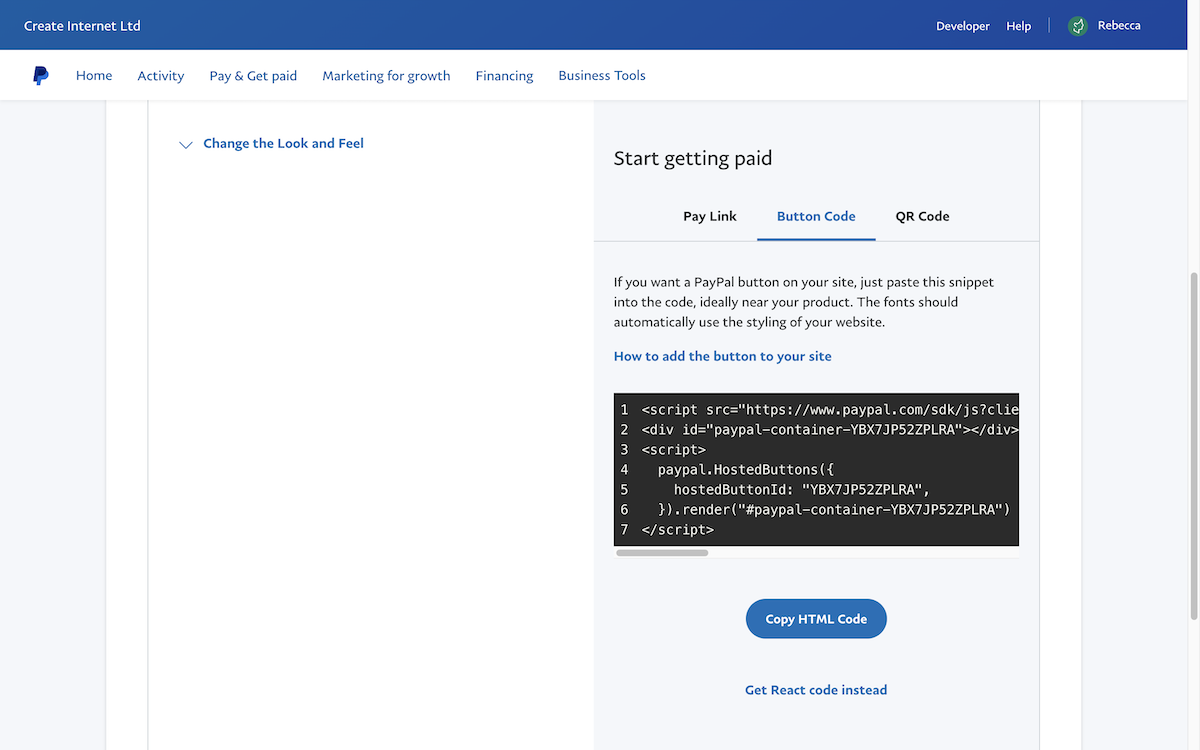
7. Click the Copy HTML Code button
Now you have the code copied, you will need to add it to Custom HTML Integration in your Create account. Please follow the steps outlined in this help guide for details on adding Custom HTML. For the PayPal button, you will want to select the Manual HTML Fragment type.
Related Articles
Related Articles
More Questions?
If you have any further questions, please get in touch and we will be happy to help.
Get in Touch


