Help Centre
Support > Your Account > Your Create Account
How To Find Out Much Hosting Space Your Account Has
You can check your available storage at any time from within your Create account, simply follow the steps below:
- Log in to your Create account
- Click "Content" from the Top Menu
- Click "Images" from the left hand menu
At the top of this page, you will be able to see your "Storage Space Usage" as an amount and a percentage
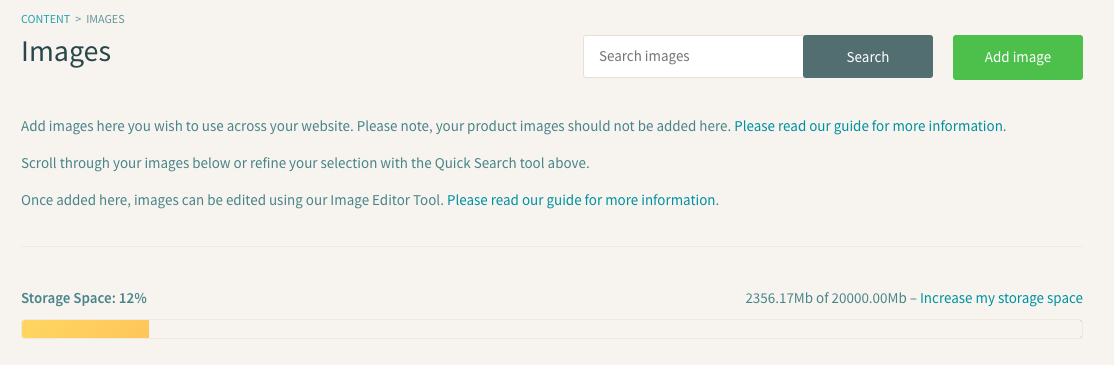
Our different account levels provide you with different amounts of storage. These are as follows:
- Portfolio 3GB
- Professional 10GB
- Business 20GB
If you need more storage space on your website for your content, you will need to upgrade your account level.
Want to know more about the account features available? Check out our package comparison page for details.
How to change your account level
If you would like to change your account level please follow the instructions below.
- Log in to your Create account
- Click on Account Icon on the Top Menu and choose 'Account' from the Account Drop-Down.
- Click on 'Change Your Website Package'.
Here you can see the price for each account along with a summary of what's included.
You can easily change your account level, select a monthly or yearly payment plan (toggle to your preference in the top right corner). As you change the options you will see that the price is calculated based on your selection.
Related Articles
Related Articles
More Questions?
If you have any further questions, please get in touch and we will be happy to help.
Get in Touch


