Help Centre
Support > Ecommerce > Categories and Products
How do I add a custom thumbnail image to a product?
When you upload an image for a product and set it as your Featured image it automatically generates a thumbnail image which is used in your category listing. If you would like to specify a custom thumbnail image instead of this automatically generated version you can upload one through your product images screen.
How to enable custom thumbnails
To enable custom thumbnails images for your products please follow these steps:
- Log into your Create account
- Go to your 'Shop' page on the Top Menu
- Click 'Settings' from the left-hand menu
- Click "General Configuration"
- Navigate to the "Categories" tab
- Scroll down to the section "Custom thumbnails" and toggle to 'ON'.
- Click "Save Changes"
You can now add custom thumbnails to your products.
How to add a custom thumbnail image to a product
To add a custom thumbnail image to your products please follow these steps:
- Go to your "Shop" page on the Top Menu
- Select the product you wish to add your images to and click the landscape icon.
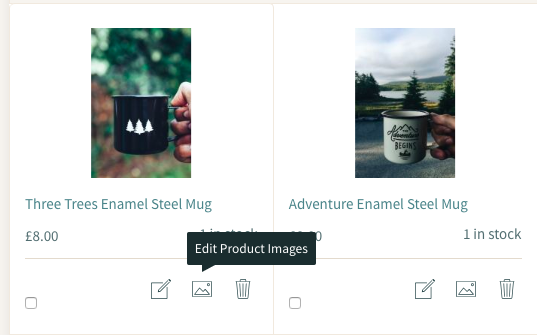
- Click the link titled "Upload a custom product thumbnail" at the top of the page underneath the 'Add Product Image' button.

- You will then be taken through the image uploader to upload your custom thumbnail.
- You will then be taken back to your product area, where your image will appear.
- Finally, when you have finished uploading your images, save your changes.
Once your images are all uploaded they will appear on your live site straight away.
Related Articles
Related Articles
More Questions?
If you have any further questions, please get in touch and we will be happy to help.
Get in Touch


