Help Centre
Support > Getting Started > Opening Your Online Store
Adding Your First Product To The Shop
The Shop area of your Create account is where you will manage and control everything to do with the shop element of your website. From adding products to setting up categories and specific checkout settings, it’s all managed here.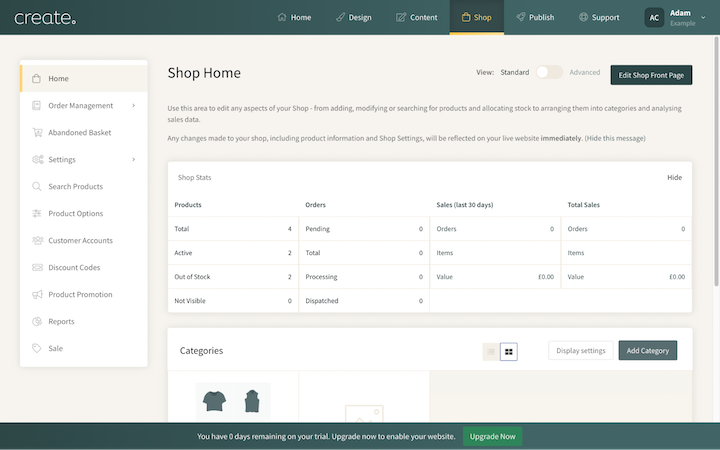
During your trial account will be an example category with some example products within. This is just to show you how a category and products will look once added. You can delete these products and the category at any time.
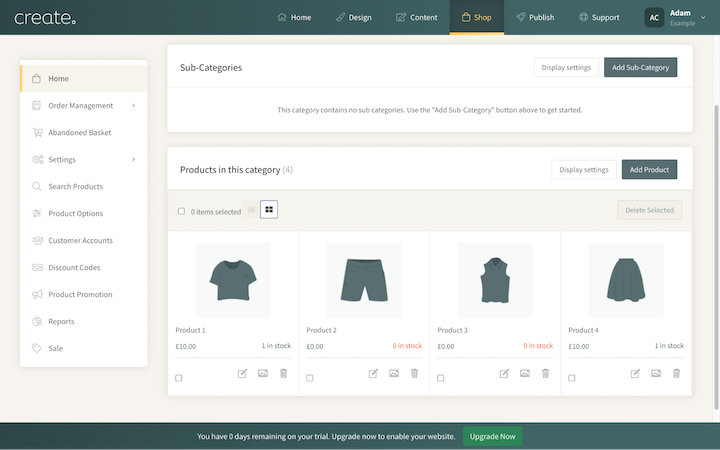
When you are ready to add a product to your shop, you can add it in one of two ways. You can either add the product so it’s not located in a category, but just on its own in the shop. Or you can add a category first and then add the product to the category.
Adding A Product Directly To The Shop
1. Select Shop from the top menu and then scroll down to the Products in this category section at the bottom.
2. Click the Add Product button
3. Enter a name for the product, along with a short and long product description
4. Set a price for the product
5. Set the other product specifics as needed
6. Complete the details and click Save Product.
You will then be asked to upload an image for the product. Click Add product image to open your device's file browser and select the image you wish to use. Clicking Done will confirm the image and the product will be added, with the selected image to your shop.
Adding A Product To A Category
If you would like to add a product to a category you have set up, please follow the steps below:
1. Select Shop from the top menu and scroll down to the Categories section.
2. Click the category you would like to add the product to and you will be taken into that category.
3. Click the Add Product button. This will allow you to add a product using the same steps as above. Once completed, the product will be placed into this category specifically.
This covers just the basics of adding a new product and category. For more details about all the different functions and options available with the Create shop, we recommend this help guide for further reading.
Related Articles
More Questions?
If you have any further questions, please get in touch and we will be happy to help.
Get in Touch


