Help Centre
Support > Domain Names & Email > Domain Names
How to Buy a Domain Name
For your Create website to be online and seen by others, you will need to add a domain name to your website. If you don't already own a domain name you can purchase one through Create. When you purchase a domain through Create, the domain will be set up and ready to use with your website and you will also gain access to our email forwarding service.
Purchasing A Domain Through Create
If you would like to register a new domain name with us, Create, to use with your website please follow the steps below:
1. Log in to your Create account
2. Click on your account profile in the top-right corner
3. Under the Site, click Manage Domain Names & Email
4. You will be taken to the Domain section of your account. Click the Purchase New Domain button
5. Enter the name of the domain you would like to purchase and register and click Search
6. Create will display domain names related to the search you entered, along with the availability and price. Please note that different domain extensions, alter the cost of the domain.
7. When you have found the domain name(s) you wish to register, click the Buy button next to the listed domain and they'll be added to your basket for purchase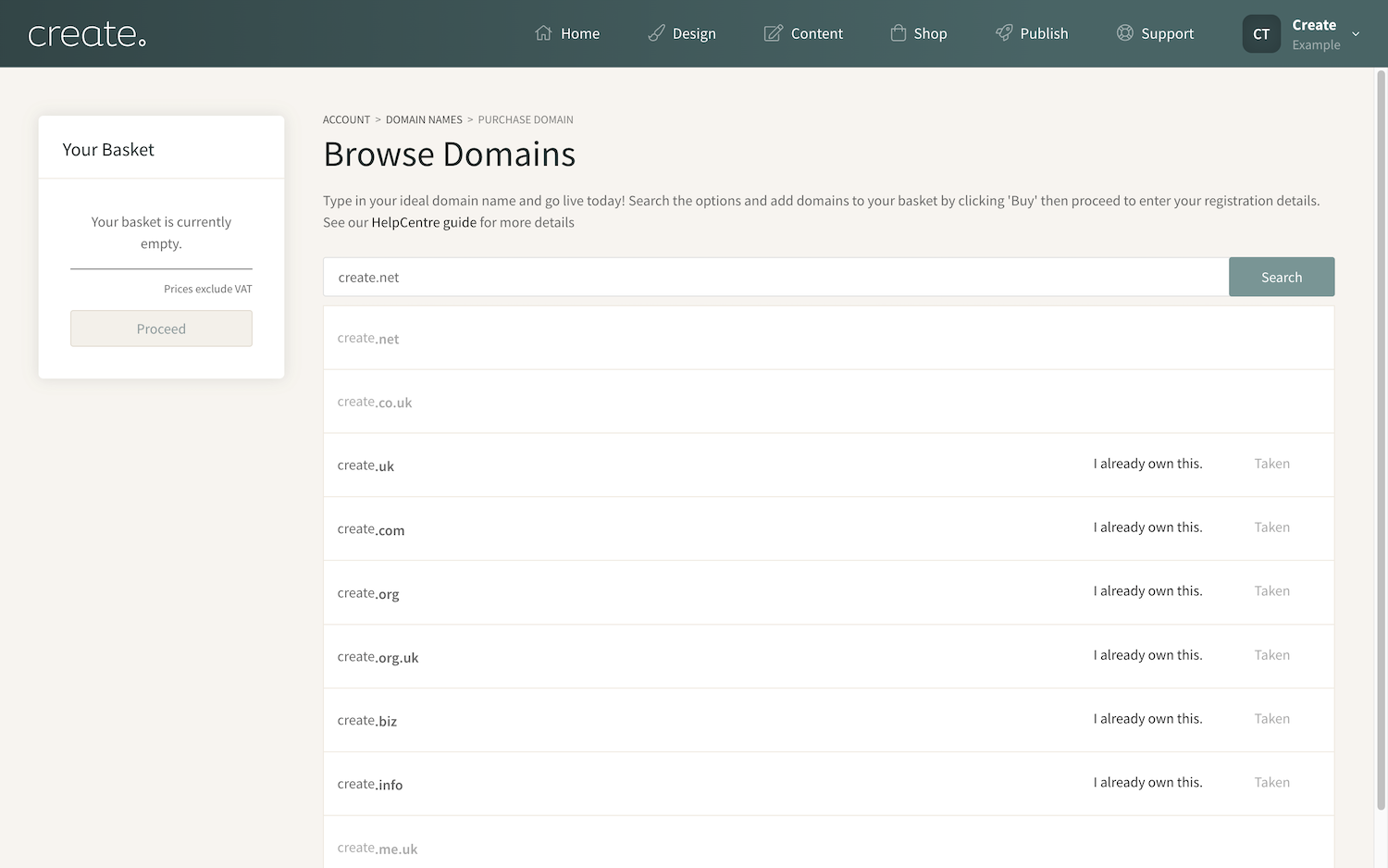
When you are ready to buy the domain, click the green Proceed button displayed in the basket to be taken to enter your billing and domain registration address details.
To complete the registration click Proceed to be taken to a summary page and then click Pay Now to make your payment on the next screen
Domain Pricing for Registering and Renewals
Domains can be registered from 1 year up to 10 years. After renewing a domain with Create, we will send you an email reminders to renew starting 90 days before the expiry date, to allow you plenty of time to renew.
Create will never automatically renew a domain for you, so please take action on renewing the domain when you receive the reminder notifications.
Depedning on the domain extension (.co.uk/.com etc) and the duration of the registration, domain costs will vary. When you input the required domain into the domain search and select the registration period, the cost of that domain will be displayed.
If you already have domain name you would like to use with Create, please refer to this help guide which explains how to add the domain and point it to your Create website. See our guide for more details.
Related Articles
Related Articles
More Questions?
If you have any further questions, please get in touch and we will be happy to help.
Get in Touch


