Help Centre
Support > Ecommerce > Selling Online
How To Use Shop Front
The Shop Front provides an overview of how your shop is performing and tools to manage your shop contents.
The Shop Front can be accessed by clicking the Shop button in the top menu. You will be presented with a screen which looks like the example below.
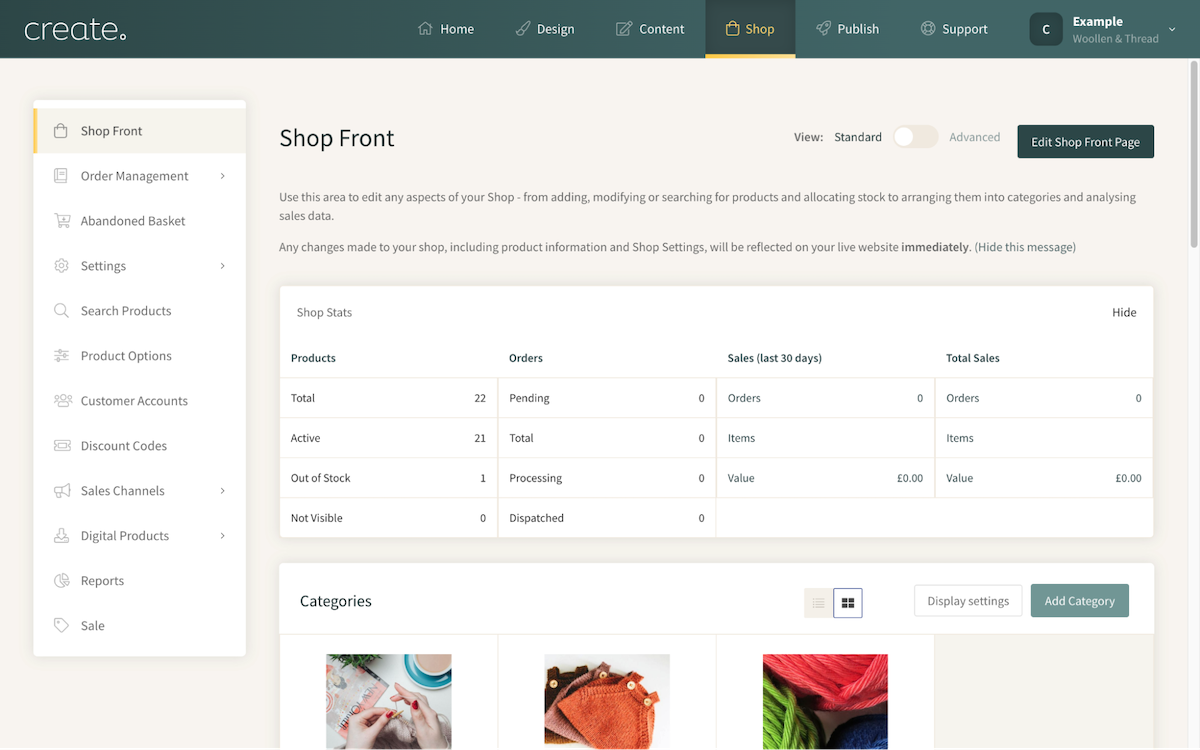
Shop Stats
Stats are displayed at the top of the Shop Front. This data is automatically generated as you add products to your shop and start making sales.
You can click on some of the different categories to view that specific data. For example, you can click the Out of Stock category, to be shown all of the products which are out of stock in your shop.
Shop Categories
When you add a category to your shop, it will be displayed here. Use the Add Category button to set up a new category. You can click on an existing category to view the contents or make changes to it.
For more details about setting up Shop Categories, please refer to this help guide.
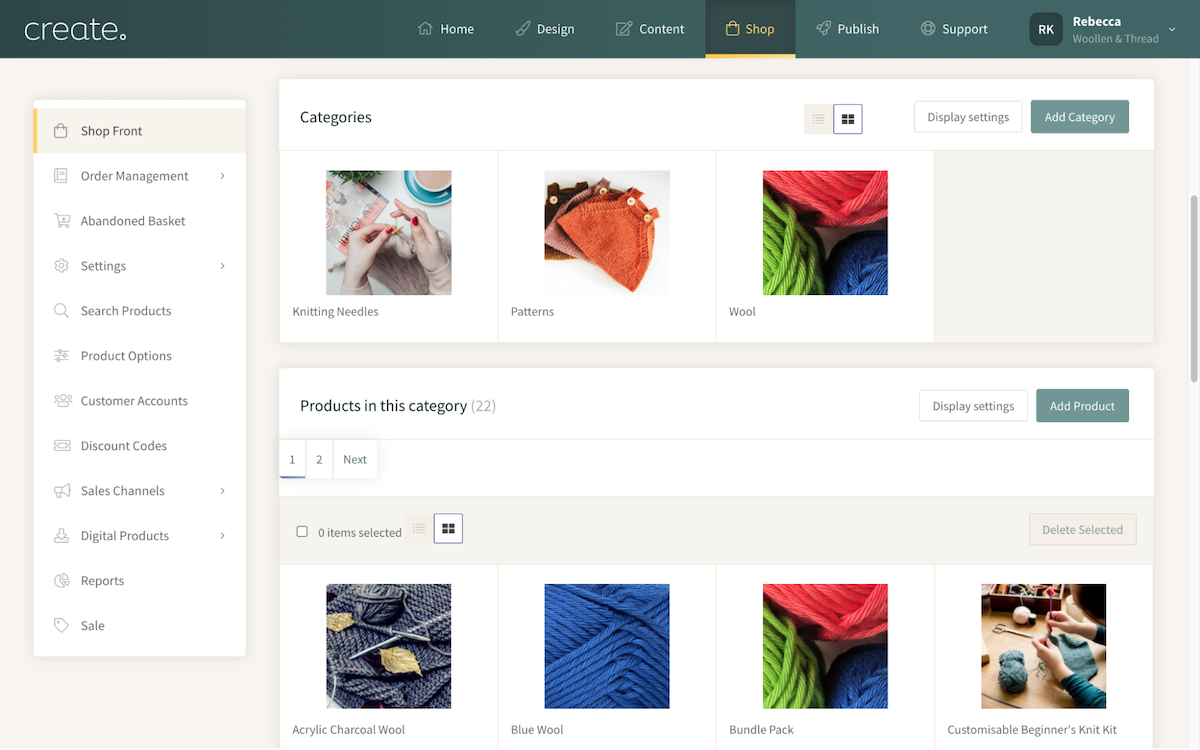
Products
If you have added any products directly to your shop (rather than into a shop category) they will be displayed in this section. Click the Add Product button to add another product to the main shop. You can also edit the products from this area.
For more details about setting up Shop Categories, please refer to this help guide.
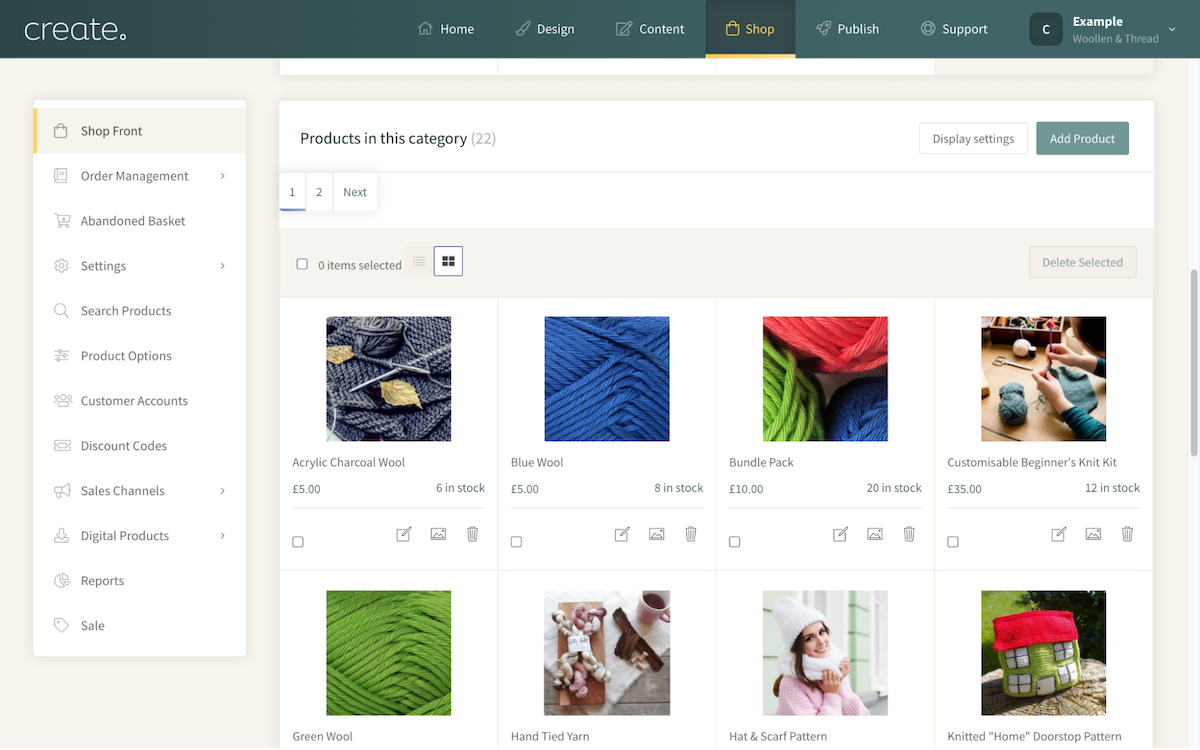
Advanced View
If you have a shop with a large number of categories and products, Create offers an Advanced View option. Using the View toggle, located in the top-right of the Shop Front section, turning the toggle to Advanced will display your products in a table format. You can toggle this back between either view whenever you need to.
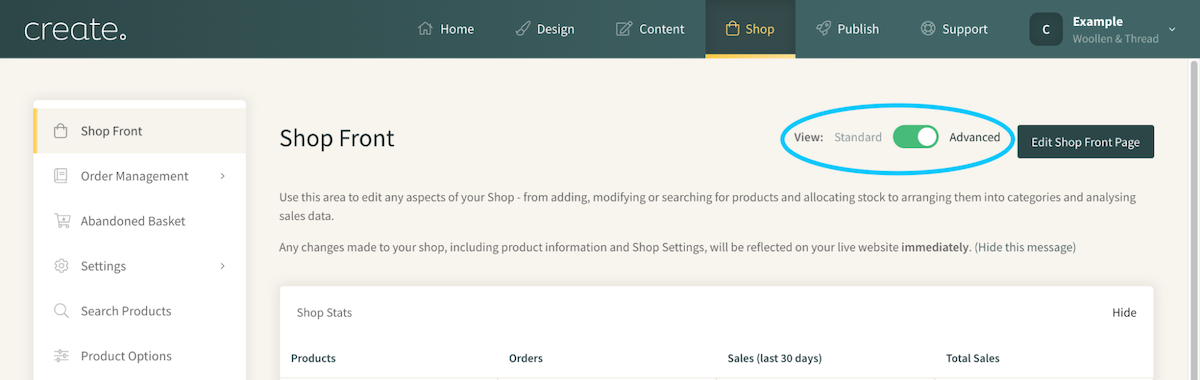
Once enabled, your products will display in a table format. This allows you to see more of your shop contents on-screen at once and makes editing products more streamlined.
Use the drop-down View menu, to select which section of your shop you would like to view.
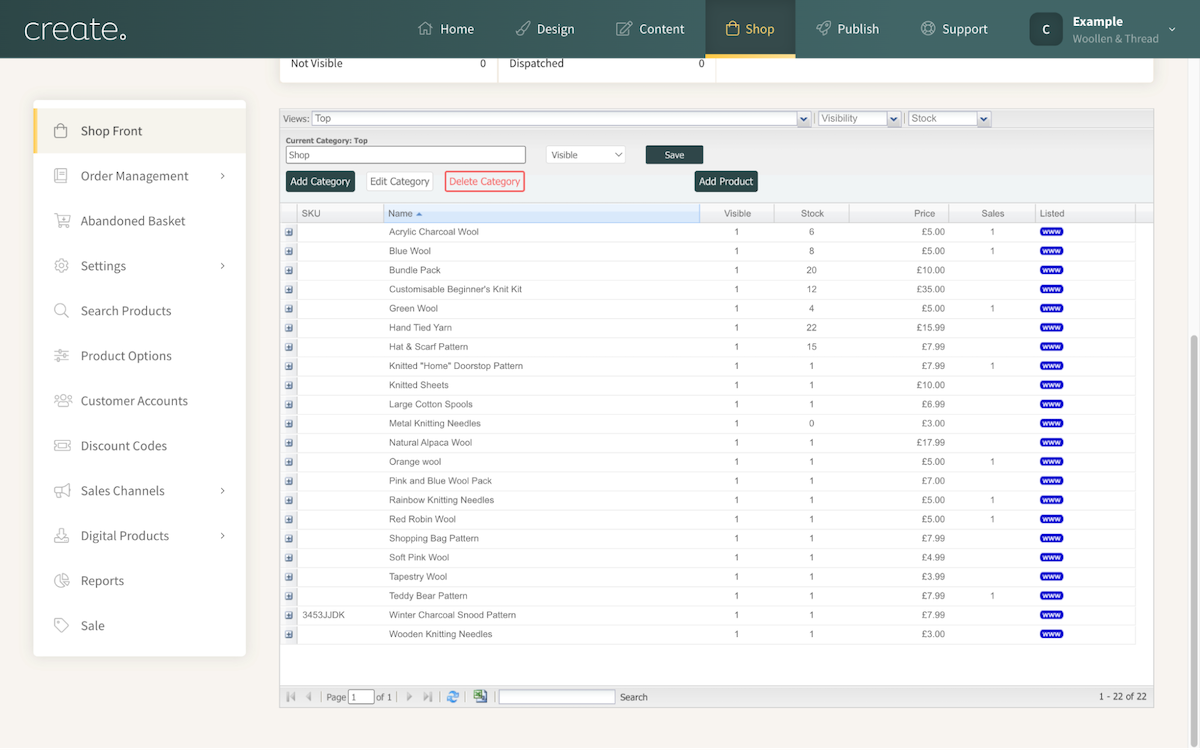
Related Articles
More Questions?
If you have any further questions, please get in touch and we will be happy to help.
Get in Touch


