Help Centre
Support > Website Performance > Universal Google Analytics
How To Use Site Search Tracking
Site Search Tracking allows you to discover more data on how your website is being used. You can learn whether or not people are using your Shop Search Bar and what they are typing in to find what they are looking for.
This can be a really useful research exercise on your customers to explore further as it tells you their exact intent. This can help you to create a picture of what the most common keywords are that you should be targeting as part of your SEO Campaign, what your most popular products are that you could potentially feature on your home page and if there are any products your customers are looking for but you don’t actually offer yet. These are just a few insights you can derive from this data for yourself.
This guide will show you how you can set this up for your Online Shop in Google Analytics:
How To Set Up Site Search Tracking
You will need a Google Analytics account to get started. If you haven’t done so already, you can find out how in our Google Analytics help guide.
-
Click on the Settings cog in the lower left corner of your dashboard
-
Select View Settings in the third column

-
Scroll to the bottom of the page and switch Site search Tracking to On
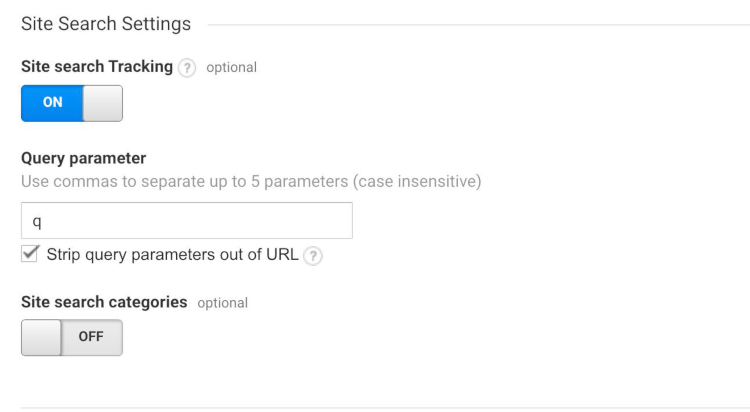
5. Type “q“ into the Query parameter field and make sure the Strip query parameters out of URL option is checked. Google Analytics will now start tracking data entered into your Shop Search.
Where To Find Your Site Search Data
Once you have set this up in your Google Analytics Settings, Google will start to collect information on your Shop user’s searches. This data will need time to populate however as it will only start tracking from the time you have set up the feature, as it will have no historical data to show you.
When you are ready, you can find your Site Search Data following the steps below:
-
Log in to your Google Analytics Dashboard
-
Select Behaviour
-
Select Site Search

-
You can then choose to be presented with an overview of your Site Search Data, or look further into how your shop search is being used (Usage), what search terms your visitors are using (Search Terms) and what pages they are searching from and landing on (Search Pages)
Related Articles
More Questions?
If you have any further questions, please get in touch and we will be happy to help.
Get in Touch


