Help Centre
Support > Ecommerce > Selling Online
How To Plant A Tree For Each Shop Order With Ecologi
1. Click on the Menu icon in the top-right corner
2. Click on the down arrow on the right-hand side of Products
3. Select Impact Shop from the drop-down
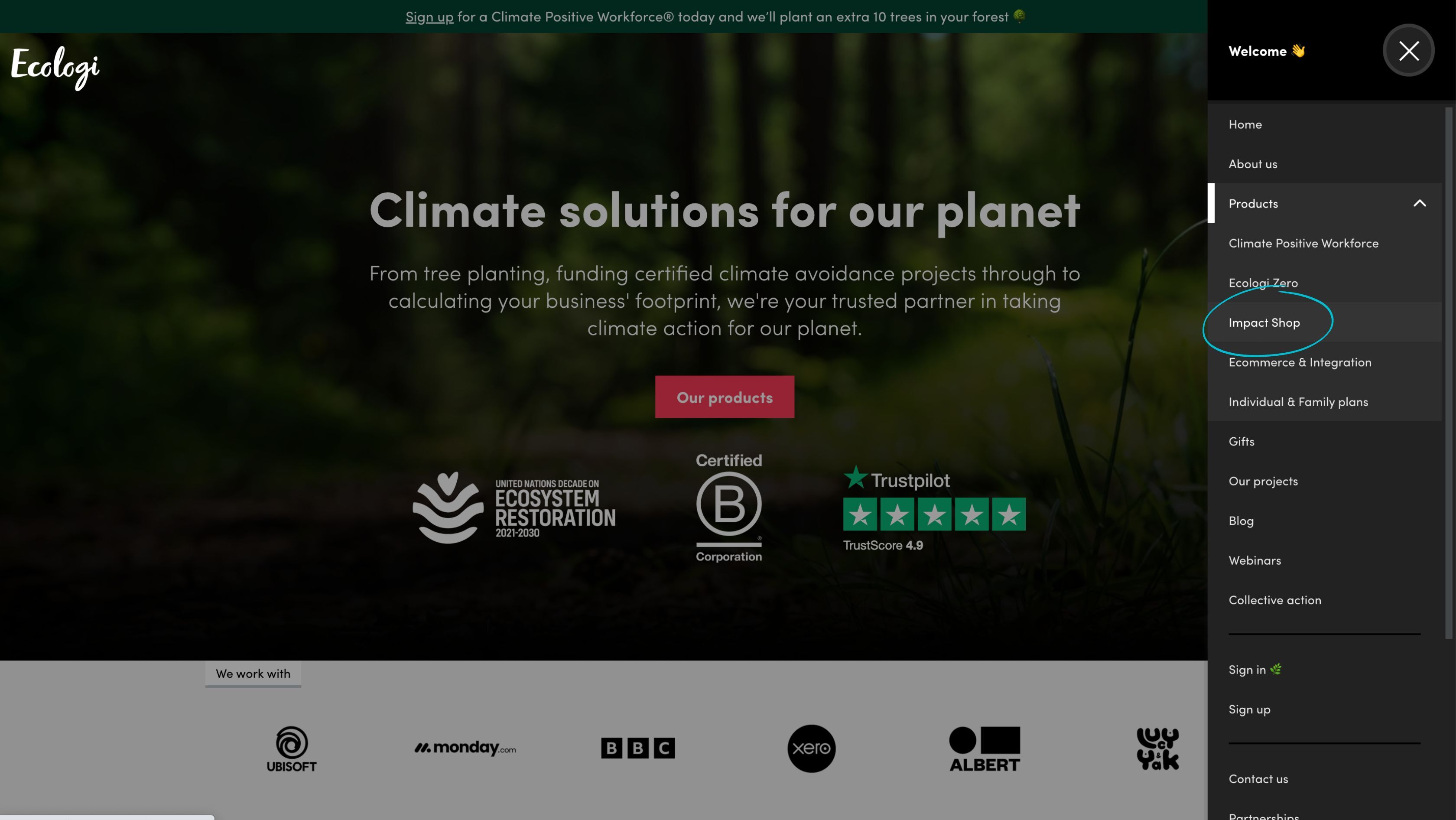
4. Click on the button Sign up and Buy Impact
5. Complete the signup form
How To Connect Ecologi and Your Create Store
1. Login to your Ecologi account
2. From the left-hand menu choose Impact API
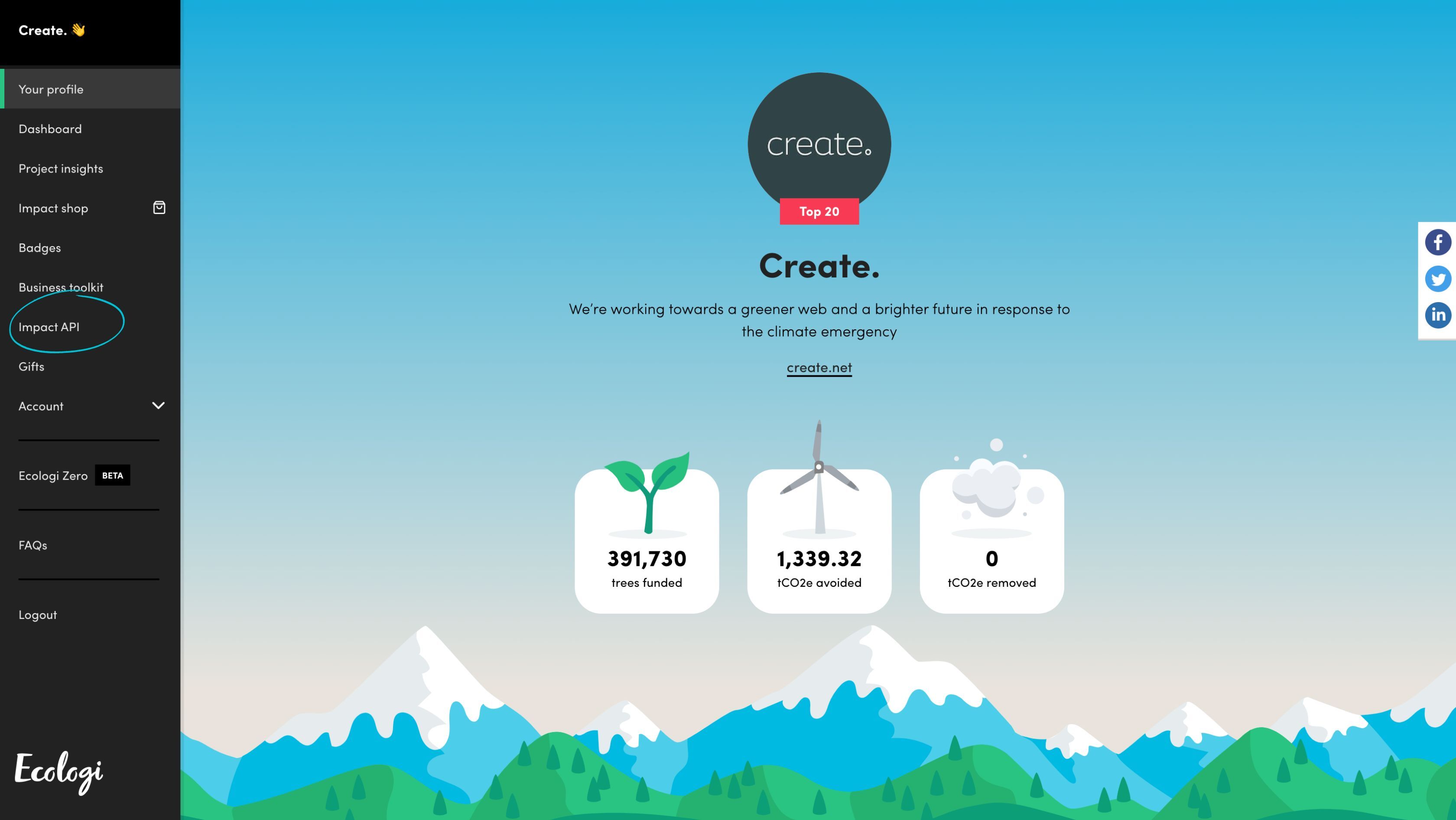
3. In the first section, Access Keys, click on the button Create New API Key
4. Ecologi will generate an API key for you that you will need to insert into your Create account to link the two together
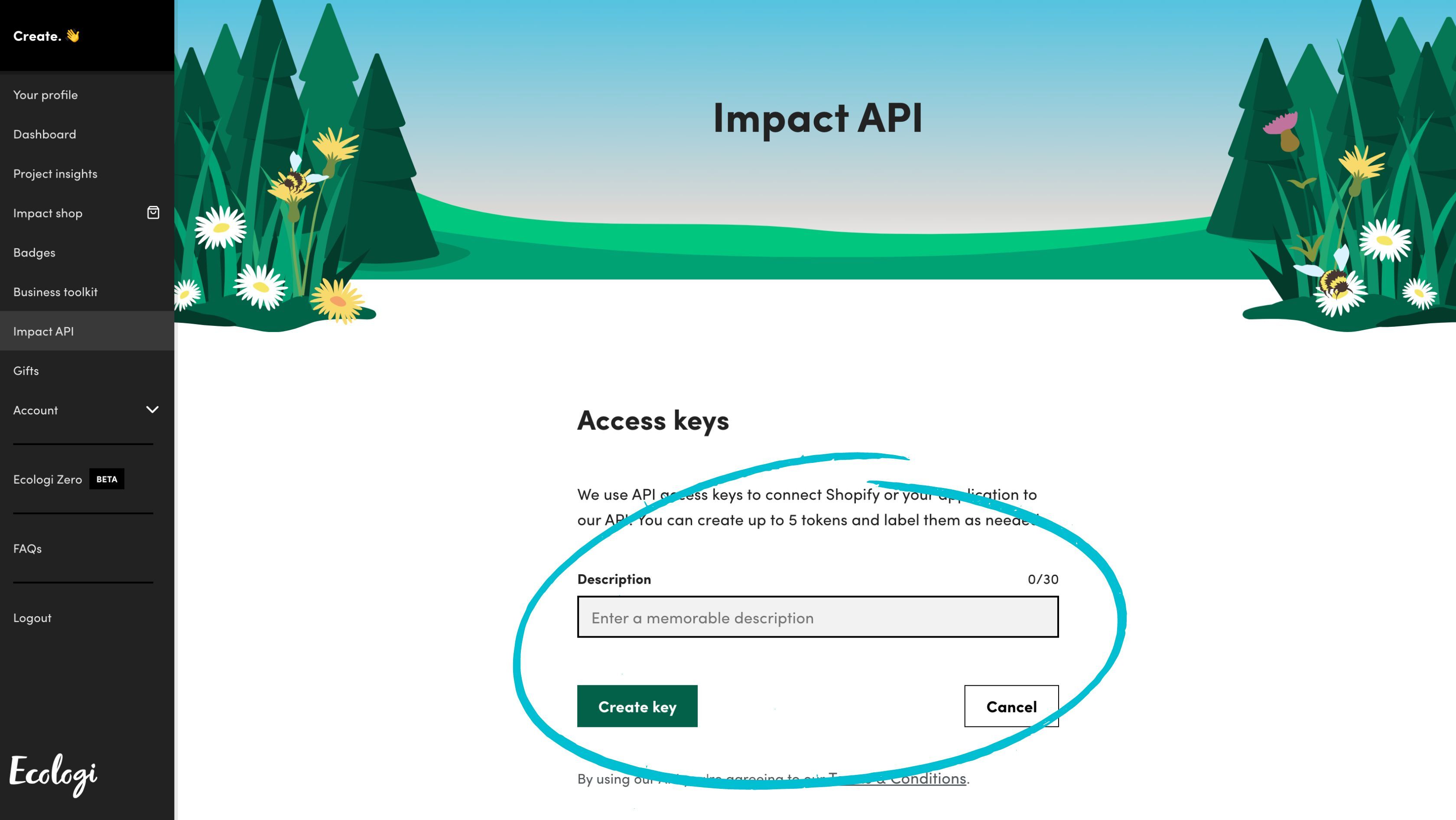
1. Log in to your Create Account
2. Click on Content in the top menu
3. Click on Integrations & HTML > Integration Library in the left menu
4. Browse or Search for the Ecologi Integration and select it
5. In the panel that opens, give a name to the Integration and paste your Ecologi API key that you’ve just generated.
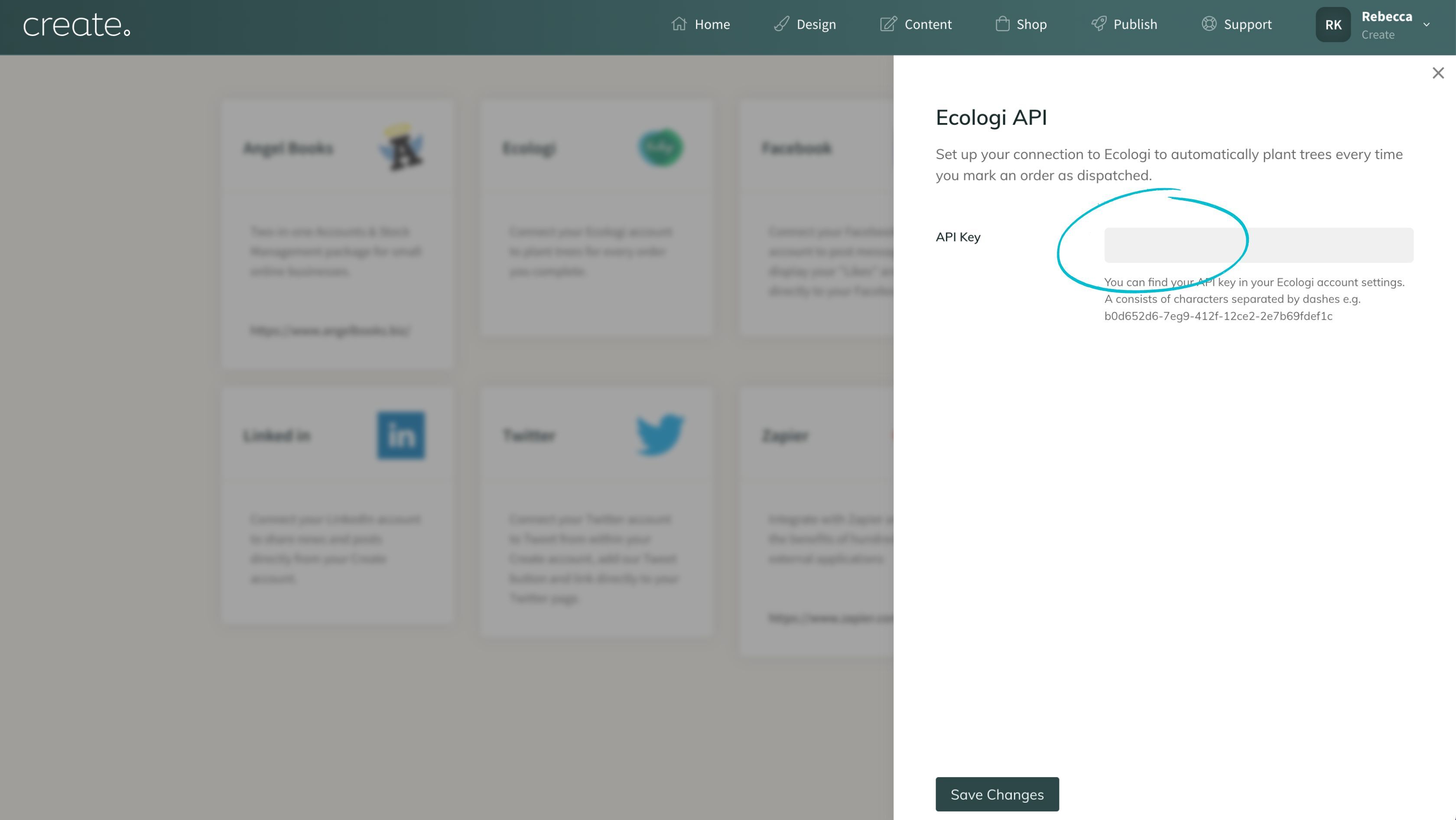
7. Click on the Save Changes button at the bottom to complete the setup.
How To Plant A Tree For Each Order
- Log in to your Create Online Shop
- Click on Shop on the top menu
- Click on Order Management from the left-hand menu
- Change the status of the order to Dispatched using the drop-down next to the order you are processing.
You can also change the status when you view the order details by clicking the Order Number.
If you have already set an order to Dispatched but would now like to plant a tree for the order after setting up the connection with Ecologi, set the order to another status and then back to Dispatched.
How To See Which Orders Have Trees Planted
You can view whether a tree has been successfully planted for an order by clicking the Order Number to open the order details. If for any reason the tree has failed to be planted using the Ecologi connection it will show you here.
You can also view the total number of trees you have planted by visiting the Connections area at any time with the following steps:
- Log in to your Create Online Shop
- Click on your profile in the top right-hand corner to access your Account Settings
- Click on Connections in the drop-down list
Please note: Depending on how quickly you process your orders you may see a whole clump of trees planted at once in your Ecologi forest, or a single tree planted on its own. This will vary based on whether you have processed a single tree in a particular length of time or if you are batch dispatching lots of orders together.
Frequently Asked Questions
One of the reasons this happens is if there is no billing agreement setup in your Ecologi account. To check if this is the case please follow the steps below:
- Log in to your Ecologi account
- Click on the Menu icon in the top-right corner to open the menu panel
- Click on Account towards the bottom of the menu
- Click on Billing in the drop-down menu
- Enter your card details to set up a new billing agreement
- Return to Create and try dispatching an order again
If this doesn't resolve the issue please drop your Account Manager an email with the order details so we can investigate further for you.
The cost of planting a tree will be displayed in your Impact Shop. The first product in the list is "Plant Trees Around The World". It's recommended that you log in to your Ecologi account to view your specific pricing.
When does Ecologi bill for the trees?
Ecologi's current guidance states that they will bill for individual trees planted when the tree total reaches 25. If you have purchased less than 25 trees since your most recent invoice, your impact will roll over to next month's impact.
How can I display how many trees I have planted in my store?
We are developing some free imagery you will be able to use to inform your customers that trees are planted for orders on the store and looking at where messaging can be placed in the checkout process to communicate this too.
Ecologi have a number of assets you can also use which are available in their Media Pack
It is also possible to include a dynamic badge of how many trees you have planted with Ecologi on your website. Read our guide on how to add your Ecologi tree planting badge.
Related Articles
Related Articles
More Questions?
If you have any further questions, please get in touch and we will be happy to help.
Get in Touch


