Help Centre
Support > Designing and Building Your Website > Adding Your Content
How To Add Videos To Your Website
Create makes it easy for you to add videos to your website pages if they are already hosted on either YouTube or Vimeo, through the use of our Video Blocks.
There might be situations where you would like to add a video to your website that isn't hosted on YouTube or Vimeo, but on a different video platform. If you are provided with embed code from the platform provider, then you can still add the video to your Create website, by using a Custom HTML Integration.
Adding the Embed Code to Create
Most online video players will provide you with the embed code for the video, to allow you to add the video to external websites. Usually, you can access the embed code via the 'Share' option, which many online videos feature.
Once you have the embed code for the video you would like to add to your website, you need to copy the code, using your device's copy feature. Once copied, you need to paste the embed code into a new Custom Code Integration in your Create account, following the steps below:
1. Log in to your Create account.
2. Select Content on the Top Menu.
3. Click Integrations from the left-hand menu.
4. Click the Add Integration button in the top right and select Custom HTML
5. Add a description for reference (e.g. Cat Video)
6. Paste the video embed code into the large HTML Code box.
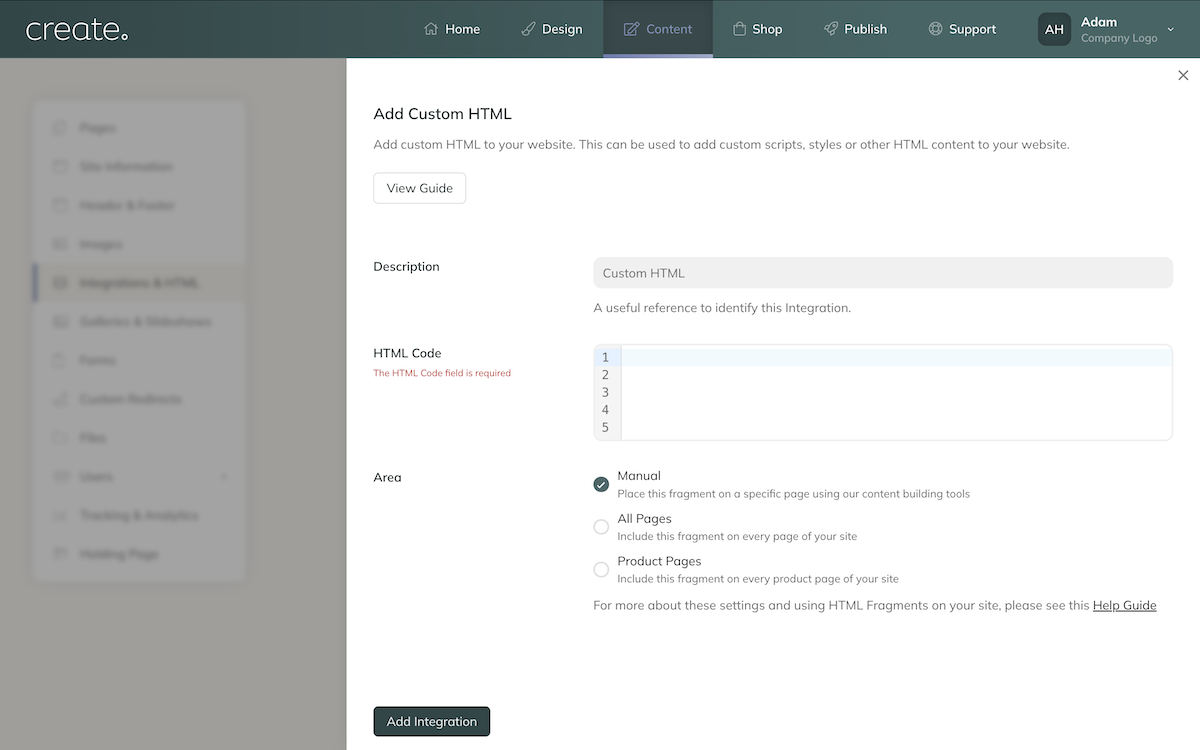
7. For the Output, select the Manual option - this will allow you to add the HTML fragment to the specific location on your website you want it. Complete the process by clicking the Add Integration button.
Now you have the Integration added, it's ready for you to add to the page you want the video. For details on how to add Custom HTML Integrations to a page, please refer to this help guide.
Related Articles
More Questions?
If you have any further questions, please get in touch and we will be happy to help.
Get in Touch


