Help Centre
Support > News & Updates > Feature Updates
Making the Switch to the New Blog Toolset
If you have been using the original blog in your Create account over the years, it’s likely that you have built up a number of blog posts during this time. With our new Blog toolset (which you can now try out) old blog posts can’t be added to it, but you can still keep them active and viewable on your website.
In this article, we have a few recommendations and suggestions to think about when setting up the new blog to run alongside your old, original blog posts.
If you only have a few blog posts in the original blog, then it would be worth considering what value they are bringing to your website. A good way to review this would be to check the kind of traffic your blog and posts are getting in Google Analytics.
If your blog and posts are not currently getting many visitors, it might be more beneficial to just re-make those few posts in the new blog toolset. In this case, the new blog could completely replace your original blog. But if you have a large number of posts and these are working well for your website, then the following areas are worth thinking about.
Areas To Consider
New Blog Page Address
When setting up the new blog, you will need to set the Page Address used for the blog. If you already have a blog on your website, there is a high possibility that you are already using /blog as the Page Address, unless you named it something else.
You can call the new blog whatever you want or need it to be and the blog Page Address can be different to the name of the Blog. To find out the Page Address of your current, original blog, please access the Page Settings section of the Blog, via the Content screen in your account. The Page Address is listed at the bottom of the General tab.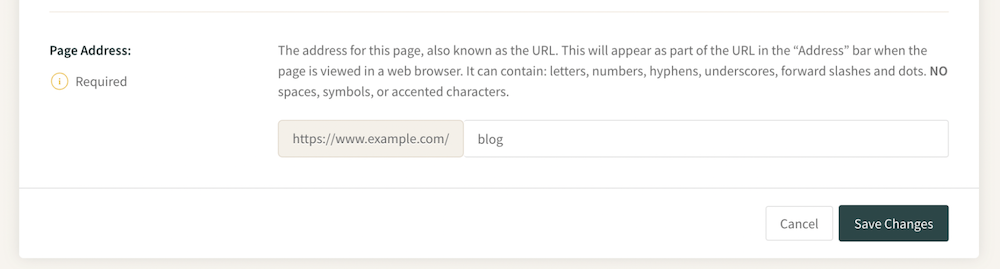
If you are deleting the old blog and no longer want to keep old blog posts, then you will be able to use /blog for your new Blog file name.
If you are keeping the old blog, then the new blog will need to have a new unique Page Address. An alternative page address to consider could be something like /news or /journal. Or you could include an additional word in the blog address. For example, if your business is focused on jewellery, you could set the new blog address as /jewelleryblog. You can choose whatever you would like and feel works best for your website.
Moving Or Renaming Your Existing Blog’s Menu Name
If you wish to keep your old blog with all of your existing blog posts, you will want to change the menu name it currently has, so that you don’t have two ‘Blogs’ displayed on your website menu. You might also want to remove it from your main site menu completely and have a link to it from somewhere else, such as your footer.
If you are keeping it in the main site menu, alternative names to consider could be ‘Blog Archive’ or ‘Previous Articles’. You can name it whatever you feel works best, but having something unique will help separate it from your new blog.
To alter the menu name for your old blog, follow these steps:
1. Click Content from the top-menu
2. Click the Page Settings icon located to the right of the Blog page listing
3. Locate the Menu Text field on the General tab
4. Enter your new menu name for the old blog, for example, Blog Archive
5. Click Save Changes
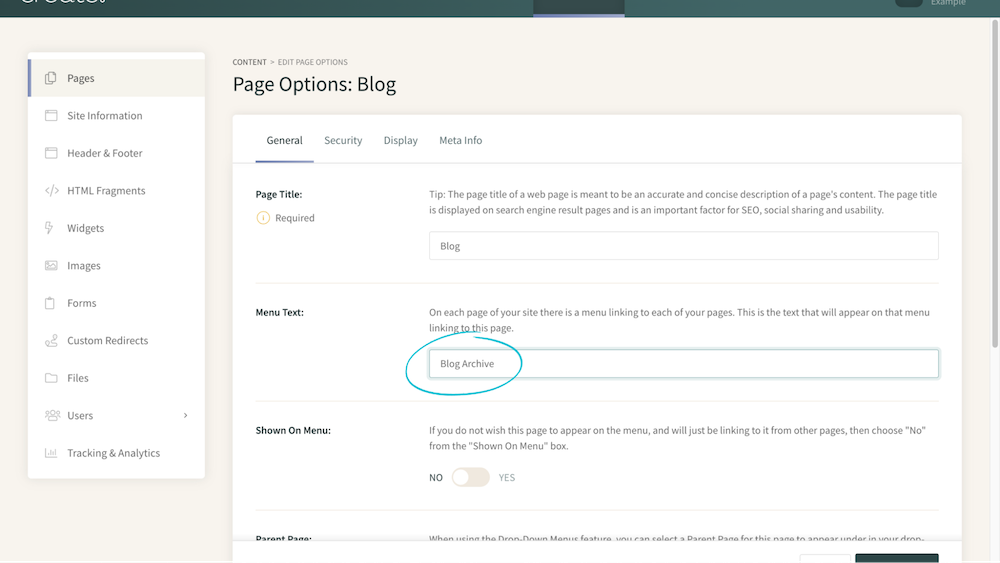
After altering the menu name for the old Blog, you will need to re-publish to apply the change to your live website. Your old Blog will now have a new menu name, but the URL won’t be impacted so your old posts can still be discovered and viewed.
If you want to remove the current blog from your main menu and link to it from another location, access the Page Settings menu of your original blog from the Content screen. If you disable the Shown on Site Menu toggle, it will be removed from the site menu, so you can link to it directly from somewhere else of your choice.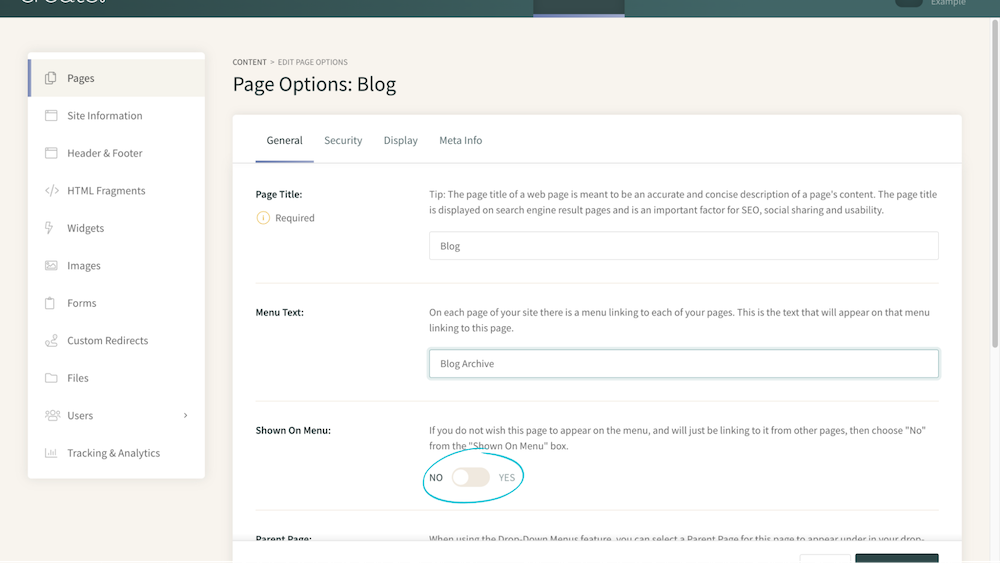
After you have made any changes to your current blog or added an additional blog, it is good practice to manually re-submit your sitemap to Google Search Console. This will help make sure Google has the most up-to-date version of your site, since making the changes. For further details about using Google Search Console, please refer to this help guide.
By following the above, you should be able to run both blogs on your website and keep the content you have spent time on without impacting each other and losing any of the positive traffic your old posts were bringing you.
Related Articles
More Questions?
If you have any further questions, please get in touch and we will be happy to help.
Get in Touch


