Help Centre
Support > Ecommerce > Using Discount Codes
How To Set Up Discount Codes
Discount codes are a great way to encourage shoppers to make a purchase with a money-off incentive. You can set up codes for a variety of different reasons, such as a new website launch, seasonal codes, or newsletter incentives.
Setting up discount codes with Create is a quick and easy process. Please follow the steps below to create your first discount code.
**Please note that the instructions outlined in this help guide refer to our latest Discount Code toolset. If you see a different version in your account, please contact your Account Manager and they will be able to migrate your account over to the latest version.**
Setting Up A Discount Code
1. Click Shop from the top menu followed by Discount Codes in the left-hand menu
2. The Discount Codes screen will display. Click the Add Discount Code button to begin setting up your code.
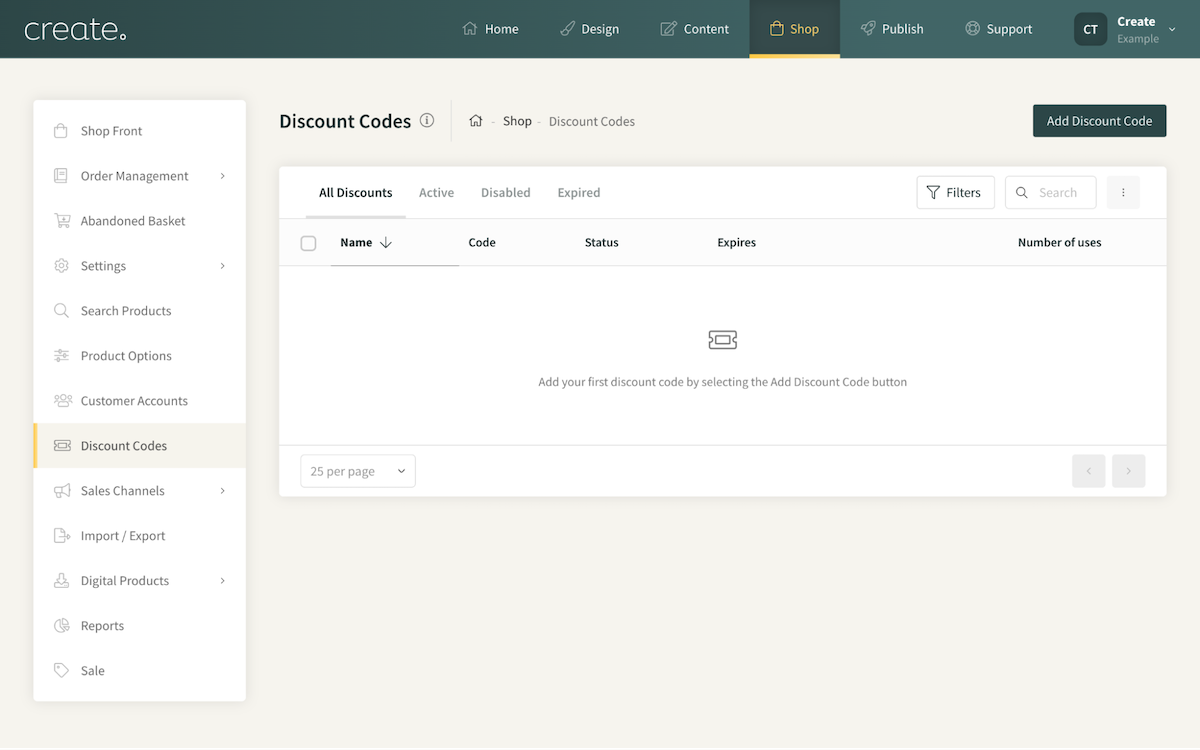
3. Start by entering a name for this code. This is just for your reference, for example, 'New Website Launch'.
4. Set the discount type, this will be a Percentage or Fixed Amount.
5. Next you enter the actual code. This is what the customer will enter into the checkout to receive the discount. For example WEBSITE2024
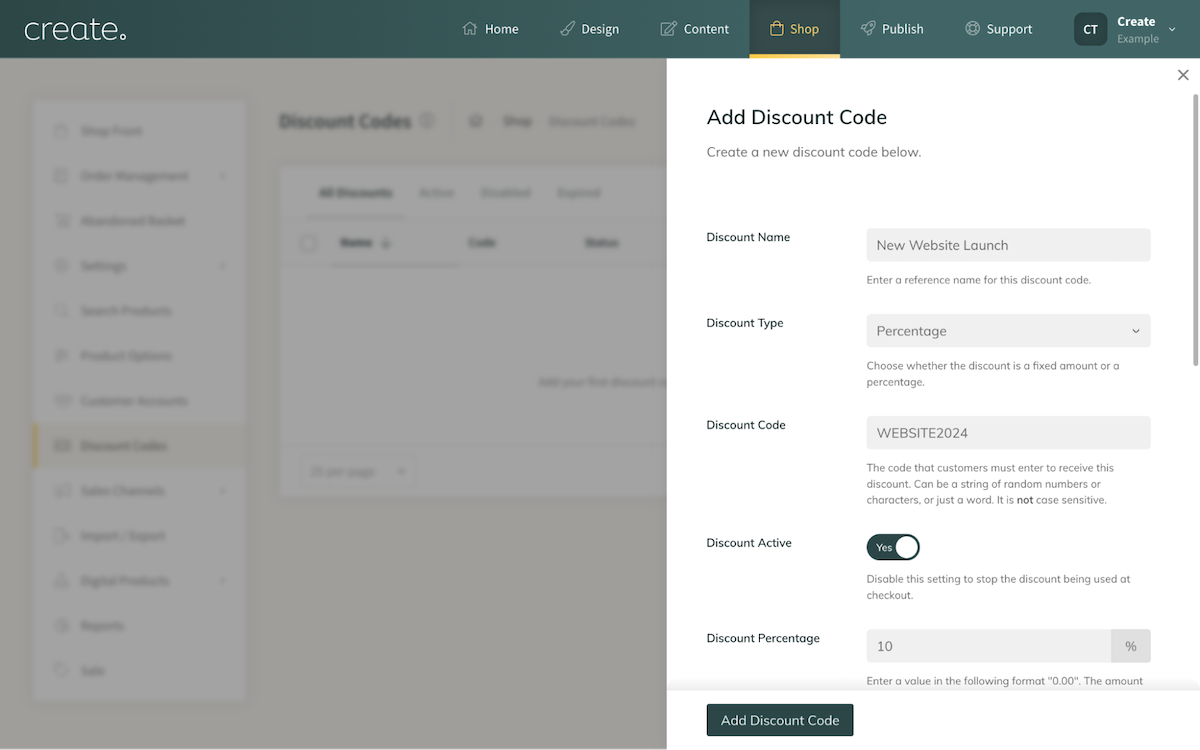
6. Set the discount active status. If the Active status is set to No, the discount code will not work at the checkout.
7. Set the value of the discount. If you selected Percentage as the type, then you are setting the percentage discount reduction of the code. If you had selected Fixed Amount, enter the decimal value to be removed by the code.
6. Finally you can set if you would like the code to expire on a certain date, by enabling the Automatic Expiry toggle and selecting a date.
7. Click Add Discount Code to complete the discount code and save it.
You will then be taken back to the Discount Codes area and you will see your Discount Code listed, along with the code you set, its active status, and an expiry date, if one was set.
You can repeat this process as many times as you need to set up additional discount codes.
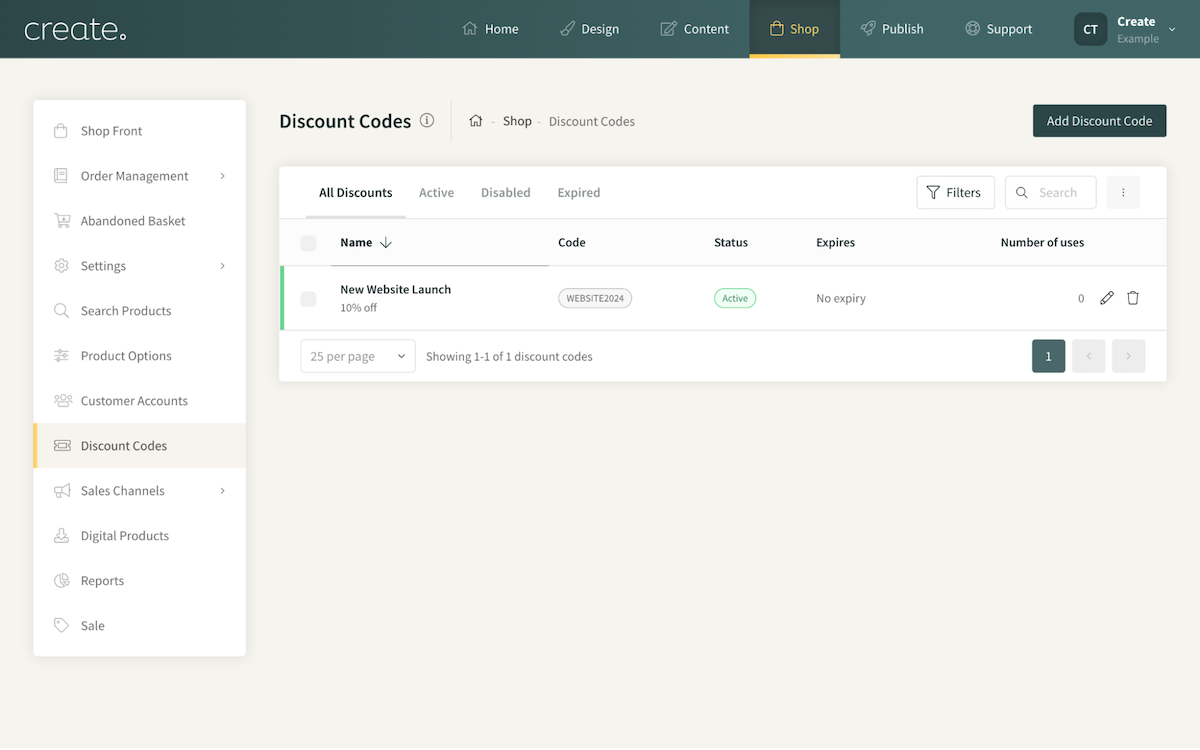
Managing Your Discount Codes
If you need to edit a code at any time, for example, change the expiry date, click the Pencil icon located after the number of uses. This will open the Edit Discount panel again and allow you to make the code attributes.
If you wish to remove a code, click the Bin icon to delete a code entirely.
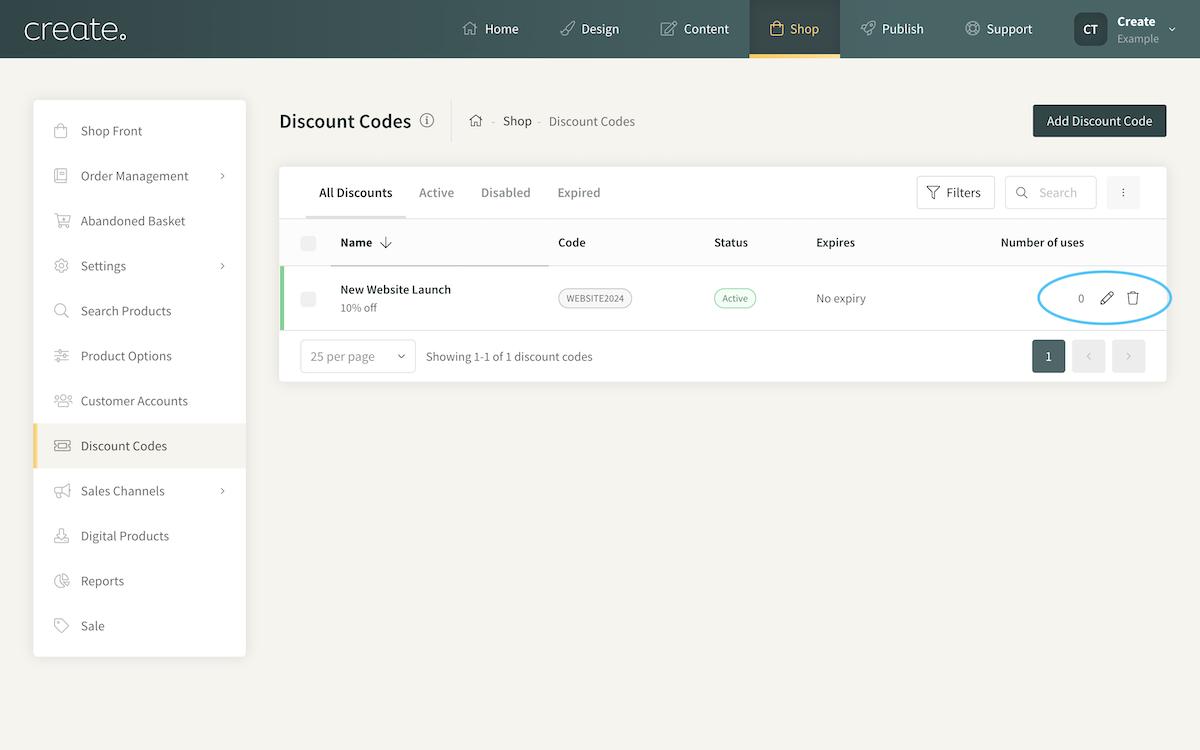
If you have a number of discount codes saved, there might be occasions when you want to view a specific code. You can either use the Discount Search to look up a specific code. Or you can use the Filtering system to view codes in a specific data range. Click the Filters button to open the Filtering panel.
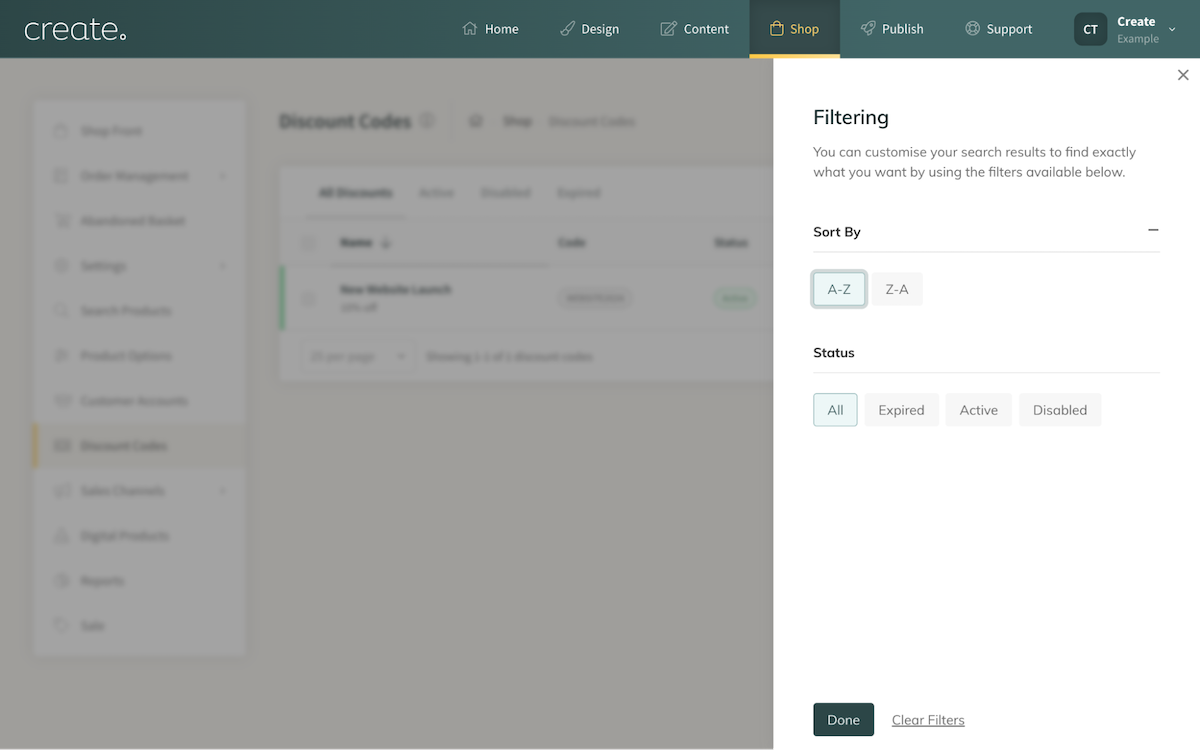
If you're looking to have more control over your Discount Codes, we offer Discount Code Plus. This offers more flexibility with discount codes, allowing you to set a minimum/maximum spend, restrict the code to specific products and categories, and more. Discount Code Plus is a feature included as part of our Business package.
You can learn more about Discount Codes Plus here.
Related Articles
Related Articles
More Questions?
If you have any further questions, please get in touch and we will be happy to help.
Get in Touch



