Help Centre
Support > Ecommerce > Accepting Payments Through Your Shop
How To Issue A Refund With Create Payments
Issuing a refund through Create Payments is a quick and easy process for both you and your customer.
With Create Payments you are able to offer full and partial refunds from your Create account!
Refunds can only be processed when funds are available in your 'reserve' fund prior to settlement. You may wish to set up a reserve with Worldpay to ensure you always have a certain amount held in case of this situation. Please speak with Worldpay directly to enable this facility.
Should you need to refund a transaction without available funds please contact Worldpay customer services via phone 0330 333 1233 (calls may be charged at your standard network rate) or via email at customeramendments@worldpay.com quoting your admin code to arrange payment into your account - this will then cover the refund.
To offer a full or partial refund from within your Create Payments Dashboard please follow the steps below:
- Log in to your Create Account
- Hover over Shop from the Top Menu
- Select Payment Gateways from this drop-down menu
- Select View Dashboard within the Create Payments option
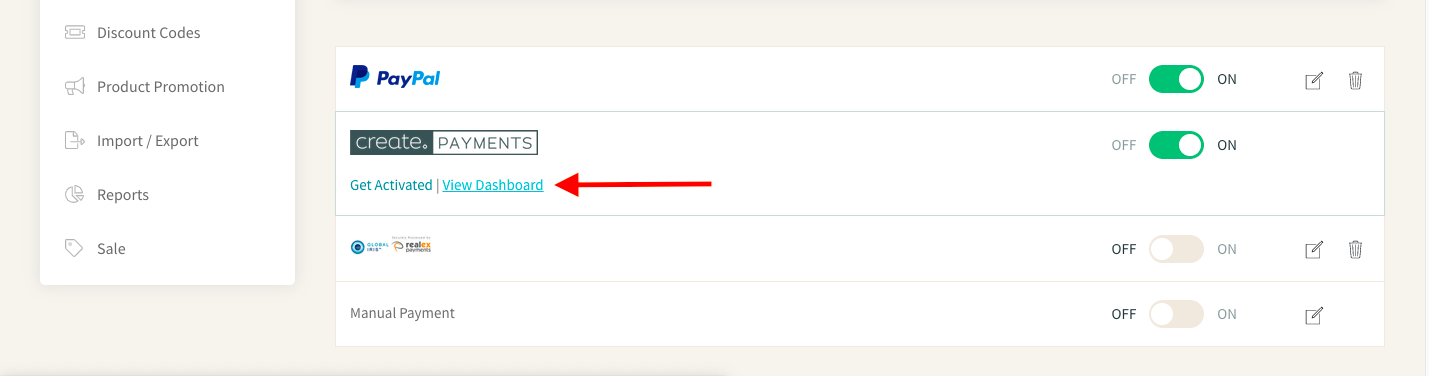
- Select Transactions from the top tabs on this page
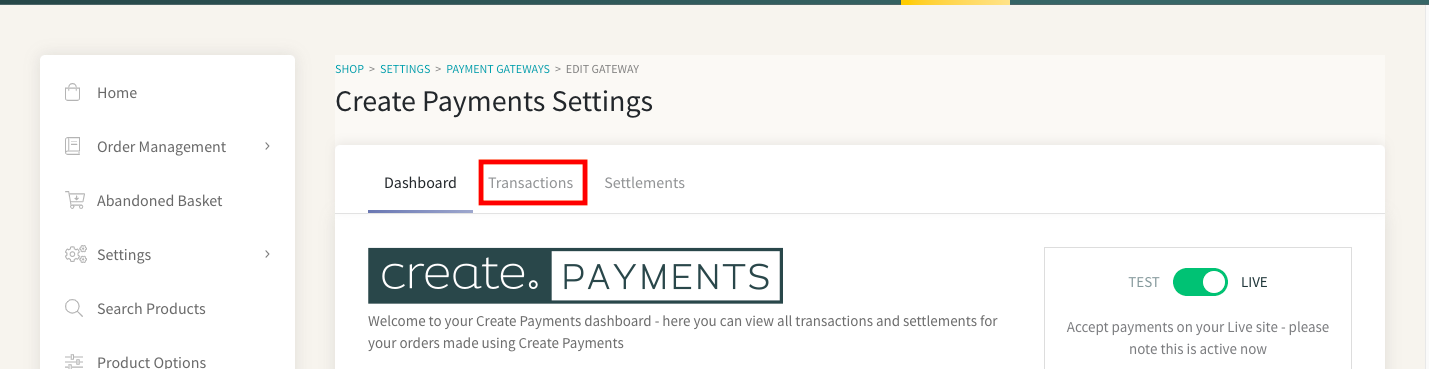
- Select the Transaction ID you wish to full or partial refund
To offer a full or partial refund from within your Order Management feature please follow the steps below:
- Log in to your Create Account
- Select Shop from your Top Menu
- Select Order Management from the left-hand menu
- Within Order Management, select the Create Payments order you wish to full or partially refund
- Select the Edit Order link
- Select the Transaction ID within the order information
After locating the Transaction ID you wish to refund, click the ID and a Transaction Details box will pop up, giving you all details on the transaction and the option to Refund Transaction.
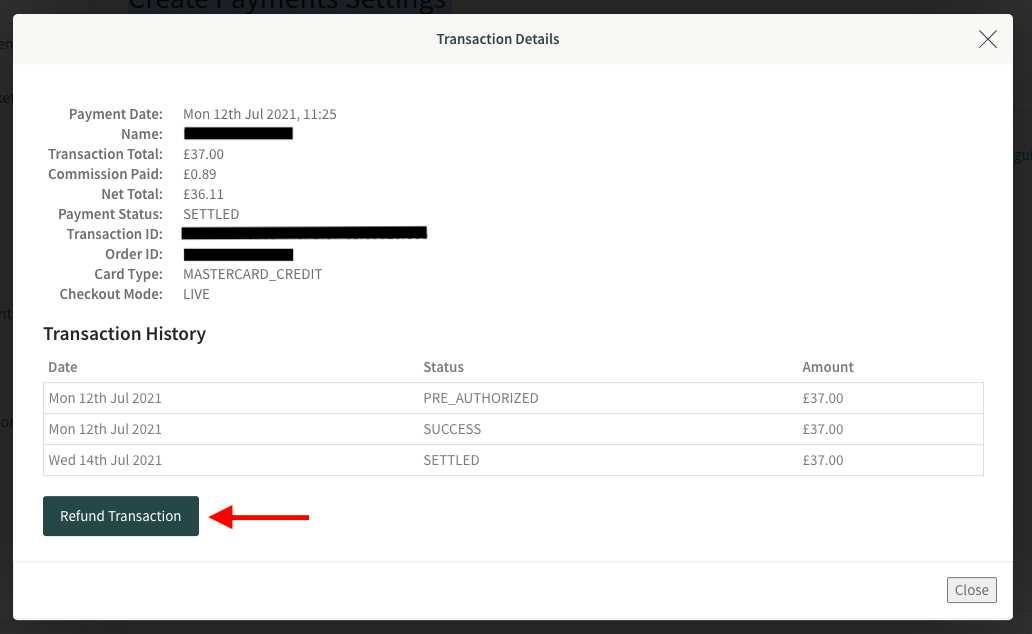
When selecting Refund Transaction, you will find the option to either refund the entire order amount, or alternatively select the partial refund option and enter the amount you wish to partially refund.


You will also have the option to set the order status to Refunded. Select this option if you wish for this status to change in your Order Management and Create Payments dashboard.

If you set the order to “Refunded” you will have the option to send an automatic email to your customer with the order and refund information. If you do not set this order to refunded, this email will not send:
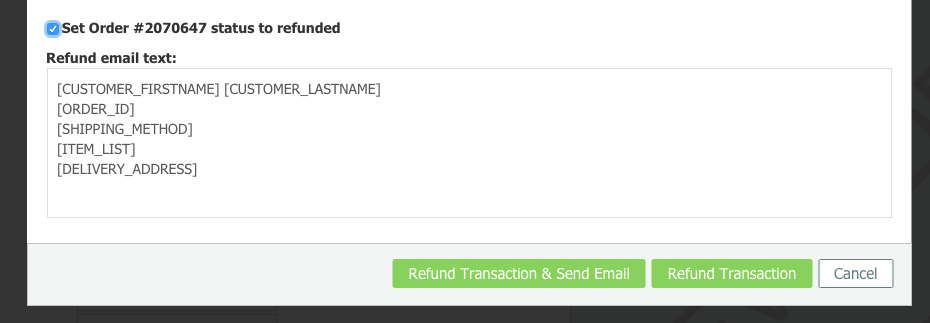
You will then be presented with a final option to process the refund. Select Refund transaction to confirm.
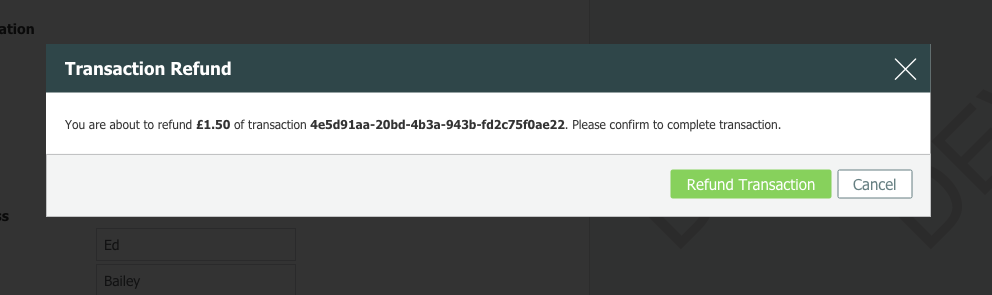
This order will now appear in the transactions area of your Create Payments Dashboard with a REFUNDED or PARTIALLY REFUNDED status depending on the action.

Please note, you are only able to refund orders with the following statuses:
-SUCCESS
-SETTLED
-PARTIALLY_REFUNDED
Related Articles
More Questions?
If you have any further questions, please get in touch and we will be happy to help.
Get in Touch



