Help Centre
Support > Ecommerce > Categories and Products
How To Enable the Product Quantity Setting
To allow customers to add multiples of the same product to their basket, you will need to enable the Show Quantity Box in the Shop Settings.
To enable this, please follow the instructions below:
Click Shop from the top menu
Click Settings > General in the left-hand menu
Under the General tab, scroll down to the Show Quantity Box setting and turn this to On.
Click Save Changes
You will now have a Quantity box displayed above the Add to Basket button for all of your products. Enabling your customer to add a quantity before they add it to their basket. By default, the quantity is always set to 1.
If you have specific products you would like to exclude from this setting, please read the next section of this help guide.
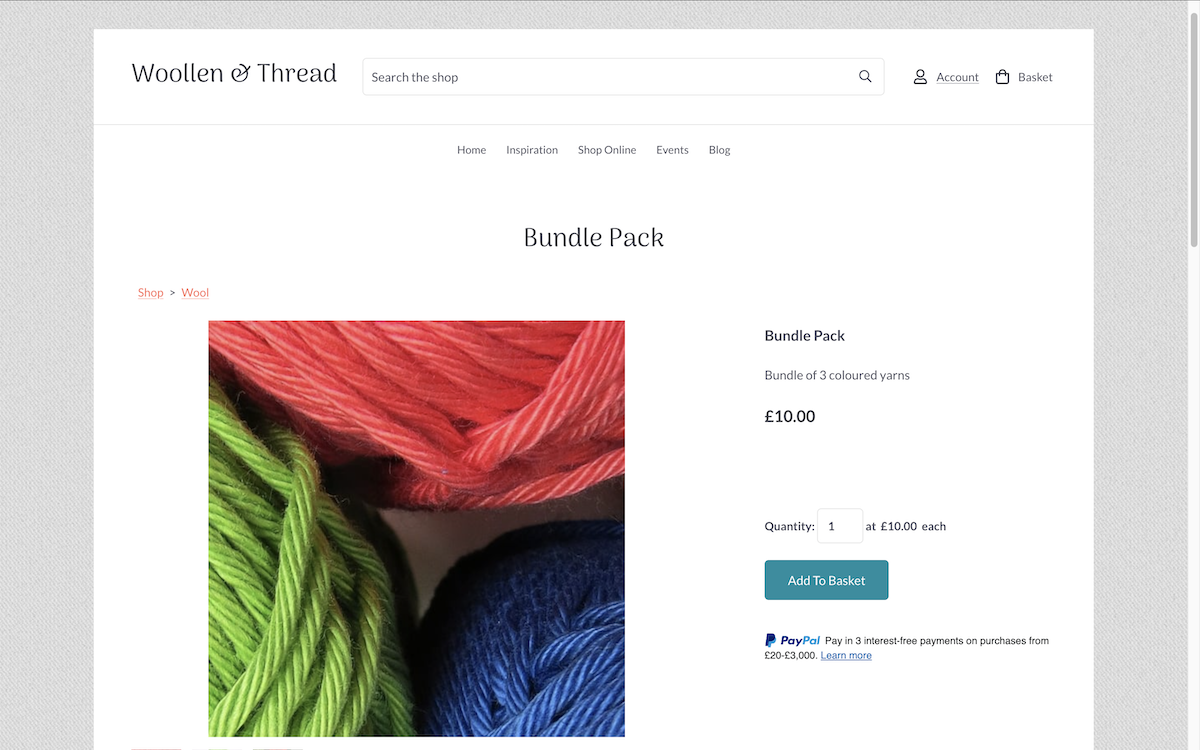
How to Deactivate the Quantity Setting Per Product
When the Show Quantity Box setting is enabled, all of the products in your Shop will display this option. There might be instances where you have some products that you do not wish for the customer to purchase more than one of. Such as bespoke products, for example. For these instances, you can use the Hide Quantity Box setting to override the setting.
To enable this for a product, follow the steps below:
In the Shop section, locate the product you wish to hide the quantity box for, and click Edit This Product
Access the Stock tab.
At the bottom of this tab section is the setting Hide Quantity Box, toggle this to YES and click Save Changes.
That product will no longer display a quantity box, even if the Show Quantity Box global setting is enabled.
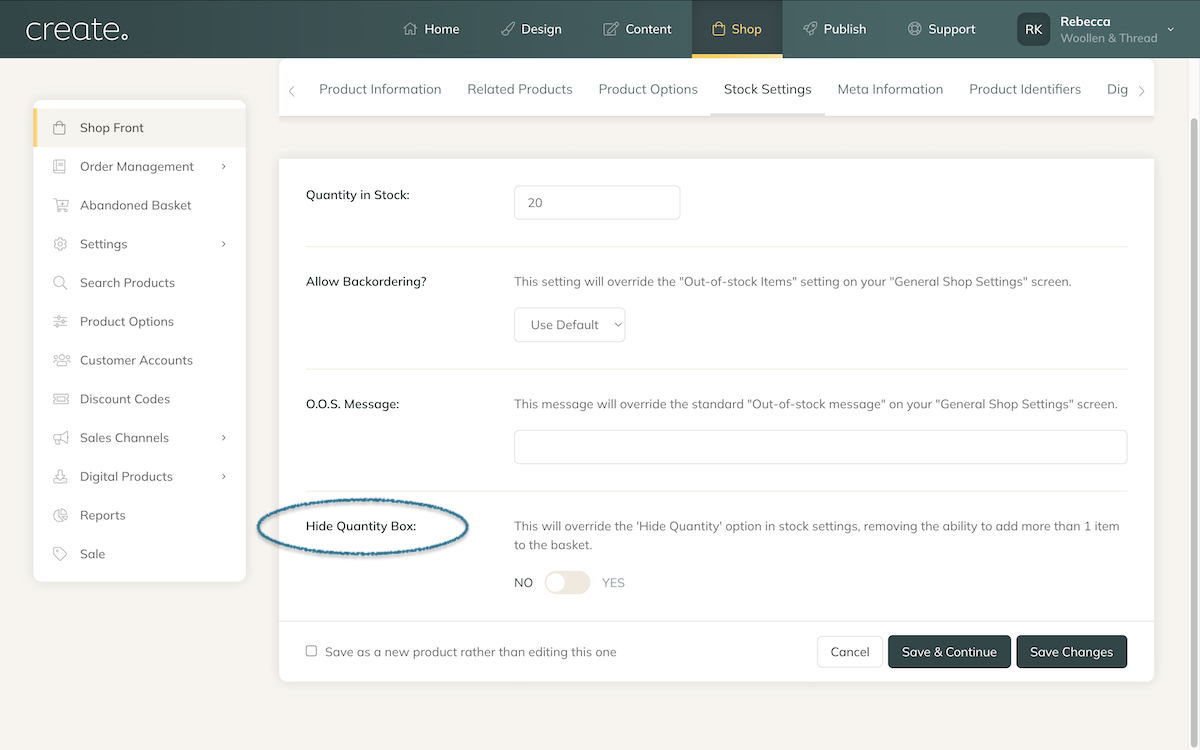
Related Articles
Related Articles
More Questions?
If you have any further questions, please get in touch and we will be happy to help.
Get in Touch


