Help Centre
Support > Ecommerce > Accepting Payments Through Your Shop
How to Accept Apple Pay and Google Pay Payments through PayPal
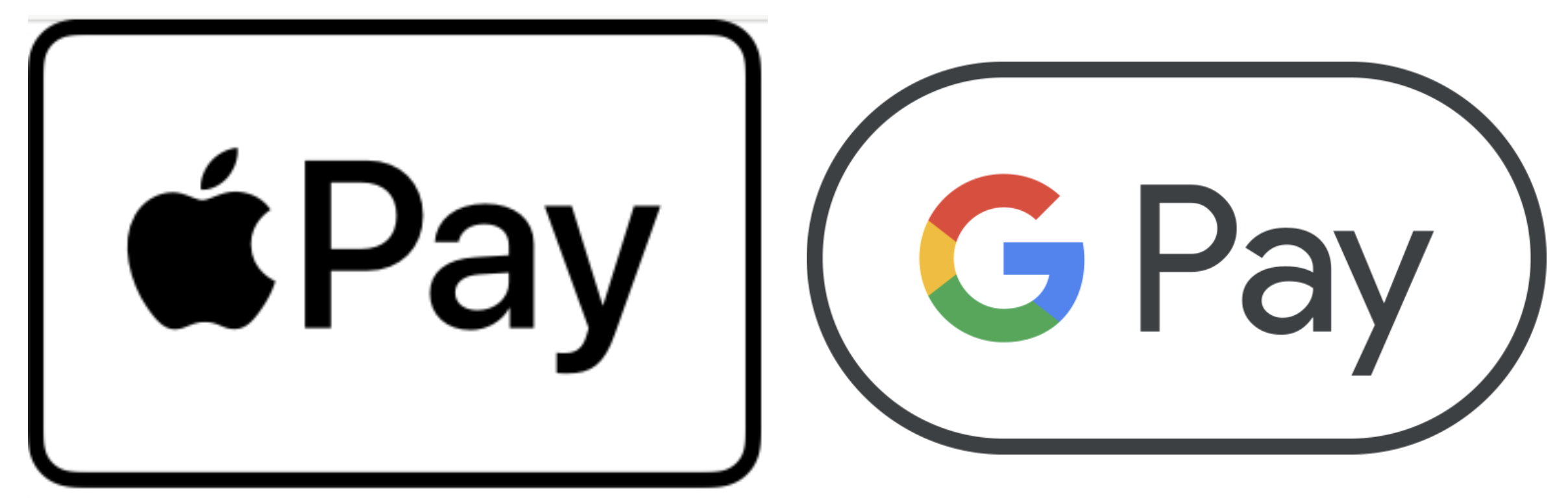
Apple Pay and Google Pay are great additions to add to your website. It makes completing a purchase quick and easy for your customers and reduces address errors as there are no address forms for them to complete.
Through your PayPal payment integration, you can offer customers the use of Apple Pay and Google Pay directly from their basket, as long as their devices meet the required criteria.
Please note, before you can proceed in enabling Apple Pay and Google Pay, you will first need to ensure your PayPal payment connection to Create is updated to the latest version. Please refer to this help guide for more information.
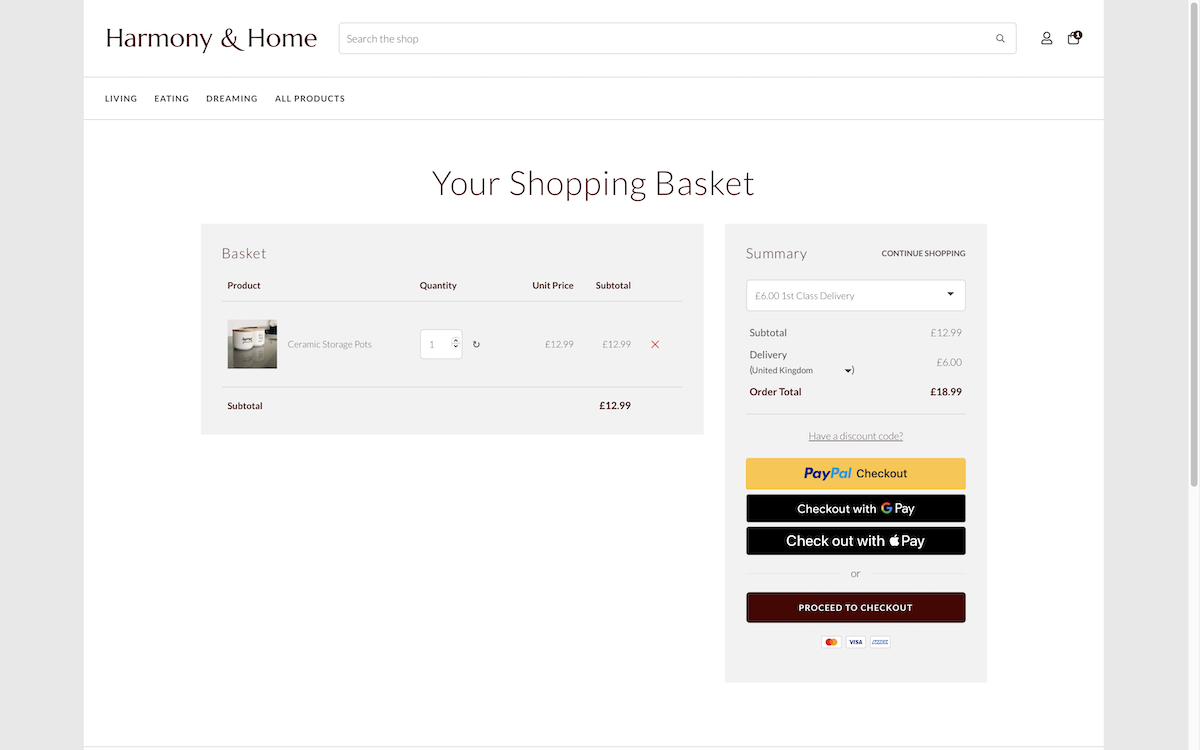
Enabling Apple Pay and Google Pay
Once your PayPal payment integration is updated, enabling both Apple and Google Pay is a simple process in your account.
Click Shop > Payment Gateways
Next to your PayPal connection, click the Edit This Gateway icon
Here you can enable various settings for PayPal on your website. The first setting we recommend to enable is Show PayPal Checkout on basket - this setting will show your enabled PayPal payment options right in the basket, leading to a quick purchase flow for your customers, avoiding the need to fill out their address details.
Next, we offer 2 individual settings for both Apple Pay and Google Pay. Enable both of these or whichever one you wish to offer.
Click Save Changes.
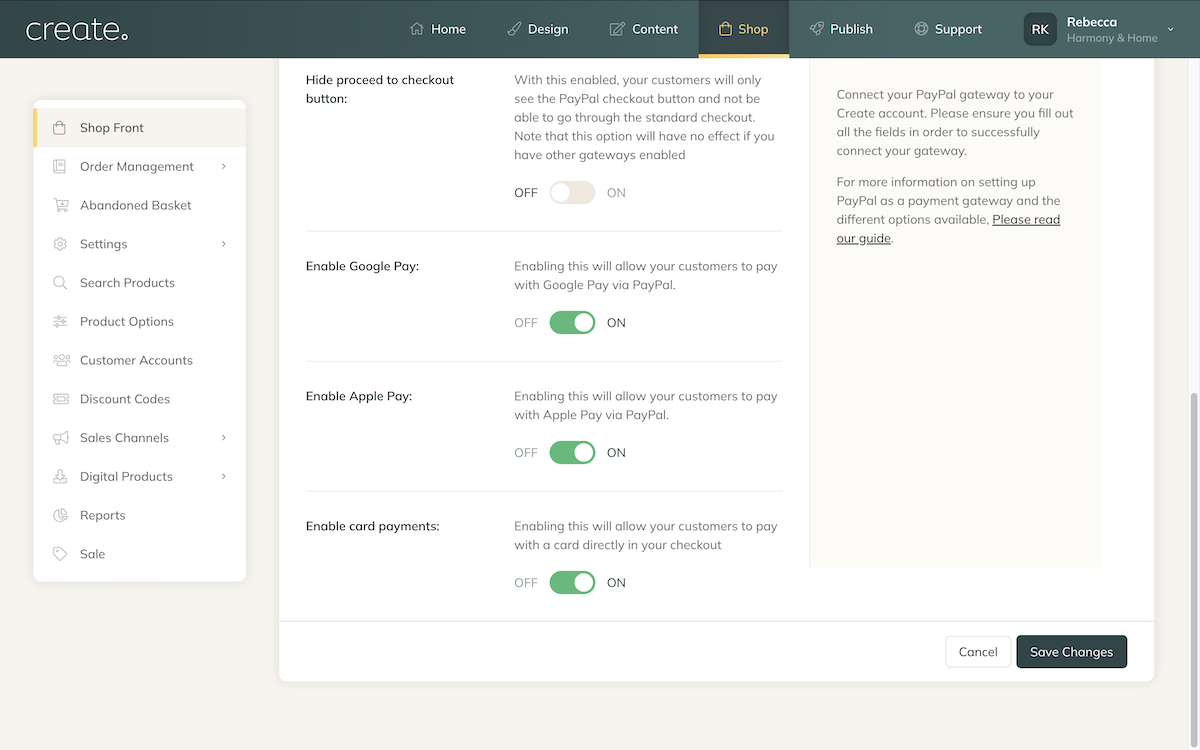
With the settings above enabled, your customers will now see the option to checkout right from the basket (or later in the checkout, setting dependent) using Apple Pay and Google Pay as long as their device and browser meet the requirements.
Related Articles
More Questions?
If you have any further questions, please get in touch and we will be happy to help.
Get in Touch


