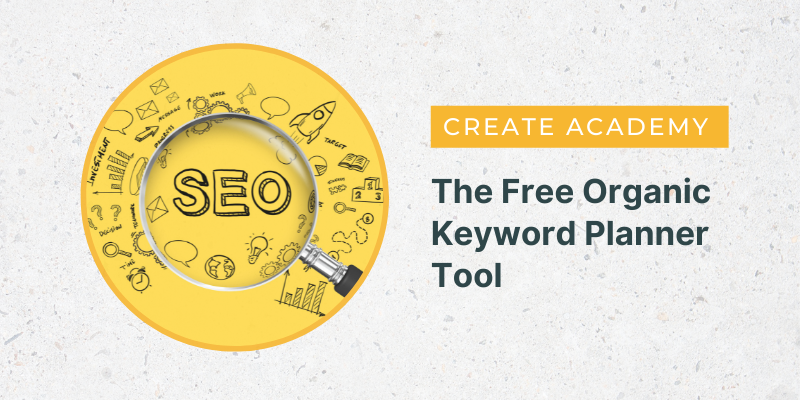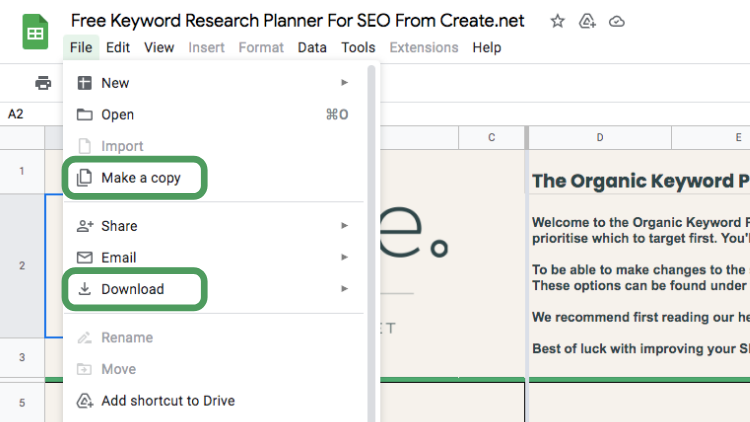Help Centre
Looking to kickstart your SEO and start finding opportunities to grow your website? It all starts with Keyword Research, and our Free Organic Keyword Planner Tool can help you to organise and level up your findings.
If you’re not yet sure how to do keyword research, we’d recommend starting with our guide on How to Choose the Right Keywords for SEO. This will walk you through the ideas and tools you can utilise to find longtail keyword opportunities in the search engines.
We’ve also explored Keyword Research in depth in the Create Members Group on Facebook. Our SEO Expert, Jack, shares his own process for finding keywords in a series of videos and posts. If you have a Create account, you can join our exclusive community to ask questions and share ideas there to grow online.
In combination with this planner, you can track all of these opportunities that you find with ease. The Keyword Planner spreadsheet will show you which opportunities are easier to rank for and will help you to prioritise your workload for maximum results.
Access Your Free Organic Keyword Planner Tool >>
NOTE: To be able to make changes to the spreadsheet, you will need to either download the document or make a copy in your Google Drive. These options can be found under the File menu.
How to Use the Free Organic Keyword Planner Tool
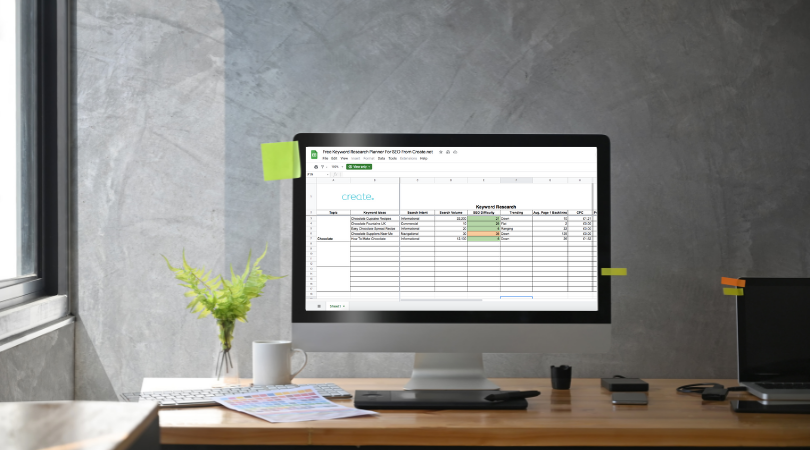
The main part of the Keyword Planner is designed to help you measure the scope of new opportunities. You can find the data for these fields through the tools we mentioned in our guide on How to Find the Right Keywords for SEO.
Here’s how to fill out the fields in the keyword comparison side of the spreadsheet:
Topic
This is your “seed keyword”. It could be the topic of what you’re writing about, the title of a category, or a broad term you’d use to find related terms. This is what you will type into your online tools to generate Keyword Ideas. For example, if we were to type in “loaf cake”, many of the tools suggested keyword ideas like “coconut loaf cake”, “chocolate loaf cake”, “lemon loaf cake” etc.
Keyword Ideas
These are the keywords you want to research further. Simply copy and paste them from your research tool into the spreadsheet along with any of the data you already have for the term.
Search Intent
When optimising for your keyword, you have to optimise for what people are actually searching for. Do they want information, do they want to buy something or do they want to navigate somewhere? There’s no point optimising a product page for a keyword that people are using to find information, rather than purchasing through, for example.
Have a look and see what format the top 10 pages follow. Are they providing information (blogs, articles, service pages)? Are they selling you a product? Or are they trying to direct you to information about a specific website or business?
Search Volume
This is the number of people, on average, who search for this keyword each month. You can use this as an indicator of how much potential a keyword has if you are able to rank highly for it. Tools such as SEMRush, Ubersuggest and Bing Webmaster Tools can all give an indication of monthly search volume.
SEO Difficulty
This is an indication of how tough it will be to reach page 1 of the results. It’s ranked from 0-100 with 100 being the most difficult. The spreadsheet will give you a traffic light indication as to how difficult a term will be to rank for. Generally, those terms that are amber and red will require more time optimising and testing for, and more backlinks to rank for.
Trending
This gives you an indication of the longer-term prospects of ranking for a keyword. You can find this in SEMRush or by searching for your keyword in Google Trends. You may want to avoid those keywords that are trending downwards or range between some traffic and no traffic. Keep an eye peeled for those that are easy to rank for and are trending upwards!
Avg. Page 1 Backlinks
This is a feature built into the Ubersuggest Chrome Plugin that tells you how many backlinks each one of the top 10 results has pointing to their pages for a keyword. This can give you an indication of how much work you might need to put into your backlink profile for a page but isn’t entirely necessary for your keyword research comparison. This is largely covered by the Keyword Difficulty metric otherwise.
CPC
Stands for “Cost per Click”. This is a useful metric for those who use Google ads to know how competitive a keyword is to bid on. It can also give you an indication as to the commercial value a keyword has and again how difficult it will be to rank for. SEMRush and Ubersuggest can provide this data, but if you have a Google Ads account, you can also research this through there for the most accurate estimate.
The more fields of this spreadsheet you are able to fill out in this spreadsheet, the better you will be able to judge which keyword is the best opportunity for you to focus on. From here, you will be able to prioritise which keywords you would like to target, and the content you need to create or optimise to rank more highly for them.
How to Choose the Right Keyword

So let’s say you’ve filled out the keyword planner with enough keywords to start focusing down on which to work on (you should have found several keywords that feel like a good opportunity already). How do you pick out the ones that are likely to offer you the best results first? Here’s how to navigate your data:
Search Intent
You should decide what your overall SEO goal is before you pick out your keywords. Are you looking to get people to sign up to your email list? Are you looking to drive more traffic to your store? If you’re looking to increase traffic to your store, perhaps you could disregard informational search intent keywords.
A note on this though, if you come across some keywords that you could create a comparison blog idea for or a top 10 list of products you offer, we would suggest marking these as commercial in your spreadsheet before filtering anything out as these could still help drive traffic to your store.
Search Volume Vs. SEO Difficulty
The more people you’re able to easily drive to your website, the better obviously! However, choosing which keywords based on these two factors is really a matter of where you feel you are with your SEO currently.
If you have a new website or don’t feel confident with your SEO at all, you should start by picking one of the easiest keywords you can. Even if it only has 10 monthly visitors to it. Try to rank for something and build your confidence from there. 10 visitors a month is better than none! If you have a bit more confidence and are already ranking for some terms, you will need to gauge what SEO Difficulty you can comfortably compete for and pick the highest volume keywords from there.
Trending
If you come across a keyword that has some traffic, looks easy to rank for and is trending upwards, you’ve found yourself a golden goose! These should be a high priority for you before other people decide to jump on the bandwagon and suddenly it becomes another difficult keyword to rank for.
Still Deciding?
If you’re still not sure where to put your focus, the other fields on the table can help. If a keyword doesn’t have a lot of backlink competition, you can save yourself some work by focusing on that keyword. CPC can tell you whether a keyword is wildly competitive, or perhaps not even worth chasing commercially. You should also consider whether you’re optimising an existing page for a keyword opportunity or creating a completely new piece of content as this will also impact your workload and the turnaround of your results.
How to Track Your Keyword Performance

On the right hand side of the keyword planner, you’ll find the Performance section. This is used to track how well you rank, and how much visibility you receive, as a result of targeting any of these keywords.
By using this section, you can start to draw a connection as to what kind of keywords actually perform the best for your site. You can start to gauge at what level of SEO Difficulty you’re able to reach page 1 for. You can assess whether it’s more practical to tackle lots of small volume, longtail keywords or target a larger volume keyword. There’s more you can do, but having the complete set of data will help you to make better founded decisions moving forwards.
All the information you will need to complete this section can be found in Google Search Console. Here’s how to use the Keyword Performance section of the Tool:
Previous Average Position
If you’re optimising a page for a keyword you’re already ranking for, you can use this column to measure how much you’ve improved upon your previous position. This is one of the most effective ways to see if the changes you’ve made have had an impact on your SEO. If you’re trying to rank for a new keyword, it’s fine to just leave this column blank.
Average Position
This is your new position in the search results after you’ve made your changes. With this column and the following, it’s important to set a timeframe with which you will monitor and record your results to keep your findings fair and consistent (for example, 1 month after creating a page or optimising an existing page you’ll record the results). The spreadsheet again uses a traffic light system for this column, depending on whether your Average Position has improved or declined.
Total Clicks
This tells you how many people have visited your website through the organic search results for this keyword. Clicks are the ultimate goal for an SEO campaign as it’s the clear measure of how many more people are on your website as a direct result of your efforts to rank for a keyword.
Total Impressions
Impressions are the measure of how many people have seen your result in the search results. It doesn’t mean that they’ve clicked through to your site. A high number of impressions represents a fantastic opportunity to receive more clicks. It just means you’ll have to optimise for the search intent of those using this keyword to convert more of these impressions into clicks.
CTR
This stands for “Click-Through Rate” and represents the relationship between Total Impressions and Total Clicks. You can use this column to see what your Average Click Through Rate is for your keywords. Knowing this, you can set a benchmark for what CTR you’d like to receive for the keywords you’re targeting and see where you may not be performing to the standard you’ve set.
Download Your Free Organic Keyword Planner Tool
Take your SEO to the next level with the tools you need to find low hanging fruit in the search engines. You’ll be able to spot the places your competitors aren’t and reach your customers and clients in the searches they’re interested in.
Access Your Free Organic Keyword Planner Tool >>
NOTE: To be able to make changes to the spreadsheet, you will need to either download the document or make a copy in Google Drive. These options can be found under the File menu:
Related Articles
More Questions?
If you have any further questions, please get in touch and we will be happy to help.
Get in Touch