Help Centre
Support > Designing and Building Your Website > Adding Your Content
How to use Files area
The Files area offers you the option of adding files to your website that your customers are then able to download. For example, perhaps you would like your customers to be able to download your craft patterns, or maybe you have a product instructions/user manual in a PDF format that you would like to allow your customers to download.
**Please note that any files uploaded to the Files area of your Create account are discoverable by search engines. Please do not use this feature to upload personal/sensitive data.**
In this guide, we will look at the following:
- How to add files to your Files area
- What is the maximum file size you can upload
- How to add a link to your file on your site
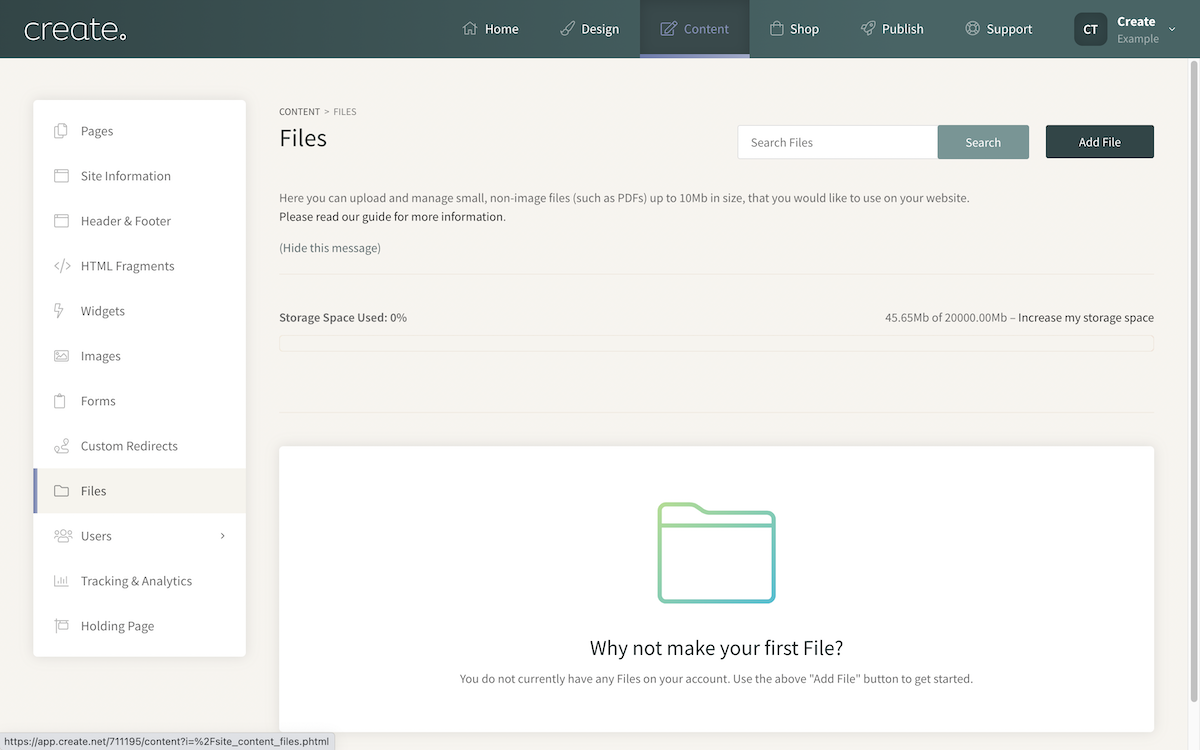
How to add files to your Files area
To add a file to your Create account please follow these steps:
- Click Content from the top menu.
- Click Files in the left-hand menu.
- Click the Add File button.
- Select your file from the file browser which opens
- Click Upload after selecting the file.
- Create will upload your file and it will be listed in the Files area.
What is the maximum file size you can upload
The maximum file size that you can upload is 5MB for our regular packages and 10MB for our Business package.
How to add a link to your file in your site
When a file has been uploaded to the FIles area of your website, you will then be able to link to it on your content pages using the link builder tool.
For more information on how to add a link to a file, please see this help guide.
Related Articles
More Questions?
If you have any further questions, please get in touch and we will be happy to help.
Get in Touch


