Help Centre
Support > Designing and Building Your Website > Adding Your Content
How to Duplicate Blocks and Pages
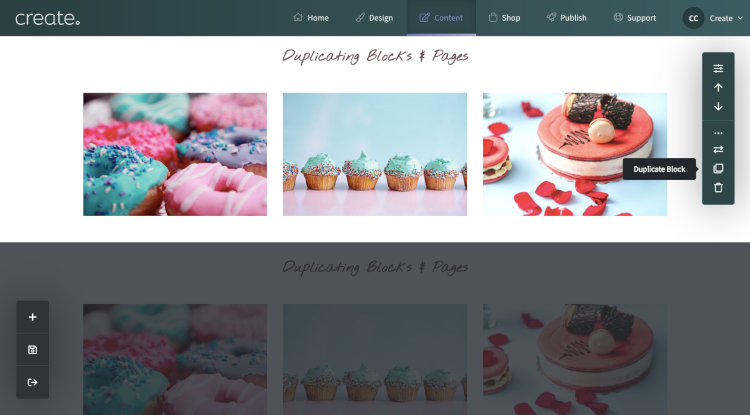
Jump to Section
The Duplicate Feature
Having an exact copy of a Page or Block can speed up the process of updating your site tenfold. It can massively help when building similar pages of the same format or where you don’t want to spend time finding and formatting a Block you’ve already created on your page.
The Duplicate feature allows you to do just this, so you don't need to re-create any of your content from scratch. This will help you to create content more efficiently and keep the content on your site looking uniform where required.
How to Duplicate a Block
-
Click on the Content tab in the top menu
-
Locate the page you wish to edit and select the Edit This Page icon to the right
-
Hover your cursor over the Block you wish to duplicate
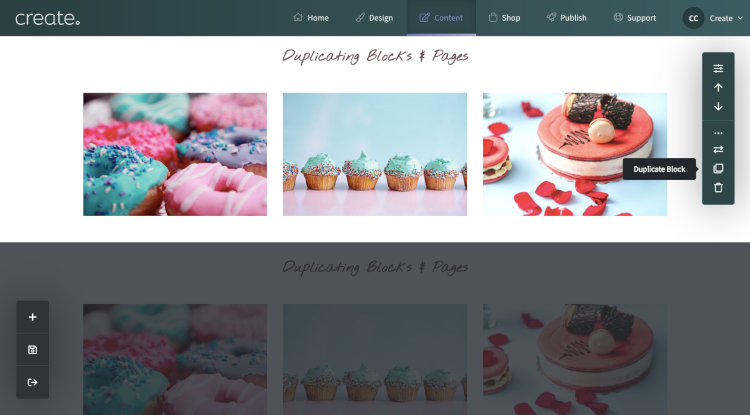
-
A menu will appear to the right of the Block - click on the ellipsis (...) to expand the menu
-
Click the Duplicate Block icon in the expanded menu that appears
-
Your duplicated Block will then appear beneath the Block you have chosen to replicate
How to Duplicate a Page
-
Navigate to the Content tab in the top menu
-
Select the Duplicate Page icon to the right of the page you wish to copy
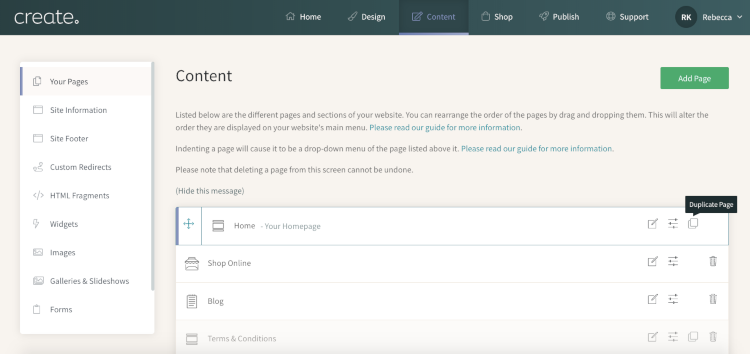

-
Give your page a new Title and URL Filename
-
Your new page will appear above the page you chose to duplicate
You can also duplicate a product in your shop. This will mean that you can create an exact copy of any product with the pictures and product's description. Find out more >>
Related Articles
More Questions?
If you have any further questions, please get in touch and we will be happy to help.
Get in Touch



