Help Centre
Support > Designing and Building Your Website > Adding Your Content
How to Copy Blocks and Duplicate Pages
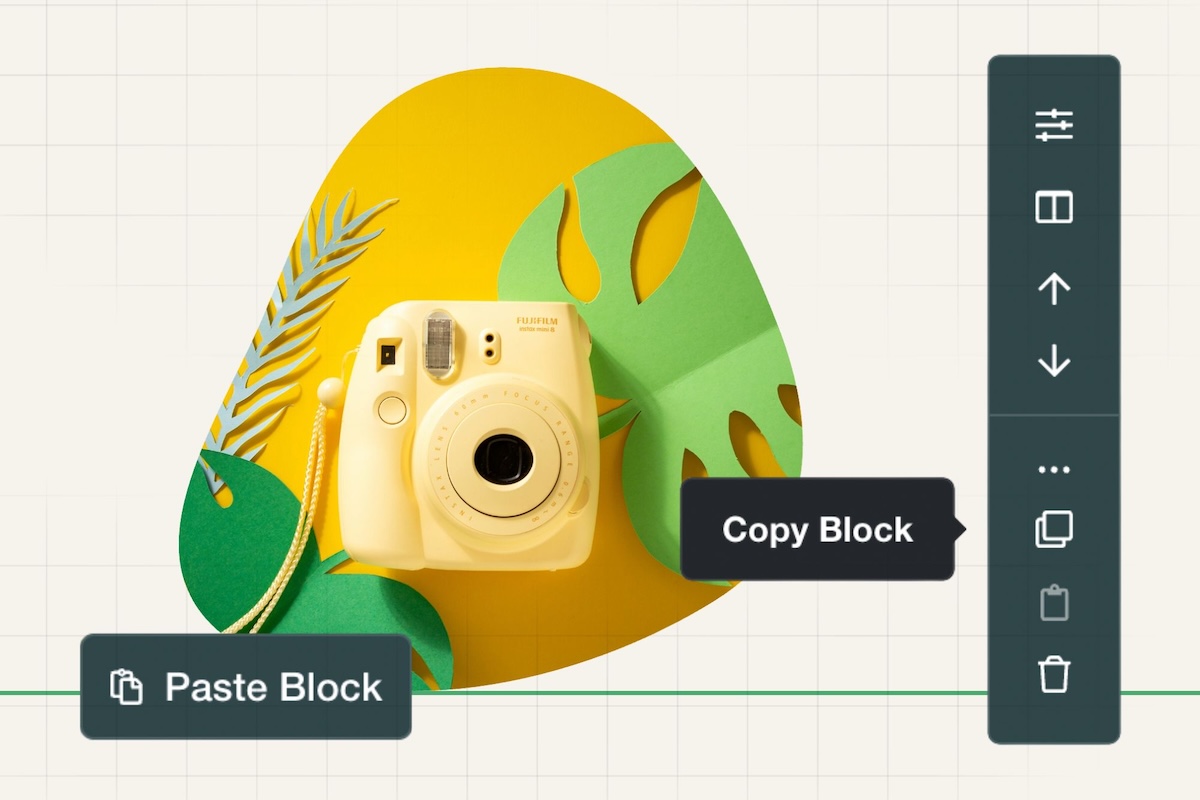
Jump to Section
Copy Block and Duplicate Page Feature
Having an exact copy of a Page or Block can speed up the process of updating your site tenfold. It can massively help when building similar pages of the same format or where you don’t want to spend time finding and formatting a Block you’ve already created on your page. You can even copy a block from one page and paste it to a different page!
The Duplicate Page feature allows you to do just this, so you don't need to re-create any of your content from scratch, which is ideal if you need multiple pages with a similar look and layout.
Both of these features will help you build a website quickly while maintaining consistency across your pages.
How to Copy a Block
1. Log in to your Create Account
2. Click on the Content tab in the top menu
3. Locate the page you wish to edit and copy a Block from and select the Edit This Page icon to the right
4. Hover your cursor over the Block you wish to copy. A menu will appear to the right of the Block - click on the ellipsis (...) to expand the menu
5. Click the Copy Block icon in the expanded menu that appears
6. A notification will display to show that the block has been copied
7. To paste the block, position your mouse cursor between the blocks you would like it located, and the option Paste Block will be displayed next to Add Block. Or, position your mouse over a block, access the Block menu on the right, expand it, and the option to Paste Block Below will be displayed.
This can be an entirely different page from the one from which the block was copied.
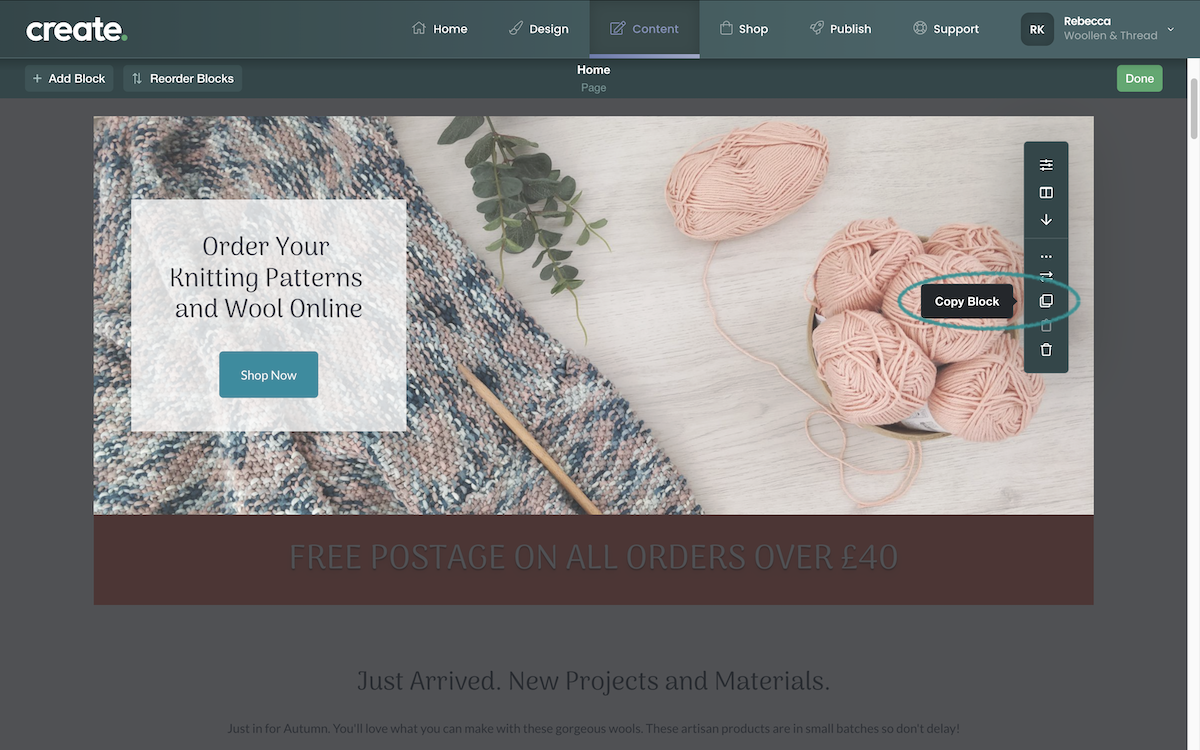
How to Duplicate a Page
1. Access the Content tab in the top menu of Create
2. Select the Duplicate Page icon to the right of the page you wish to copy (not all page types can be duplicated)
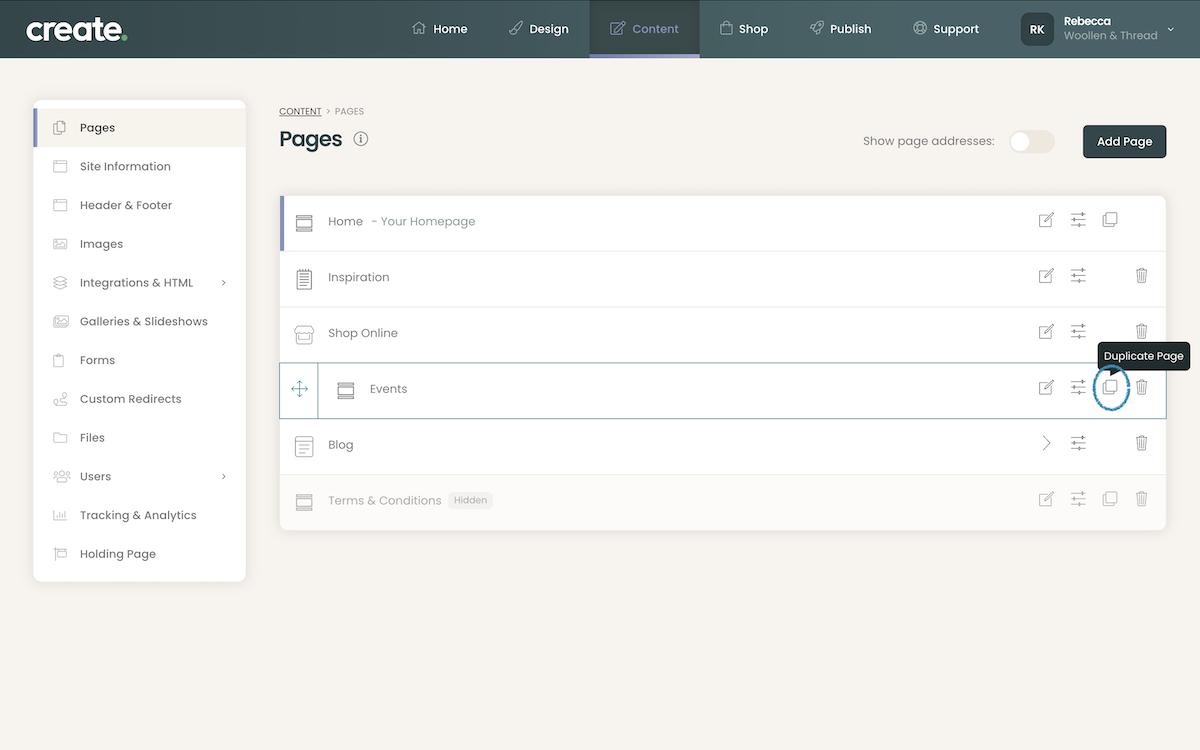
3. Give your page a new Title and URL Filename
4. Your new page will appear above the page you chose to duplicate
You can also duplicate a product in your shop. This will mean that you can create an exact copy of any product with the pictures and the product's description. Find out more >>
Related Articles
More Questions?
If you have any further questions, please get in touch and we will be happy to help.
Get in Touch


