Help Centre
Support > Ecommerce > Running A Sale
How Do I Add Products To A Sale?
Running a sale is a great way to bringing in more customers, or even clearing out old inventory, and with Create it couldn't be easier. In order to add products to a sale, you will need to first create the sale.
Please follow these instructions:
- Log in to your Create account
- Click on "Shop" on the Top Menu
- Click on "Shop Sale" on the left hand menu
- Click "Add New Sale"
- Follow the instructions to add your sale information and click "Save & Add Products" to confirm
- You will now need to set up your "Rules", these "Rules" will then be applied to any products you select. Click "Add Rule" and then follow the instructions to add.
- Click "Add Rule" to confirm and continue
- Choose the products you would like to add to the sale using the search field provided by clicking the tick box
- Click "Add Products" when you have finished
- Click "Save Changes" if you have finished setting up your sale or click "Add Rule" to add another type of sale.
Your sale is now on hold and you will need to turn it on for it to appear on your live site. To do this click the button next to the rule into the 'ON' position. The green "running" text should appear indicating that your sale is now live.
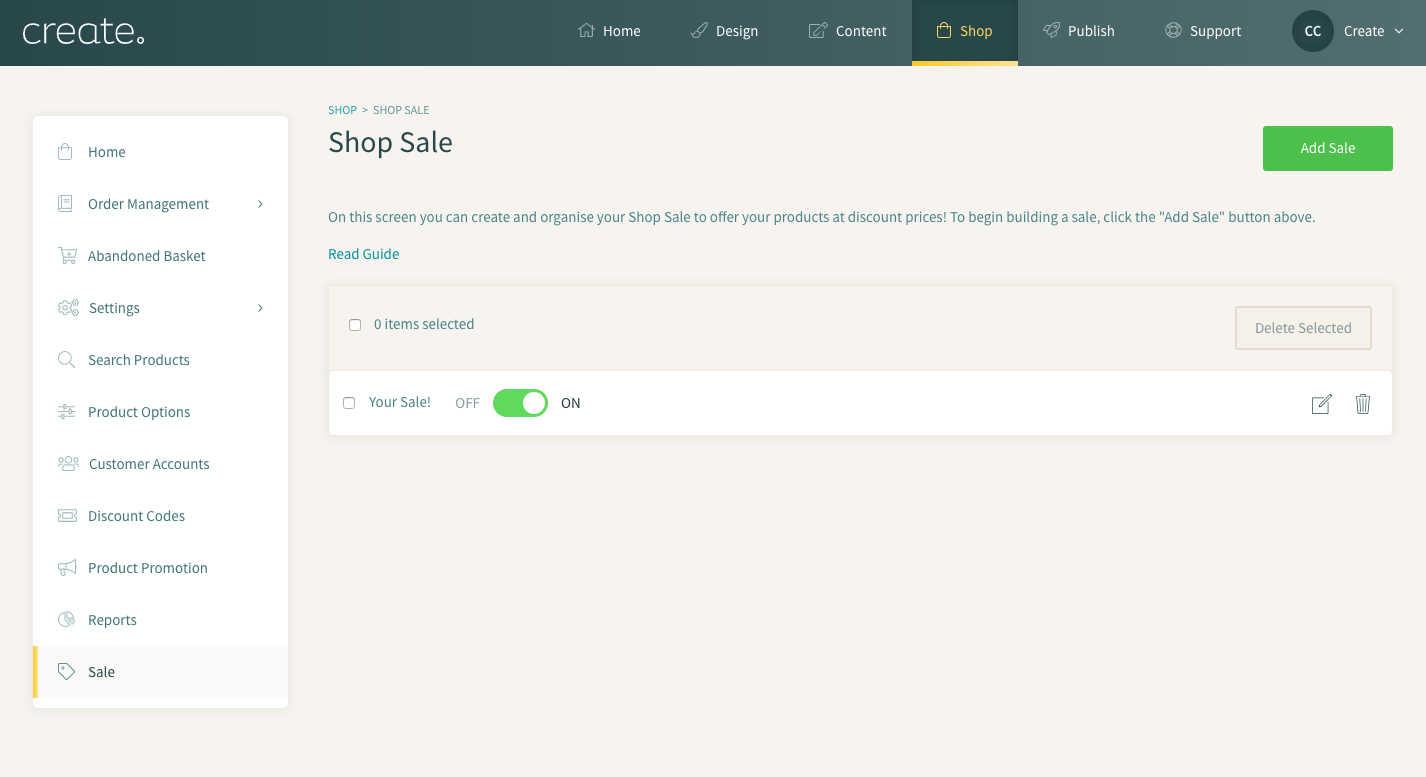
Related Articles
More Questions?
If you have any further questions, please get in touch and we will be happy to help.
Get in Touch


