Help Centre
Support > Promoting Your Website > Email Marketing
How to add EmailOctopus Signup Forms to your Website
If you are searching for a good way to manage the emails you send to your customers, then EmailOctopus is worth looking into. They offer a way to manage email lists and an easy-to-use platform to generate email signup forms which you can use with your Create website.
EmailOctupus offers a generous free package option and also has partnered with Big Blue Ocean Cleanup one of the world's largest ocean cleanup nonprofits. You can view their packages and sign up for a free account here.
They make it easy to build a sign-up form and supply the code which can be added to your website to display a newsletter sign-up form. When completed, these email addresses will then be automatically added to the list in your EmailOctopus account so you can send out your newsletters or promotional bulletins to all of your customers.
**Please note if you use a domain email address with EmailOctopus, they may request that you validate the address. For further details about this, please refer to this help guide.**
EmailOctupus offers the option to make an inline form (directly on a webpage) or to make a pop-up that appears when someone visits your site. Whichever option you choose, they will provide you with a single line of HTML code which needs to be added to your website as an HTML Fragment.
How To Build A Sign-Up Form
If you would like to make one of their newsletter signup forms, they have an excellent help guide that explains how to make both an in-line form and a pop-up. You can follow their guide here.
Please note, that if you want a pop-up form, then make sure to select that type of form at the start of the process. Or if you want an in-line form (on the page) select that type. This step is important as it defines the behaviour of the HTML code they supply you.
Once you have generated your sign-up form, you need to copy the code they generate for your unique form. To do this, click the ‘Add to your website’ button which is located in the top-right of the form builder
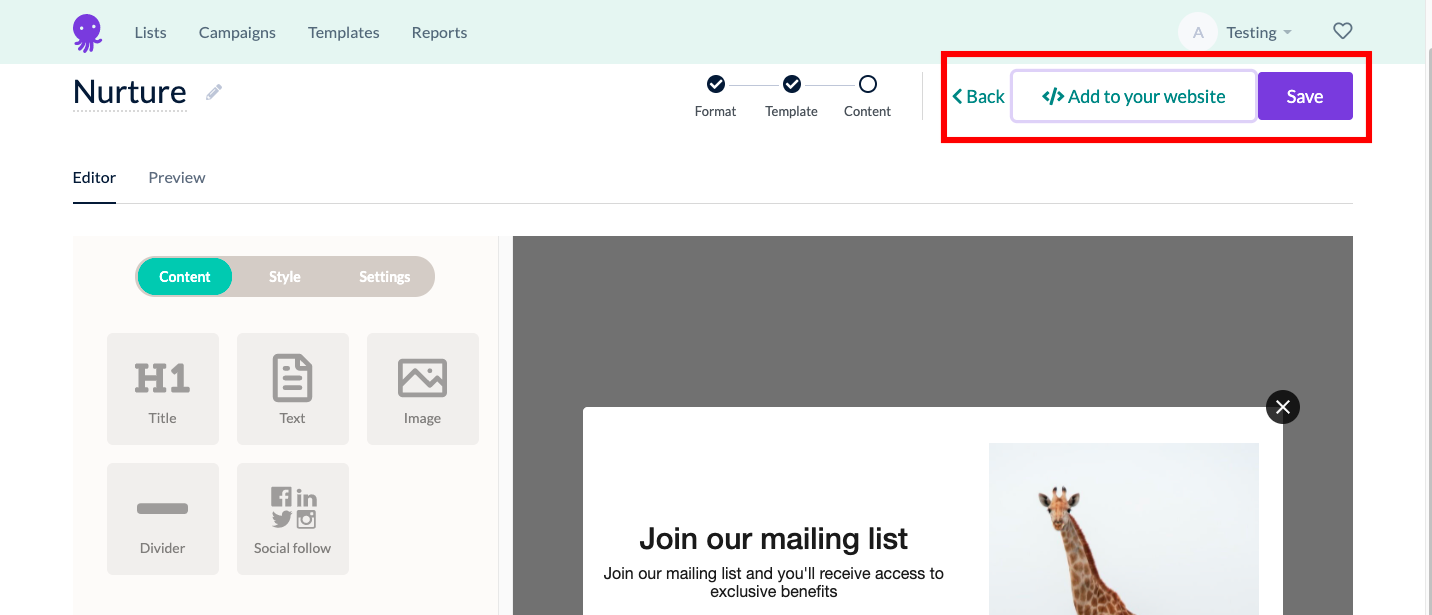
This will allow you to copy the code they have generated for you.
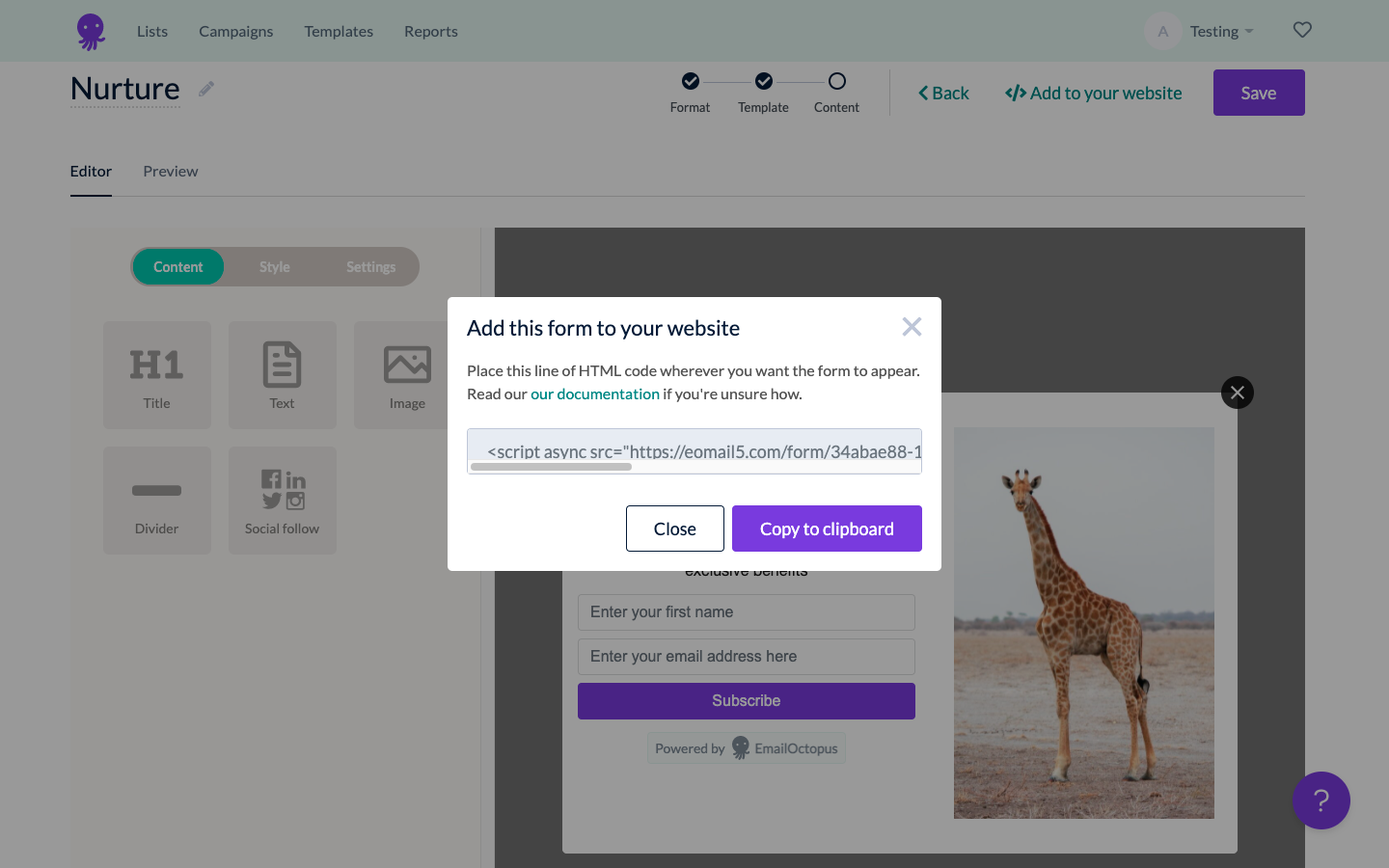
Once you have the code, you will need to create an HTML Fragment and add that to your website.
For a pop-up form, Email Octopus recommend setting this to the Body of the website, so when setting up the HTML Fragment, select the Type to be Body.
For an in-line form, you can place the HTML fragment on the page where you would like the form to be located. You can do this by using a Custom block whilst editing the page you would like the form to be added to.
You can also add this to the Footer of your website and the form will be located there.
For either option, you should turn off the Create-based Newsletter signup form in your account, so only the EmailOctopus newsletter.
Related Articles
More Questions?
If you have any further questions, please get in touch and we will be happy to help.
Get in Touch


