Help Centre
Support > Promoting Your Website > Email Marketing
How To Add A EcoSend Signup Form To Your Website
If you are looking to capture customers' email addresses for newsletters and marketing campaigns, then a great way to do this would be through the use of EcoSend. They are a climate-conscious email marketing platform which you can easily integrate with your Create website. For every month you use EcoSend, even on their free price plan, they will plant a tree on your behalf and they are 100% carbon neutral.
They offer a range of different packages, their free package is very generous and will support 1,000 monthly emails and a monthly tree planted for using them.
If you would like to give them a try, you can sign up here to get started.
**Please note if you use a domain email address with Ecosend, they may request that you validate the address. For further details about this, please refer to this help guide.**
Once you have an account and finished your walkthrough of the app, you can begin making your first form in the Forms section, located in the left-hand menu.
Setting up and adding an email sign-up form is very easy to do with EcoSend. They offer a range of different templates, for different types of forms to help get you started.
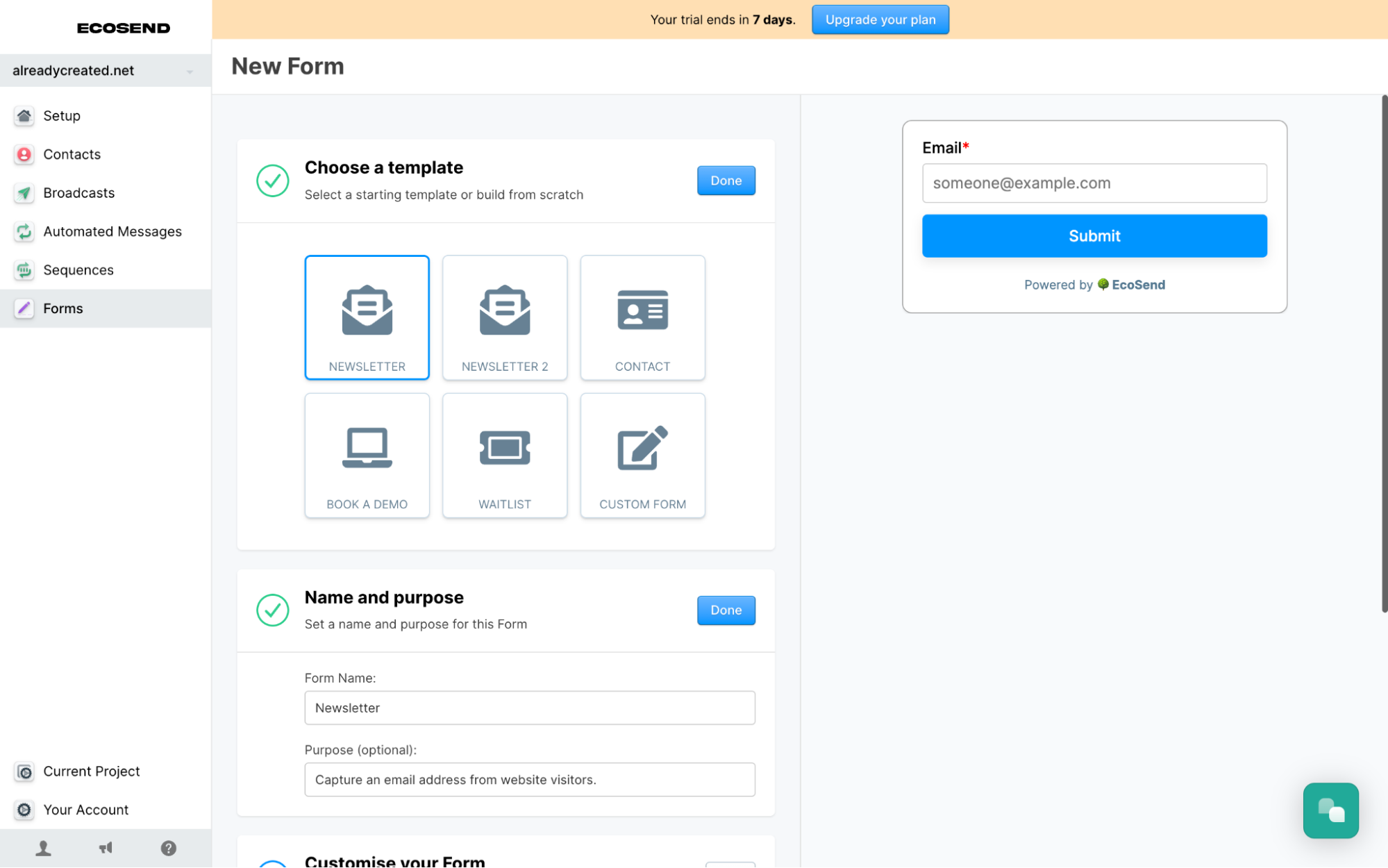
Once you have selected your template and decided on the text you want to include on the buttons and fields, you can adjust the colours of the form.
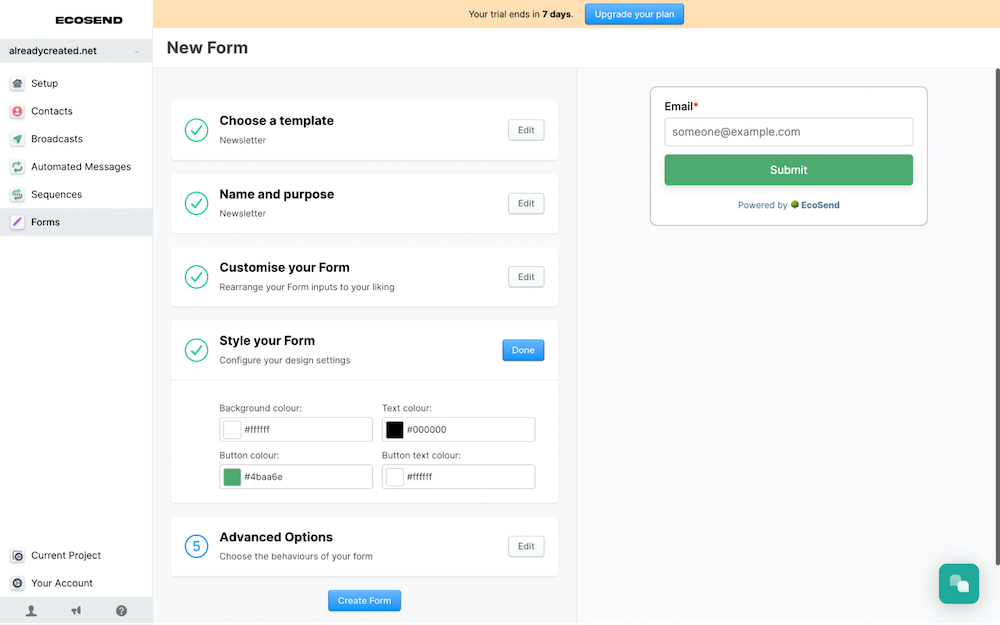
At the end of setting up the form, EcoSend will provide you with the HTML code snippet. This is what you need to copy and paste into your Create account, into an HTML Fragment.
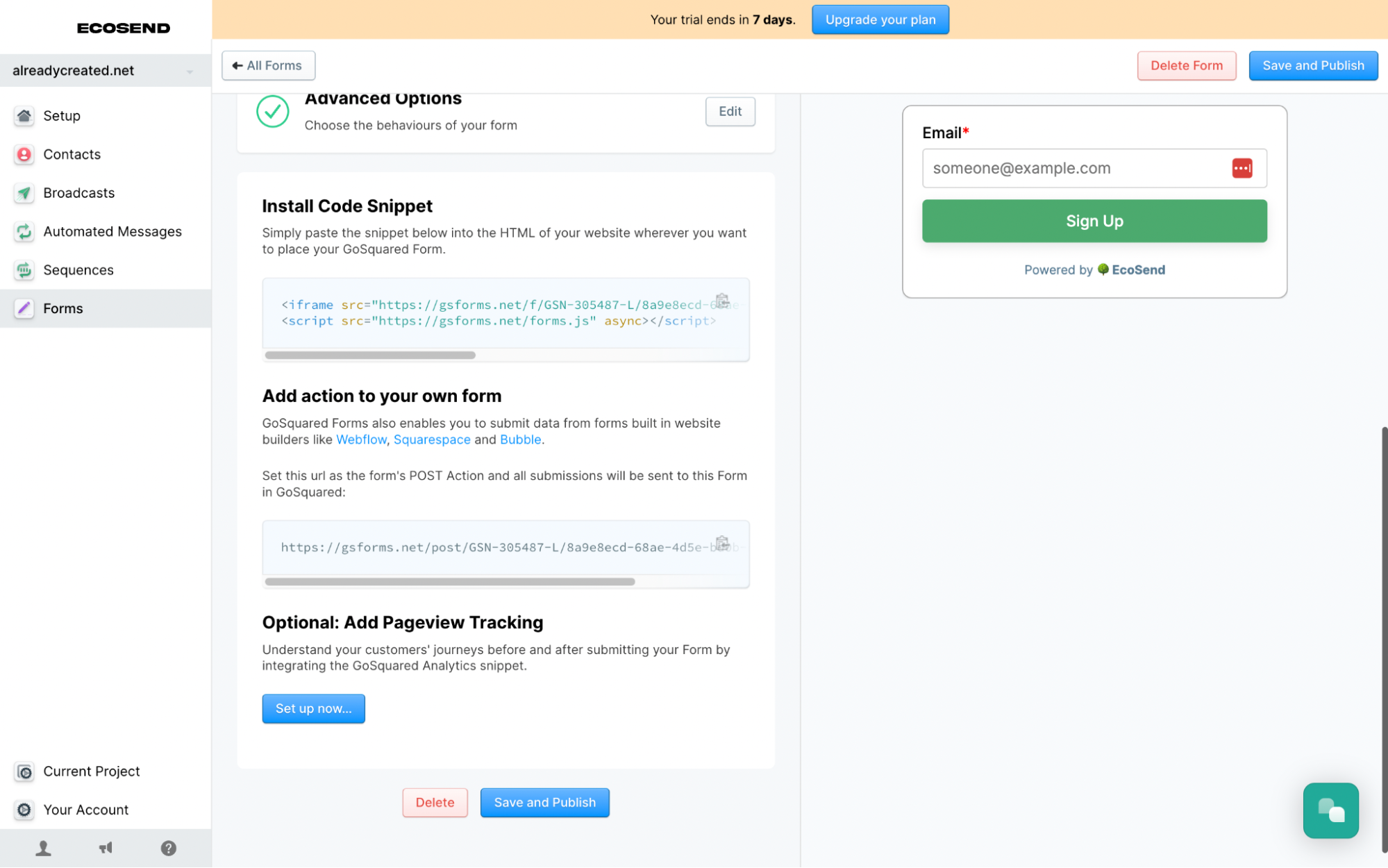
To finish, click Save and Publish and the form will be ready for use on your website.
You can now place the form on your Create website, by adding a Custom HTML Integration to the page/section of your website you would like the form to be located. You then need to add the code to a Custom Block on the page you would like it located. Refer to this help guide for further details on how to use Custom Blocks.
With the form in place on your website, when people start signing up they will automatically be collected and stored in EcoSend within the Contacts section. As you collect contacts, you can then manage them into different groups for any marketing campaigns you would like to run and include them in.
Related Articles
More Questions?
If you have any further questions, please get in touch and we will be happy to help.
Get in Touch



