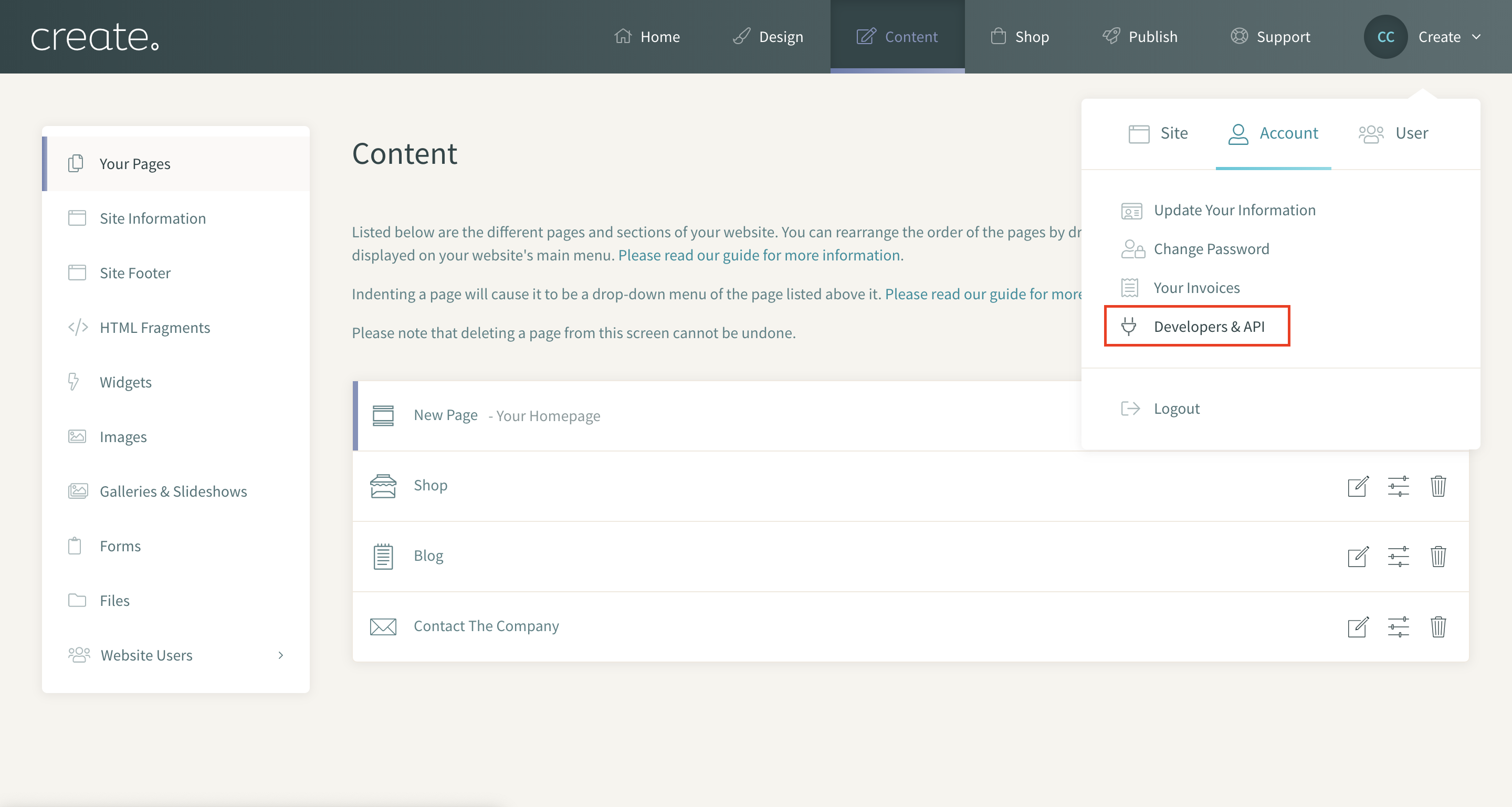Help Centre
Support > Designing and Building Your Website > Using The API
API Information for Developers
As a Developer, the Create API allows you create Apps which can be shared with specific users or made publicly available. Our full API documentation will cover the technical details and raising issues, and this article is will cover getting started within the Create application using your account.
This guide will cover:
Creating an App
Before you begin creating an App using the API, you will need to sign up for a free Create trial account. Once signed up you'll be able to work on the App - and if you need to extend the trial, simply drop us an email and let us know and we'll be happy to do this for you.
Next, you'll need to navigate to the App area. To access this, please follow the steps below:
- Log into your Create Account
- Click Account icon from the top menu
- Click the Account drop-down
- Click on the 'Developers & API section'
- To get started, click 'Create App'
As each App must be reviewed by our Product Team, it's important to include as much information as possible here. Once you've completed building your App, you can also set the invited users within this area. You can add users whenever you're ready to and the App does not need to be verified for them to use it.
App verification process
Once you have added an App, it will need to be verified by our team to ensure it meets guidelines before it can go live. You can request verification by clicking the link beside the App in the 'Developers & API' section.
Our team will then review the information provided about the App, and may contact you directly for more information and to review the code. The status will update depending on the decision.
If your App is verified then you have the option to make it publicly available. If your App is not verified by the team, you'll have the opportunity to make any applicable changes and then request verification again.
Setting App Privacy
Once your App is verified, you have the option to make it publicly available. To do this, simply go to the App you've created, click the 'edit' icon and then scroll to Privacy.
If you make the App public, any Create.net user will be able to add this to their accounts from their Connections area. Once your App is public, you are able to make it private again but any user who has added it to their account will still be able to use the App. Moreover, it would be your responsibility to support any enquiries regarding the use of your App and your contact details will be made available to users of the App.
Supporting an App
As the App creator, you are in the best position to offer functionality support for users and should act as the first port of call for App-specific enquiries. Your email address will be displayed along with the App, and it is a good idea to have appropriate help documents available for users to reference.
The API is available on the Business plan.
Related Articles
More Questions?
If you have any further questions, please get in touch and we will be happy to help.
Get in Touch