Help Centre
Support > Designing and Building Your Website > Adding Your Content
The Unsplash Free Image Library Tool
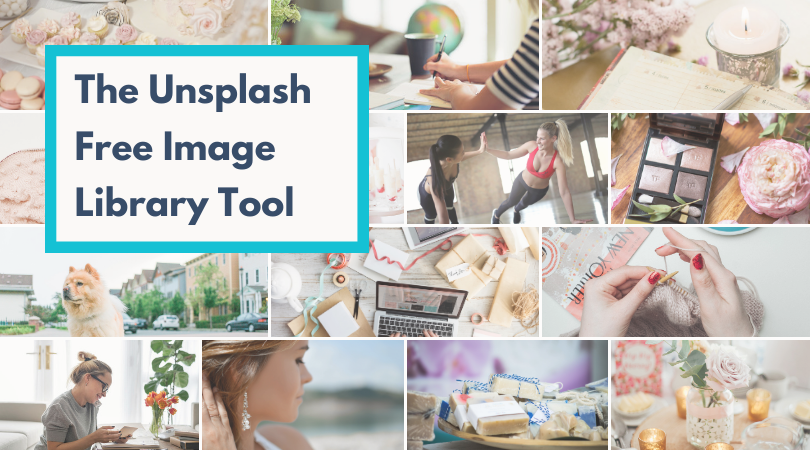
Professional photography has the power to transform a website, but sourcing images can be hard. Taking your own pictures can be time-consuming and expensive, but sourcing images online can come with copyright issues or expensive royalties.
This is why we’ve teamed up with Unsplash to provide direct access to their extensive royalty free image library for you to use on your website.
Unsplash is an entirely free stock image library, powered by a community of photographers across the world. It was born out of the pain of trying to find high-quality and usable imagery in a pinch.
When they found they weren’t alone with this issue, a community of generous contributors helped Unsplash to grow and create a resource library of over 1 million images and counting.
All of the images available in Create fall under Unsplash's licence to use the image for both commercial and non-commercial use. No permission is required but you can link to the photographer for recognition, which is optional. More details about the Unsplash license can be seen here.
The new Unsplash Free Image Library Tool makes it easy for you to search for and add beautiful imagery straight into your Create website pages without having to worry about taking your own pictures or navigating royalty schemes.
Read on to see how you can get started with this new feature
Your Unsplash Free Image Library
We’ve made it easier than ever for you to import high-quality images into your gallery with ease. You will need to be using our Content Builder Tools in order to use the Unsplash Free Image Library:
-
Click Content from the top menu
-
Click Edit This Page (pencil icon) on the page you would like to add images to
-
Hover over an existing image and click Image Settings

-
Click the Select button
-
Click Import Stock Images in the top-left of the modal
-
Search for the images you would like to use on your website. In this example, we will search for “Wedding Cakes”
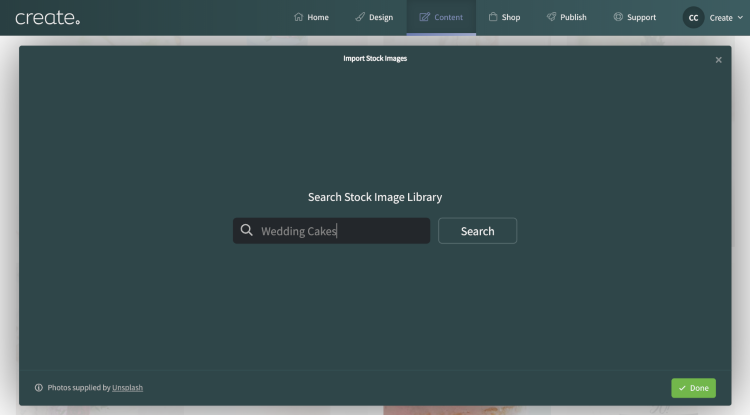
-
The tool will load up a library of free images relating to your keyword. Select which ones you would like to use by clicking the + icon in the centre of the pictures

-
Any images you select will be uploaded to your Create Image Library ready for you to use on your website.
-
You can select as many images as you would like at once. Any pictures you have already uploaded to your Image Library will display a green tick in the centre of the image

-
Click Done when you are finished
-
Select which Image or Images you would like to replace the existing image on your site with and click Continue
-
Your Free Unsplash Image or Images have now been placed on your page. Click Done to finish the process
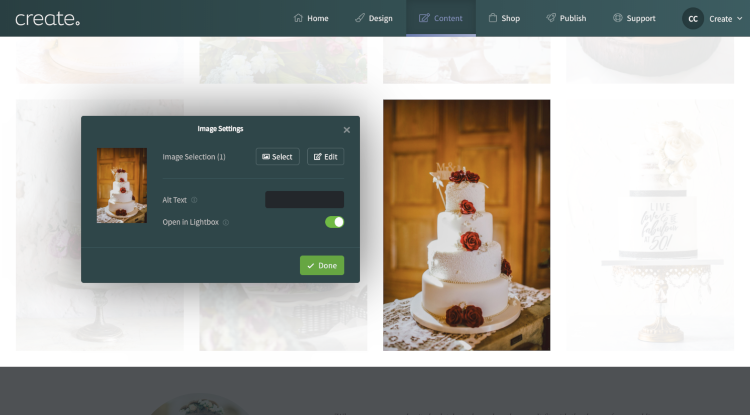
Start Using The Unsplash Free Image Library
The Unsplash Free Image Library is available to all Create users on any package. You will need to be using our most recent Content Builder Tools in order to use this feature.
If you have any questions relating to the feature, please get in touch with your Account Manager and they will be able to help you with this.
Related Articles
More Questions?
If you have any further questions, please get in touch and we will be happy to help.
Get in Touch


