Help Centre
Support > Domain Names & Email > Domain Names
How do I use my own my domain name with my Create website?
If you already have your own domain name with another provider, you can easily point it to your Create website. To do this, you will need to add two specific DNS records to your domain, which are provided in your Create account.
The 2 record types you need to add will be shown as a CNAME and A record.
When you add the details of a domain you would like to use with your Create account, our system will generate the specific DNS records you need to add to the domain, to point it to your Create website.
How To Add Your Domain To Your Create Account
First, you'll need to add the domain name to your Create account. To do this please follow the instructions below:
1. Log in to your Create account
2. Click on the Account Icon in the top-right corner to reveal the Account drop-down
3. Click Site
4. Click Manage Domain & Email
5. Click Add Existing Domain
In the box type the domain name you want to add to your account, for example your-domain.co.uk, and click the Add button
6. Verify that you already own this domain by clicking 'Yes, I own this domain'
The domain name will then be added to your account and Create will display the DNS records required to point the domain to your website. An example of this is shown below: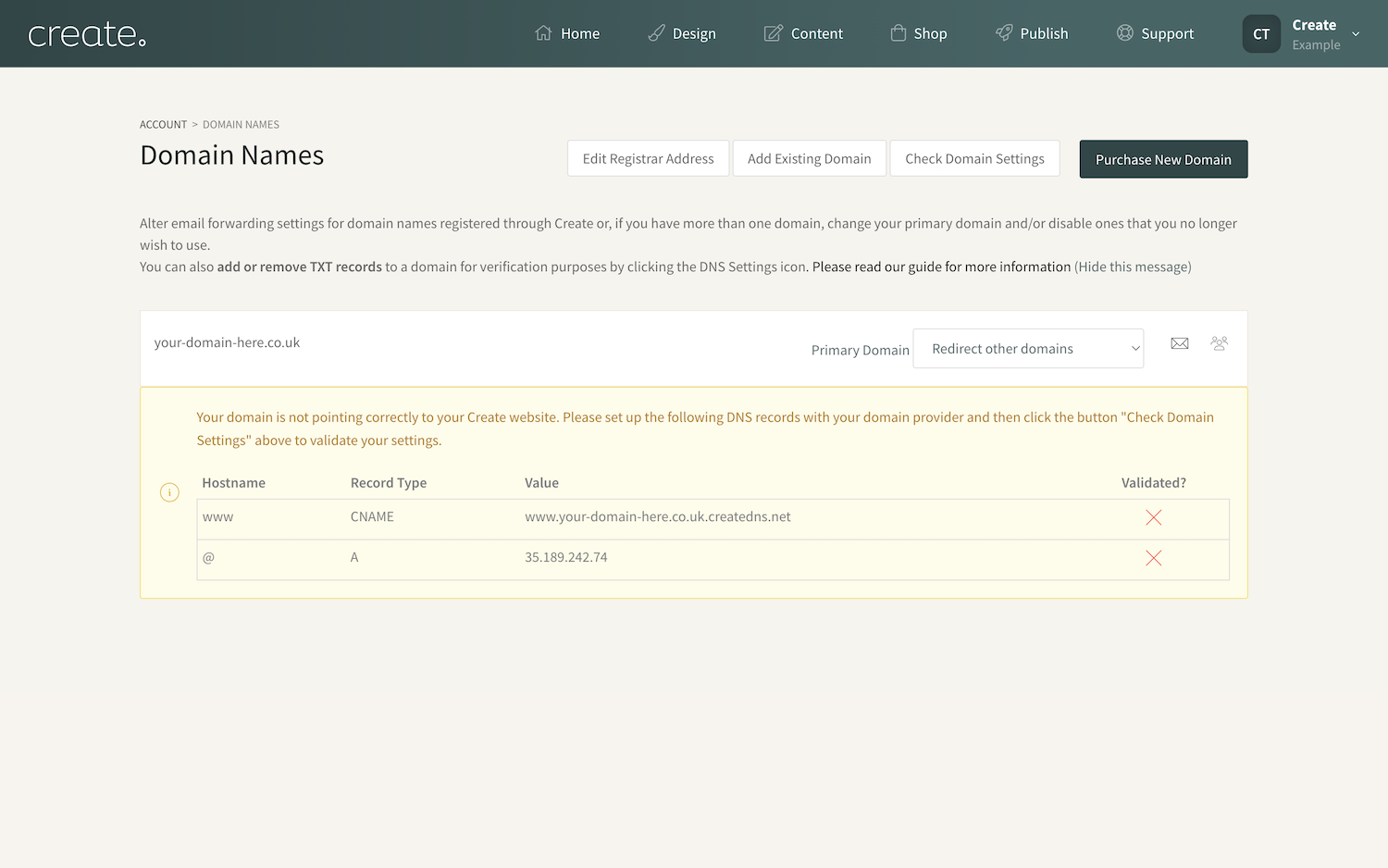
Configure Your Domain Settings Within Your Domain Provider
Next, you will need to log in to your domain provider account where your domain name is registered and configure some settings to point it to your Create website.
Log in to your domain account (where your domain is purchased/registered - IONOS, GoDaddy, 123-Reg etc). Locate the DNS Settings/Records area for the domain you would like to use with your Create website. This might be referred to as something similar to Edit DNS / DNS or Modify Domain, for example.
Two records need to be added to your domain settings area, a CNAME, and an A record. These will be displayed in the Manage Domains & Email section of your Create account, in a yellow box, as per the image above.
Record Type: CNAME
If your provider does not allow you to add a CNAME record with the www name value, please check to make sure there isn't any domain forwarding already in place on the domain. Some providers like GoDaddy sometimes set this up by default.
Record Type: A
If your domain provider does not accept the @ as the hostname, you can leave it blank/empty.
You'll need to ensure no other DNS A Records or CNAME are set up for your "@" (blank), or "www" records. These will conflict with the settings you have just set up.
Every domain registrar will have a different settings area, so it's worth finding your registrar's guide on updating a domain's DNS settings or speaking with their support team if you're not sure how to make these changes.
Confirming The Domain Is Pointing Correctly
After adding the DNS records to your domain, allow around 30 minutes for the settings to be updated (this might take longer depending on how quickly your provider makes the changes).
In the Manage Domains & Email section of your account, click the button Check Domain Settings button and our system will look for the DNS records on the domain.
If set up correctly, the yellow box displaying the records will no longer show and a Green tick will be displayed by the domain.
Related Articles
More Questions?
If you have any further questions, please get in touch and we will be happy to help.
Get in Touch


