Help Centre
Support > Ecommerce > Categories and Products
How to use Product Ratings
Using Product Ratings is a fantastic way to show the popularity of your product or service and encourage customers to purchase these items. This is something that many leading brands use and will show that your company are honest and open, and so build up a level of trust between the customer and yourself.
By using our 5-star Product Rating option you can not only allow existing customers to leave a rating on your product, but this rating will then display to any customer who views this product in the future.
Please note this feature is available on our Business package.
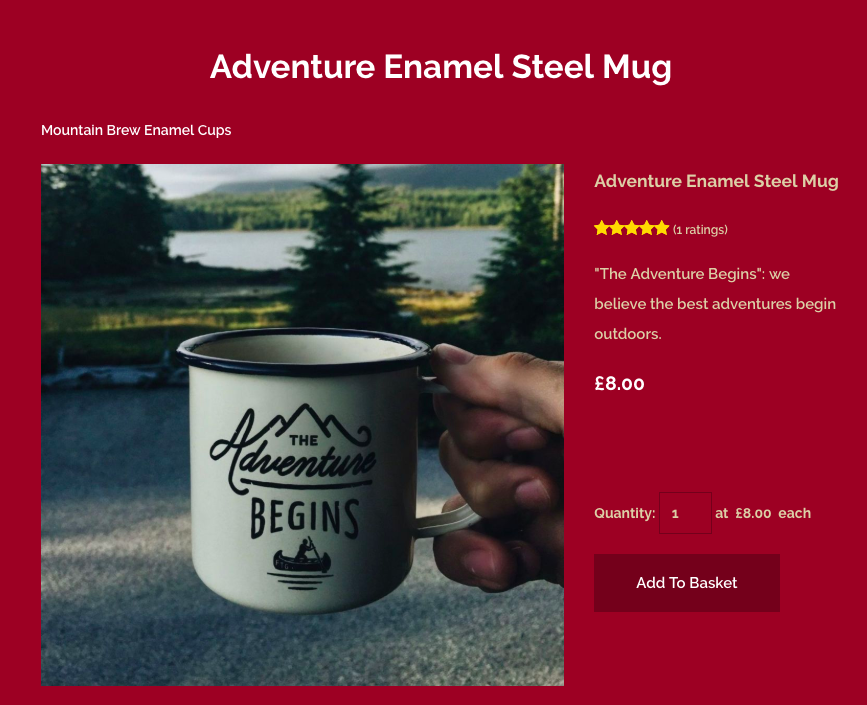
In this guide, we are going to cover the following
- How to set up Product Ratings on your shop products
- How to leave a rating on your product
- How does the email reminder work?
- How many times can a customer vote?
- Where is this rating seen?
How to set up Product Ratings on your shop products
To turn on Product Ratings in your product layout please follow these steps:
- Go to your "Shop" area on the Top Menu.
- Select "Shop Settings" in the left-hand menu.
- Click on "General Configuration".
- Choose the "Products" tab.
- Change the "Product Rating" drop-down list to "ON", as shown below
- Two options will then appear.
- The first option is "Product Rating Permission" - This determines who can rate your product. There are currently 3 choices available:
- "All" - This will let any person who visits your website to rate this product.
- "Registered Website Users" - This will only allow customers who have an account with you to rate the product.
- "Disable Voting" - This will disable any further votes from being cast, but will still show the star rating.
- The second option is "Product Rating Reminder Email" - If you would like a reminder email to be sent to your customer, asking them to rate the product change the drop-down list to "YES". This email will be sent a week after their order has been set to "Dispatched" in the Order Management.
- Click "Save Changes" for these changes to go onto your live website.
Your Product Rating stars will then appear on your products.
How to leave a rating on your product
Once your Product Rating stars are added to your product your customers can then start voting straight away! The process of leaving a rating is as follows:
- The customer goes onto your product
- They will then hover over the stars and click to select their rating.
- When their vote has then been cast they will see confirmation.
- Their vote will now be shown when that product is viewed and one added to the number of ratings made:
How does the email reminder work?
The email reminder is a fantastic tool that reminds your customers to rate your product one week after their order has been dispatched. This is a great way to not only receive the rating for your product but to maintain a relationship with your customer. By emailing them you are building up a rapport with them, which will give them a great impression of your business and encourage them to come back and visit your website again.
The email sent is automated and is as follows:
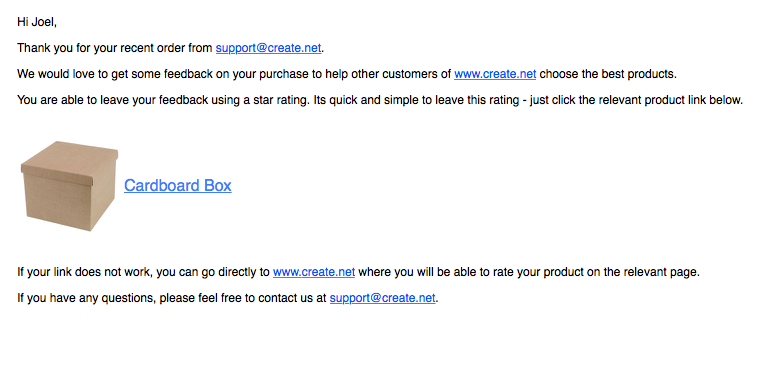 As you can see above, on this email the links are taken from the information within your Create account and the email address it is sent from is your email in your "Edit Site Information" area.
As you can see above, on this email the links are taken from the information within your Create account and the email address it is sent from is your email in your "Edit Site Information" area.
How many times can a customer vote?
It is only possible for a customer to vote once on the product they are rating. This way you are providing the most honest representation of your product to your customer, which is vital when inspiring trust in your brand.
If a customer does try to vote more than once the following message will appear:
Where is this rating seen?
This rating is visible on your product on your website, but it will also be shown when your products are shared as part of your Rich Meta Data.
This feature is available on the Shop Builder Pro and Shop Builder Advanced packages.
Related Articles
More Questions?
If you have any further questions, please get in touch and we will be happy to help.
Get in Touch


