Help Centre
Support > Ecommerce > Selling Online
How to Set Up Tax in Your Shop Checkout
If you wish to add tax to your orders at the checkout stage you can do so in your "Postage and Tax" settings. In this guide we will be covering how to set up tax in your shop and why you might want to do so.
If you are shipping internationally, you may wish to set up different tax rates for the countries you post to.
This means you can set the tax-free price of your products and then alter the tax rates per zone in your postage and tax settings.
To set up your tax per zone, please follow the steps below:
- Click "Shop" from the Top Menu.
- Click "Settings" in the left-hand menu.
- Click "Postage and Tax".
- Click the pencil icon next to the zone you wish to add tax to.
- Set "Charge Tax In This Zone" to "Yes".
- Fill in the name of the tax and the rate you wish to charge.
Click "Save Changes"
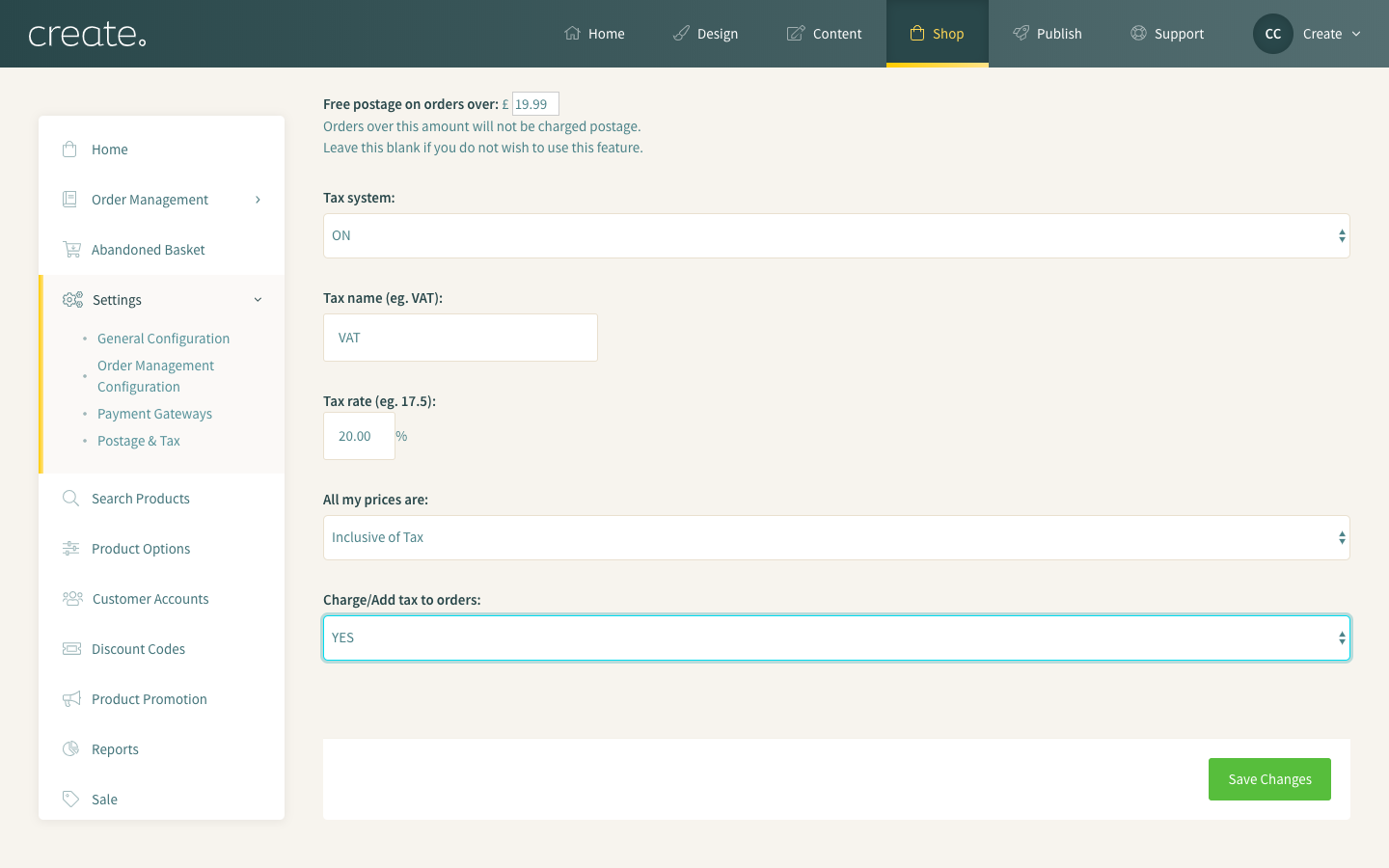
Your tax amount will then be applied at the checkout for your customer.
Please note that this is not compulsory as part of setting up your shop.
If you want the total price on your product page to include the tax charges, you can simply leave these settings blank, but ensure that you include the total cost in your product's price.
Related Articles
More Questions?
If you have any further questions, please get in touch and we will be happy to help.
Get in Touch


