Help Centre
Support > Ecommerce > Processing Your Orders
How To Import Your Amazon Orders
Keeping all of your orders in one place makes managing your online shop that much easier, so if you also sell products on Amazon you can import these orders into your Create Order Management.
This feature will really help you to streamline your processes and save you time by allowing you to print dispatch notes and labels for your Amazon orders through our Order Management facility and, if you match your product SKU's, then your stock levels will also update on Create when you import your orders.
Please follow the instructions below to start importing your Amazon orders.
- To import your Amazon orders, open your Amazon account and click on "Order Reports" from the "Orders" tab.
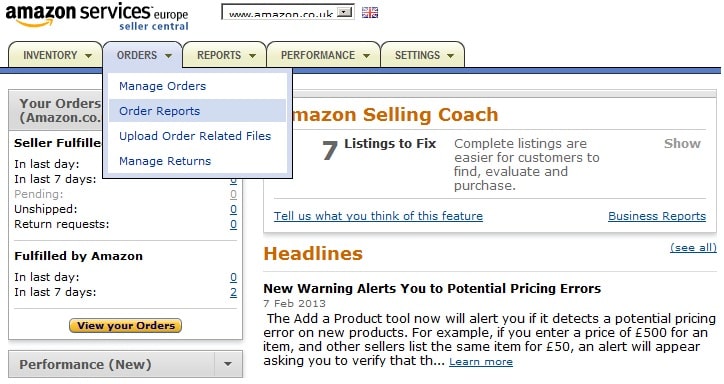
- Choose the number of days you want to include in your data file and click "Request Report".

- Amazon will now generate the datafile for you and when completed it will appear in the list beneath the "Request Report" button (you might need to refresh the page).
- Once the datafile appears, you can click the download link and save it in a folder on your computer for you to upload later.
- Next, open up "Order Management" in your Create account and you will see the option "Import Amazon Orders" on the left hand menu. Click this and then upload your datafile on the next screen. The system will process the file and import any orders which have not previously been imported - so you don't need to worry about duplicated orders appearing.
Please be aware that you will need to confirm shipment on Amazon's system either by manually processing the orders or by uploading a CSV file through their "Upload Order Related Files" area. Once done you should be credited for these sales in your Amazon Payments area.
Related Articles
More Questions?
If you have any further questions, please get in touch and we will be happy to help.
Get in Touch


