Help Centre
Support > Designing and Building Your Website > Adding Your Content
How to add Testimonials with Content Pages
One of the simplest, most effective tools you can use to show new customers how great your service is, is to have positive feedback and testimonials on your website. Our new content builder makes it easy to add testimonials anywhere on your site, whether you’re looking for one comment to stand out or a whole string of amazing testimonials.
With our new content builder, there are several different types of Testimonial block that all work in the same way. Each version allows you to have an image, the quote from your customer, their name and a ‘Location’ or Company Name.

Adding the Block to your Page
To add a Testimonial Block to one of your pages with our new content builder, you can follow these steps:
1. Login to your Create account
2. Click ‘Content’ on the Top Menu
3. Click Edit This Page (the pencil icon) next to the page you are going to edit
4. Click the +Add Block button
5. In the Block Selector menu, click the Quote filter and pick one of the blocks from the Block Selector
One of the variants of Testimonial Block allows you to have multiple reviews on your page.

Adding or Removing Section
When hovering your mouse anywhere over the ‘Testimonial’ block, at the right hand side of the last item in the block a ‘+’ will appear. Clicking this will add another section for you to customise.
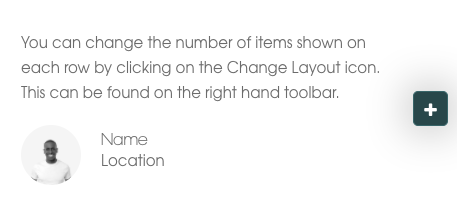
When you hover over a section, in the top right corner of the image, a red trash can icon will appear which you can click on to remove it.
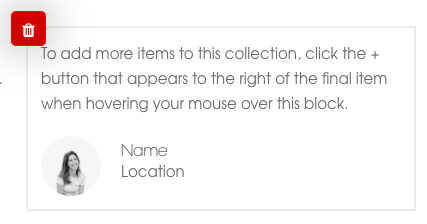
Once you have finished editing, make sure you click the ‘Save Page’ icon in the bottom left-hand corner to save your changes.
Related Articles
More Questions?
If you have any further questions, please get in touch and we will be happy to help.
Get in Touch


