Help Centre
Support > Getting Started > Designing Your Website
How To Add New Pages To Your Website
When starting a new Create account by default there will be a homepage, along with a Contact page and blog. You might also have a shop if you selected that option during the account creation.
Whilst building your website, if you need additional pages for your content, please follow the steps below.
1. Click Content located in the top menu bar
2. Located in the top-right of the Content screen will be an Add Page button, click this button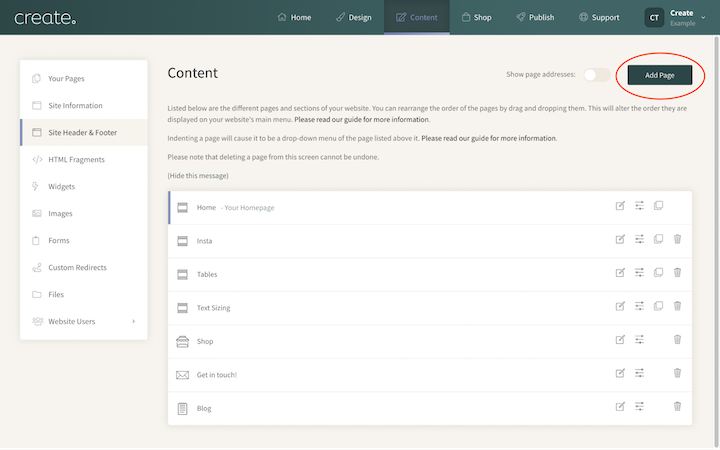
3. A choice of page types will be presented to you. Select the Content Page type
4. The page details screen will display. Here you can give the page a specific name and menu name, along with various other details. Proceed to fill out this screen.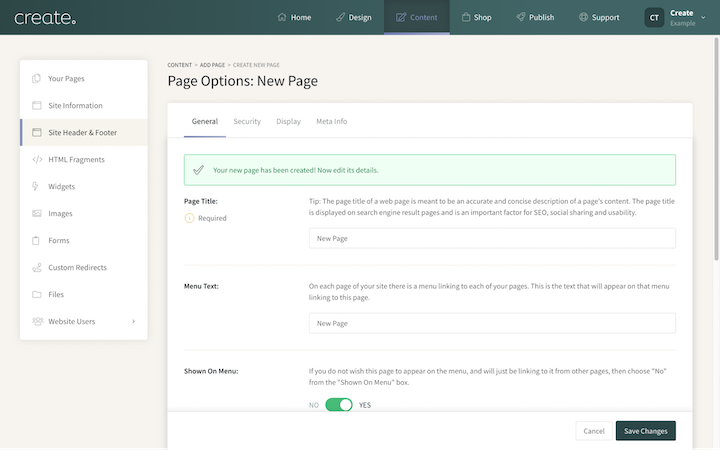
5. Once you have entered the details you need, click the Save Changes
6. You will now be asked what type of page you are looking to build, with some options displayed to you. Clicking any of these options (except for Blank Page) will display a range of different pre-built layouts, suitable for the type of page you have selected.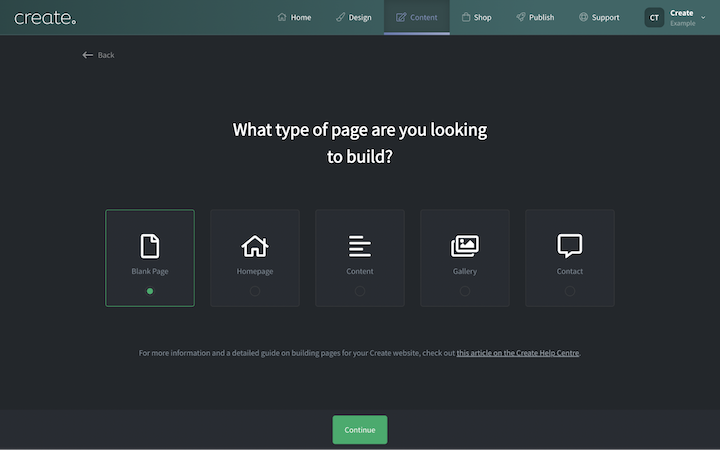
Selecting Blank Page will feature no pre-built content or layouts to choose from.
Below, is an example of the layouts which you can choose from if you select the Content option, for example.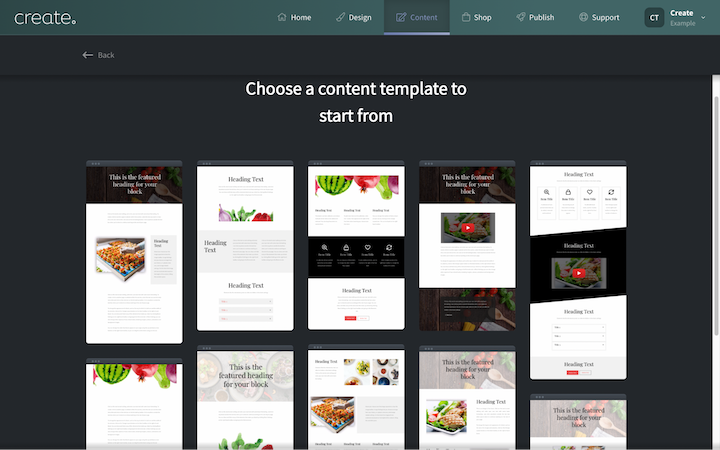
7. Once you have found the layout you want, click on it and you will be taken right into the edit mode to begin working on the page.
You can repeat this process for any additional pages you need.
Related Articles
More Questions?
If you have any further questions, please get in touch and we will be happy to help.
Get in Touch


