Help Centre
Support > Promoting Your Website > Search Engine Optimisation
How to add Alt Tags to Images
The alt tags associated with your images are used to give information about that image to both humans and search engines like Google.
An alt tag, or alternative text, is the text that will be displayed to assist visually impaired users using screen readers and is also used by search engines to understand the contents of the image. The alt text should describe the content of the image accurately, but not be too long. It is particularly useful for product images, try to be descriptive and think about what related terms that image might appear in Google searches.
To add an alt tag to an image, it will first need to already be placed on one of your web pages. You can then add an alt tag using the steps below:
- Log in to your Create account
- Click "Content" on the Top Menu
- Click "Edit" (the pencil icon) on the page containing your image
- Click on the image to bring up the image options in the left-hand menu
- Add a brief description of your image in the "Alternative Text" box - this will be your alt tag
- Click "Done" then "Save"!
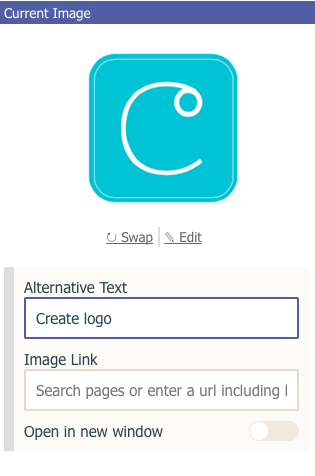
You can also add an alt tag to your product images:
- Click "Shop" on the Top Menu
- Locate the product you wish to add the alt tag to and click the landscape on the product
- Click the pencil icon on your image and add your alt tag!
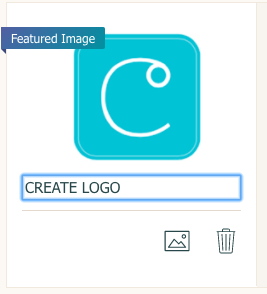
Related Articles
More Questions?
If you have any further questions, please get in touch and we will be happy to help.
Get in Touch


