Help Centre
Support > Ecommerce > Categories and Products
How Do I Show Related Products On My Product Pages and Basket?
Displaying related products in your shop is a great way of showing your customers products they may not have seen otherwise. If you wish, you can choose to display related products to customers when browsing your products or when they look at their basket contents.
Related products can appear below a product being viewed, in the "You may also be interested in" area, as shown below.
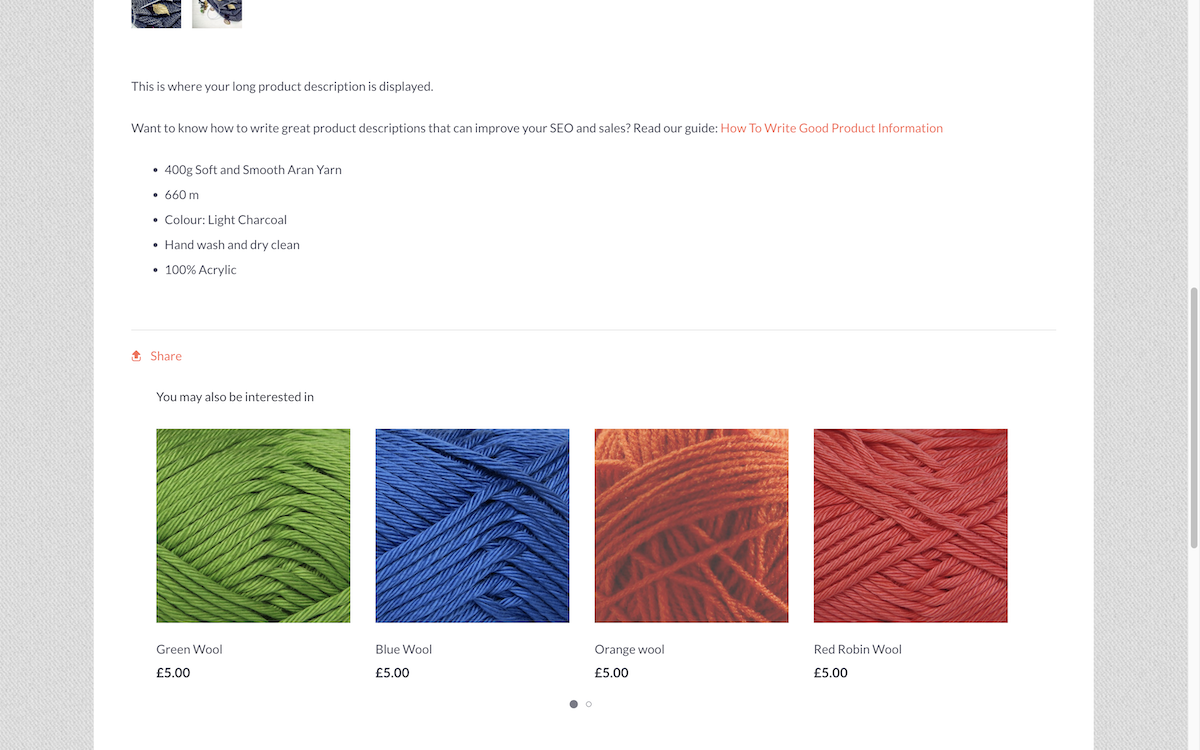
How To Enable Related Products
1. Select Shop from the top menu2. Open Settings from the left-hand menu.
3. Select General
4. Select the Products tab.
5. Locate the Related Products drop-down menu, and select the option that best suits your needs. You can display related products on the product page, basket, or both.
6. Use the Related Products Layout drop-down menu to select either Standard (to show all products in a grid layout) or Click-to-slide, which places the products in a single row that can be scrolled horizontally by the visitor.
How To Setup Your Related Products
3. Click the Edit Product icon
4. Click the Related Products tab
5. There are two ways to specify what related products appear on a particular product page. You can add keywords to your products using the Related Keywords field or add related items manually, using the Related Products search box.
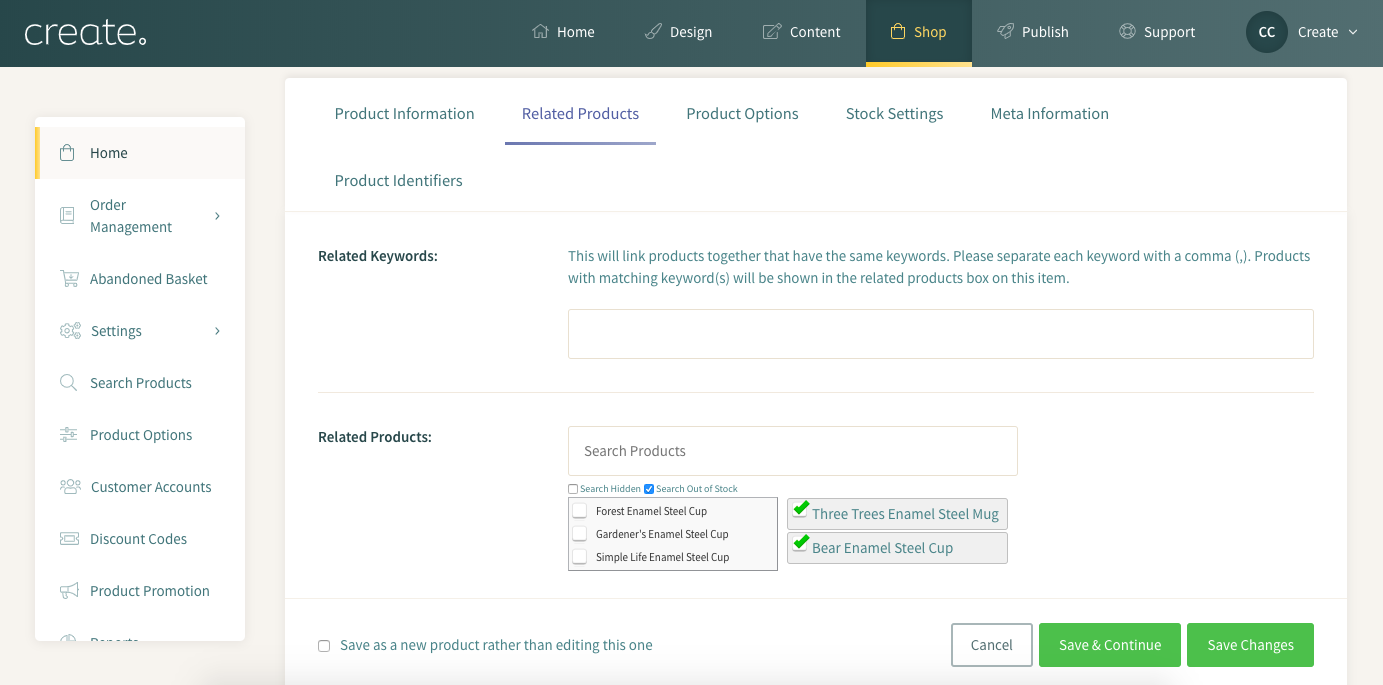
To add tags to your products use the Related Keywords field:
1. Write the keywords associated with the product into the "Related Keywords" field. Products with matching keywords will show in each others’ related product areas. Keywords should be separated with a comma.
To add related items manually using the "Related Products" search field:
- Check the boxes next to the products you wish to show together.
- Click Save Changes.
Related Articles
More Questions?
If you have any further questions, please get in touch and we will be happy to help.
Get in Touch


