Help Centre
Support > Promoting Your Website > Email Marketing
How To Add A GetResponse Signup Form To Your Website
GetResponse is an email marketing platform offering a range of features to help businesses create and send effective email campaigns. The platform offers a drag-and-drop editor, automation tools, and integrations with popular apps and services. It also includes landing page and webinar functionality, allowing businesses to create and promote their products and services more effectively.
They offer several plans for different business needs but include a free trial to let you explore and use the tools.
Setting up and adding a GetResponse sign-up form to your Create website is a quick process. They offer a wide range of templates to help you begin.
**Please note if you use a domain email address with GetResponse, they may request that you validate the address. For further details about this, please refer to this help guide.**
Making the Form
To get started, set up a free trial with GetResponse. Once you have a trial you will have access to their dashboard.
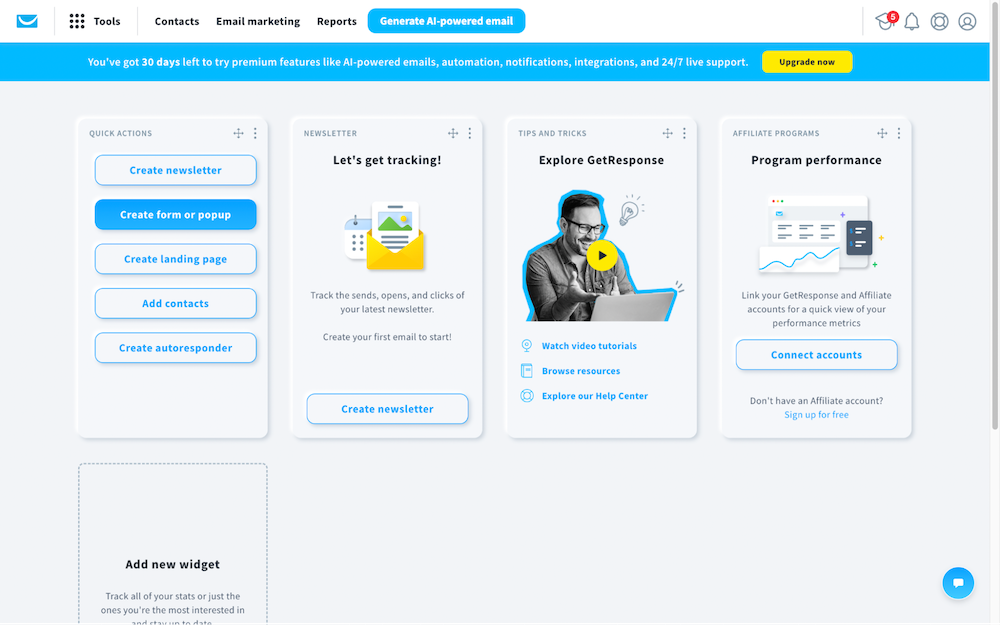
To make a form, select the Create form or pop-up option from the dashboard. Choose if you wish to make a pop-up style form or one placed directly on a website page.
You will then choose a starting template for your form from a wide selection. You can customise the form further, this is just a starting point.
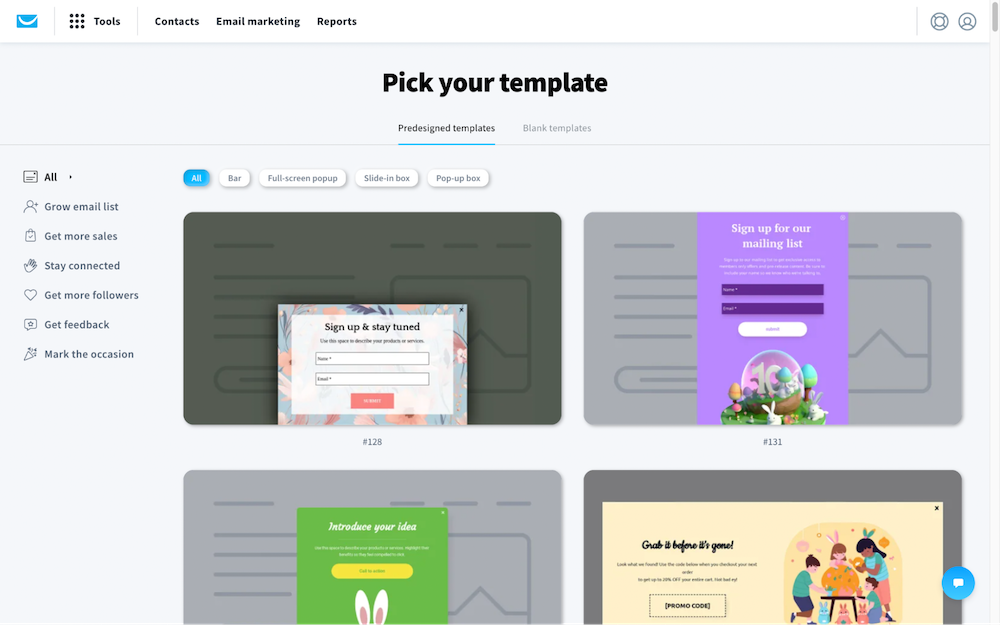
Once you have picked your template, you can then use their simple editor to alter the look and content displayed in the form.
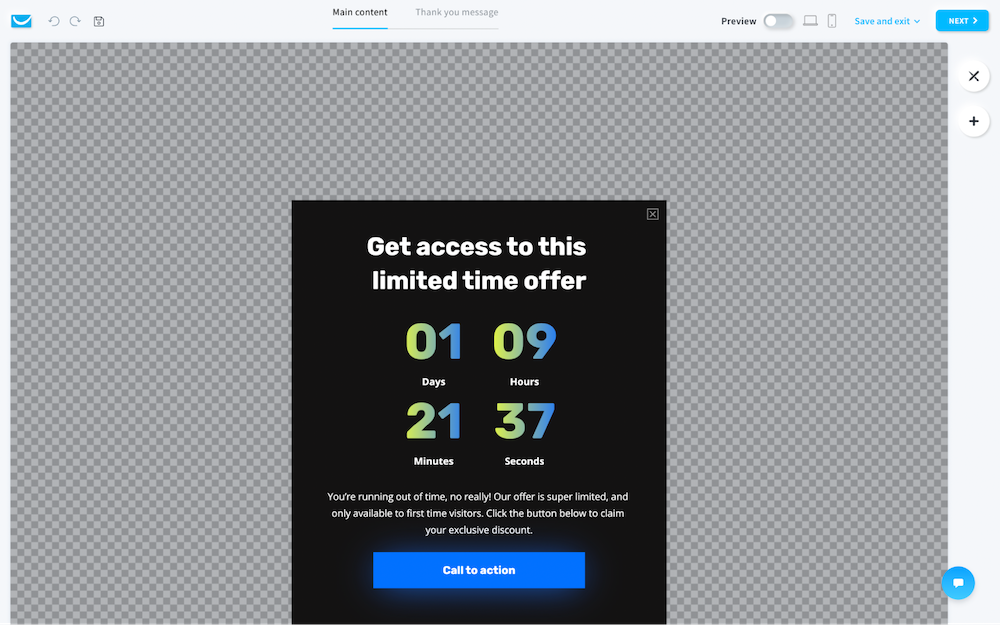
Adding the GetResponse Code to Create
When you have finished building the form, you need to supply GetReponse with your website URL. They will then display you with code which you need to add to the header of your website.
Click the Web Connect button and the header code will be displayed for you to copy.
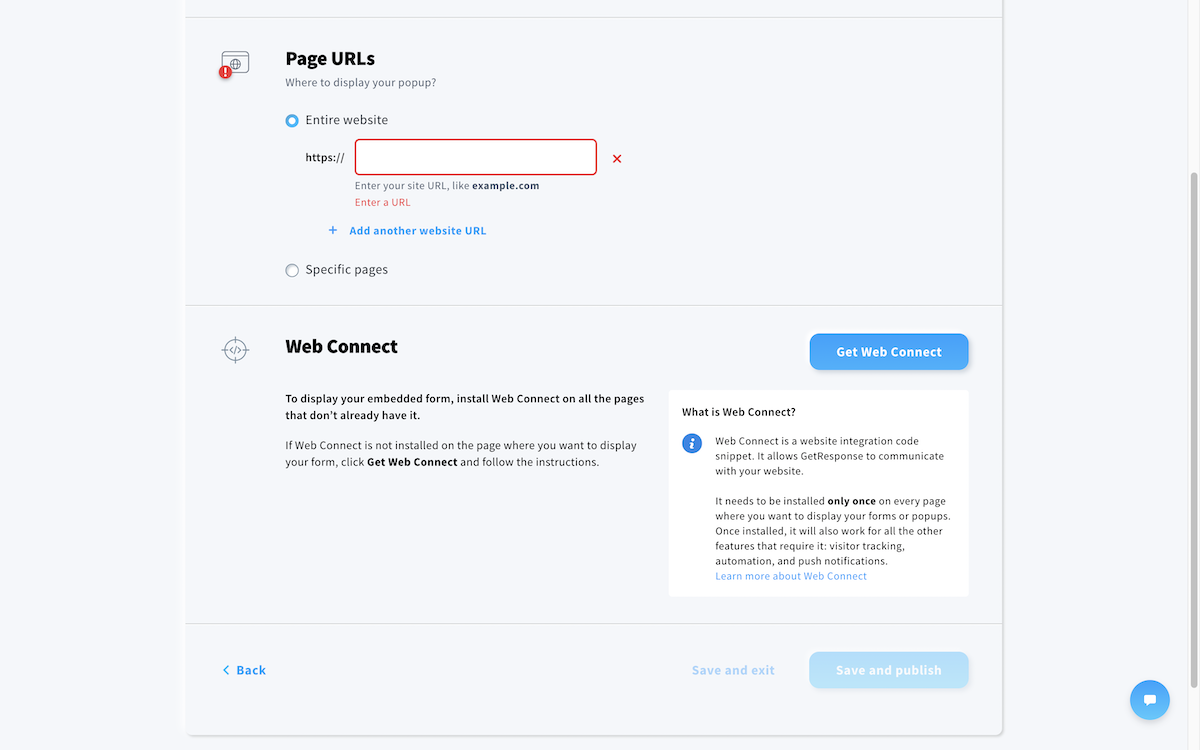
You will need to add this into a Custom HTML Integration in your Create account, when adding the code to Create, set the Integration type to All Pages > Head. We have more details about adding Custom HTML here.
For pop-ups, you don’t need any further code, the pop-up will display once you publish.
If adding an embedded form, they will supply you a second code, which is what you will need to add to a second Custom HTML Integration in your Create account. In this Integration, you will set to type Manual and place it on the page you would like the form to be displayed.
Publishing both GetResponse and then your Create website will display the forms you have added.
Related Articles
More Questions?
If you have any further questions, please get in touch and we will be happy to help.
Get in Touch


