Help Centre
Support > Domain Names & Email > Domain Names
How To Add A DNS Record To Your Create Domain
There may be occasions where you need to add a TXT record to the domain name you purchased through Create. A common example would be for domain verification purposes with Google or other 3rd party platforms.
If you need to add a TXT record to a domain purchased with Create, please follow the steps below.
1. Log in to your Create account
2. Click your name in the top-right of Create app to open the account drop-down menu
3. Click Manage Domains & Email in the Site menu
4. Any domains added to your account will be displayed in this area
5. Click the TXT Records pencil icon next to the domain you wish to add a record to
6. The TXT Records screen will be displayed. Here you will see any TXT records on the domain.
Click the Add TXT Record button
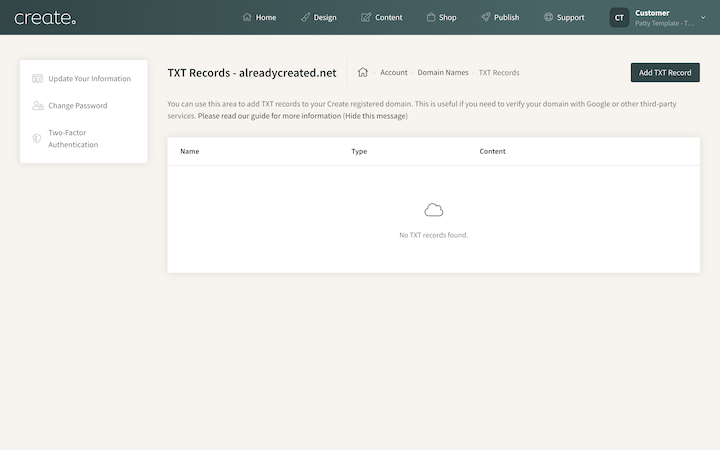
7. The DNS Record panel will open. Currently, it’s just TXT records that can be added in this way.
8. Enter the record name and content as required.
Below is an example of adding a Google verification code with @ entered as the record Name and then the unique verification code as the Content.
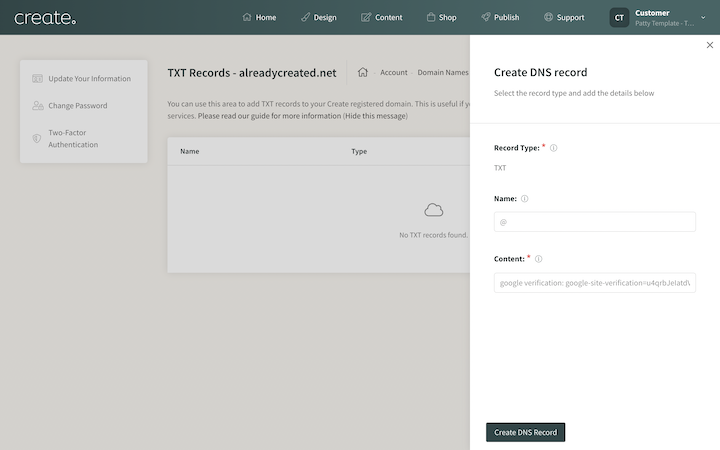
9. Click Create DNS Record to add the record to your domain
The record will then be added to your domain by our system.
If you ever need to delete the TXT record from the domain, you can click the Delete icon which is displayed next to any TXT records you have added.
Related Articles
More Questions?
If you have any further questions, please get in touch and we will be happy to help.
Get in Touch


