Help Centre
Support > Your Account > Your Create Account
Create Account - Overview
The Create application is where you control all aspects of your website. It is here where you decide upon the style of your website, the visual content and add your products to your shop. You also control all the different settings and functions of your website here.
The application is split up into 7 areas that run along the top of your screen in the Top Menu. This guide covers the basics of what can be found in each of the different sections.
Home
This is an overview of your Create account and website. Here you can see the details of your Create package, recent orders, recent inquiries,
Use this section of your account to control the appearance and style of your website. It is here where you select the website template, colours and fonts. You can also use this section to preview how your website will display on desktop, tablet and mobile devices.and website analytics if you have enabled this. You can personalise this screen to show as little or as much data that you want and you can arrange the information boxes to your choosing.
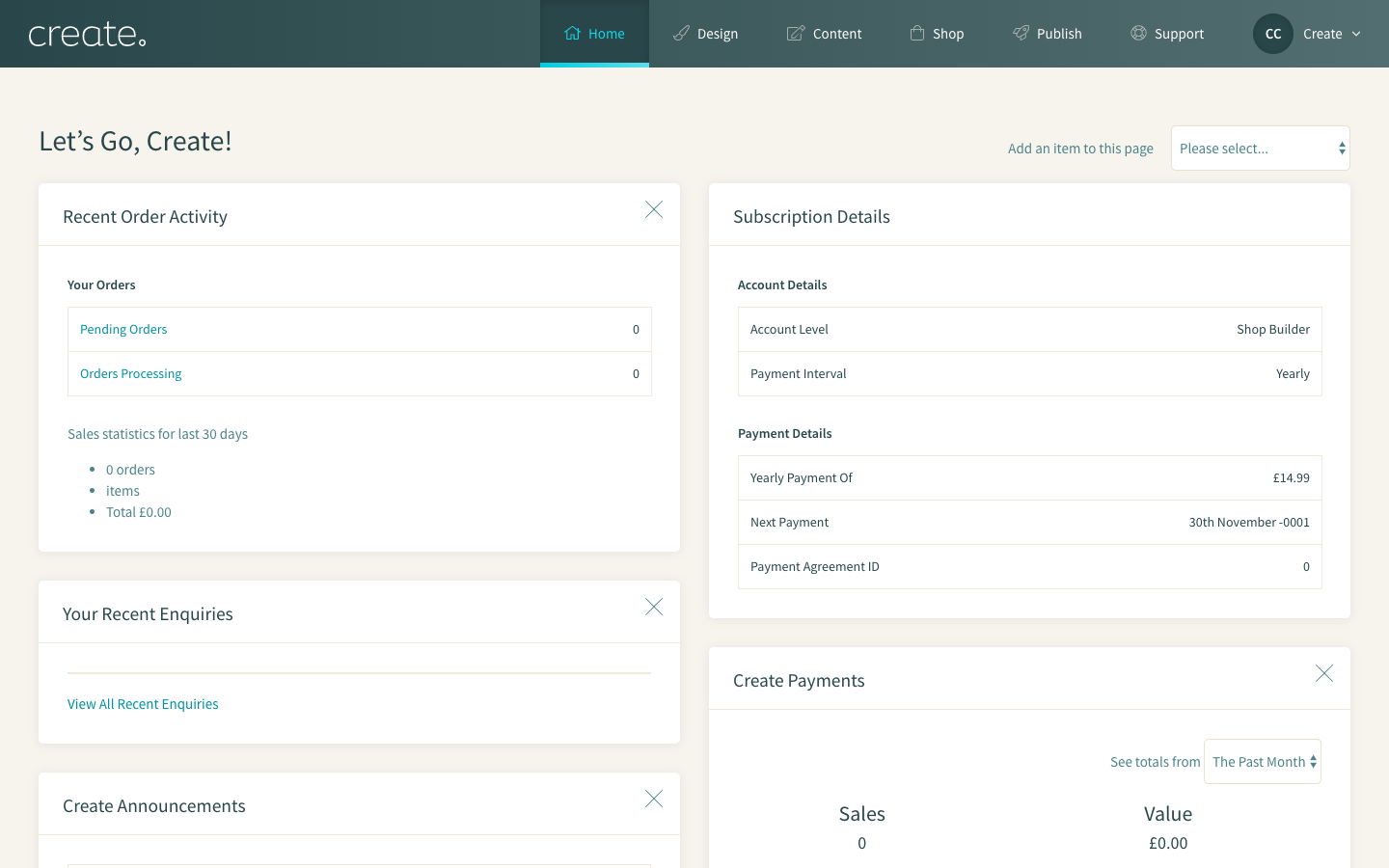
Design
Use this section of your account to control the appearance and style of your website. It is here where you select the website template, colours and fonts. You can also use this section to preview how your website will display on desktop, tablet and mobile devices.
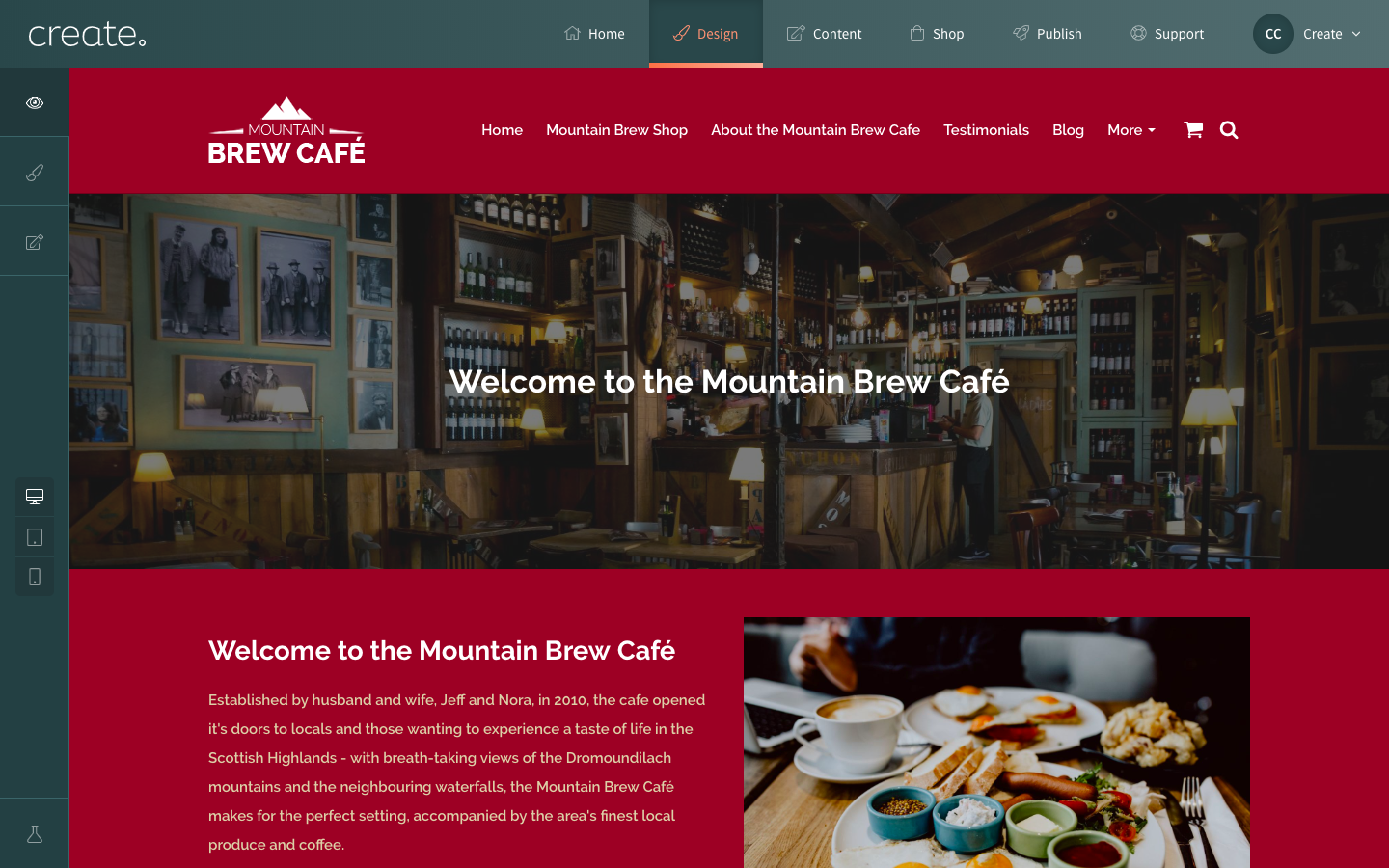
Content
All of your website pages are displayed here. You can edit any of the pages listed on this screen by clicking the ‘Edit this Page’ icon to access the content builder tool.
Using this section of your account you can reorder your pages and setup drop-down menus for your website menu.
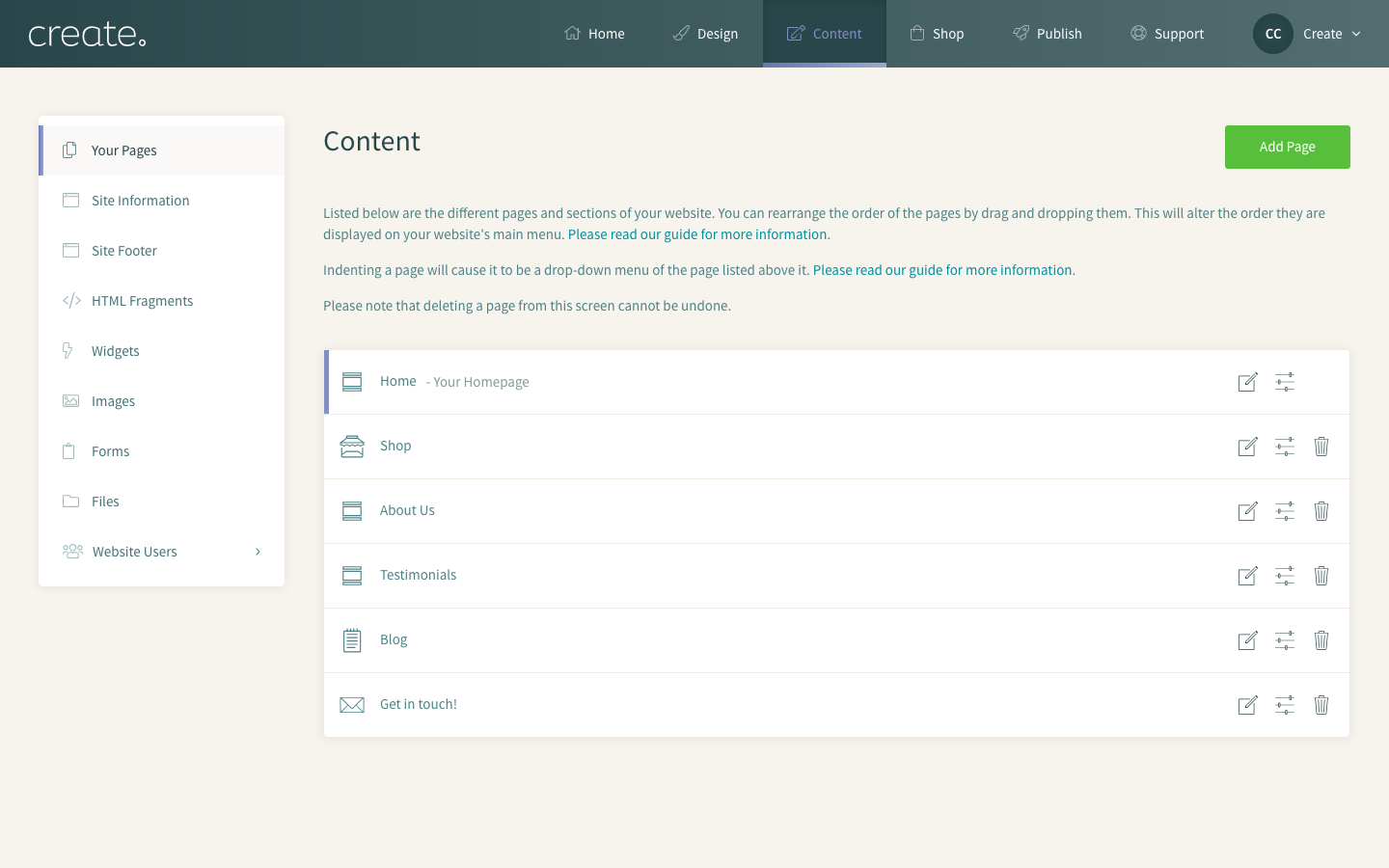
Shop
Use this section to control all aspects of your online shop. Here you can set up categories, add your products and set the prices and stock quantity. You will also find the general settings to your Shop to alter various aspects of how it displays. Your Order Management screen can also be found here, which is used to control your shop orders.
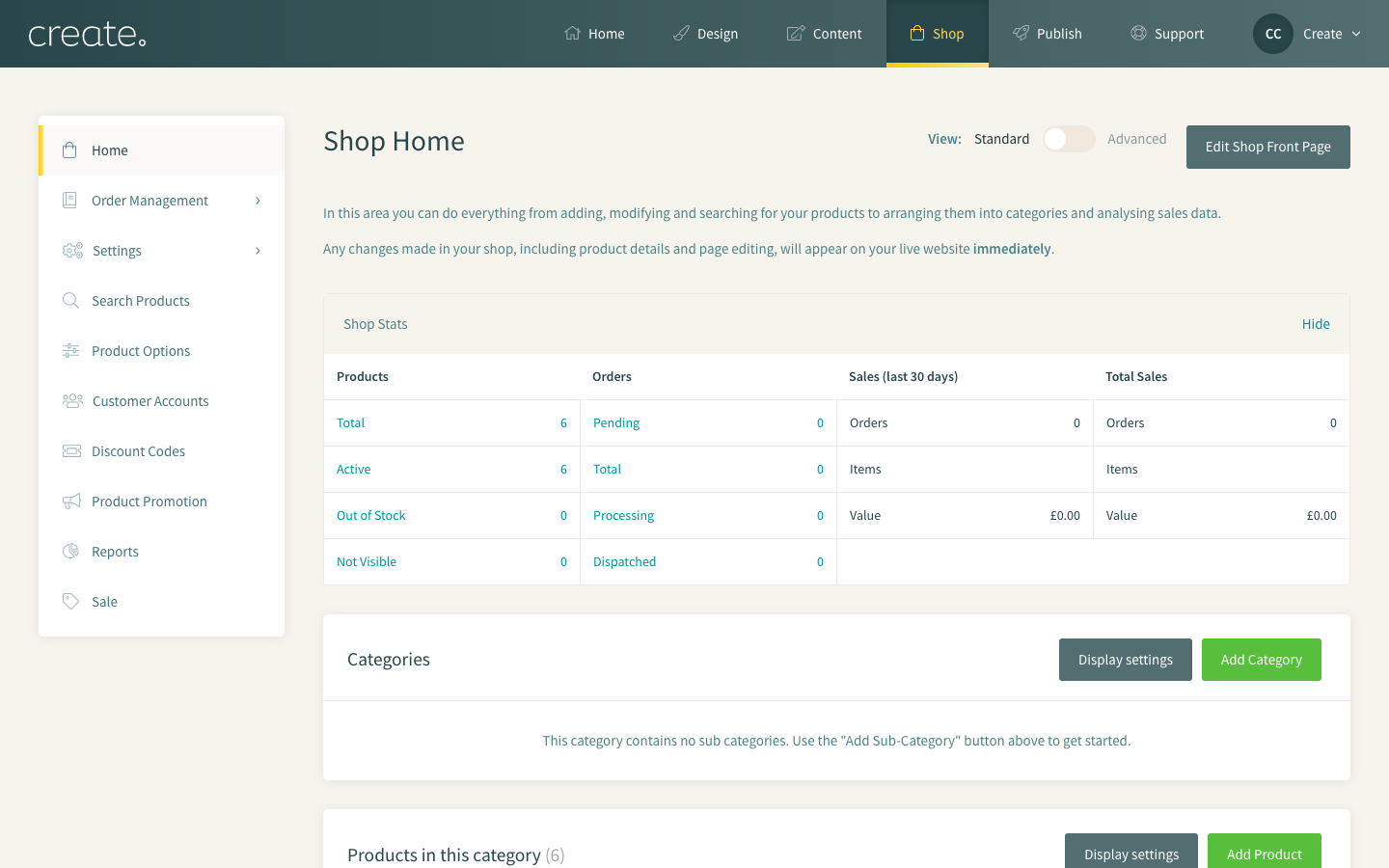
Publish
Using this screen you can preview your website how it will appear online, as it is currently set up in your account. This is useful to test areas of your website and look over the design and layout to make sure you are happy with it.
When you are ready to launch your website you will need to ‘Publish’. When you click on the ‘Publish’ button the website as it has been assembled in your Create account, will appear online.
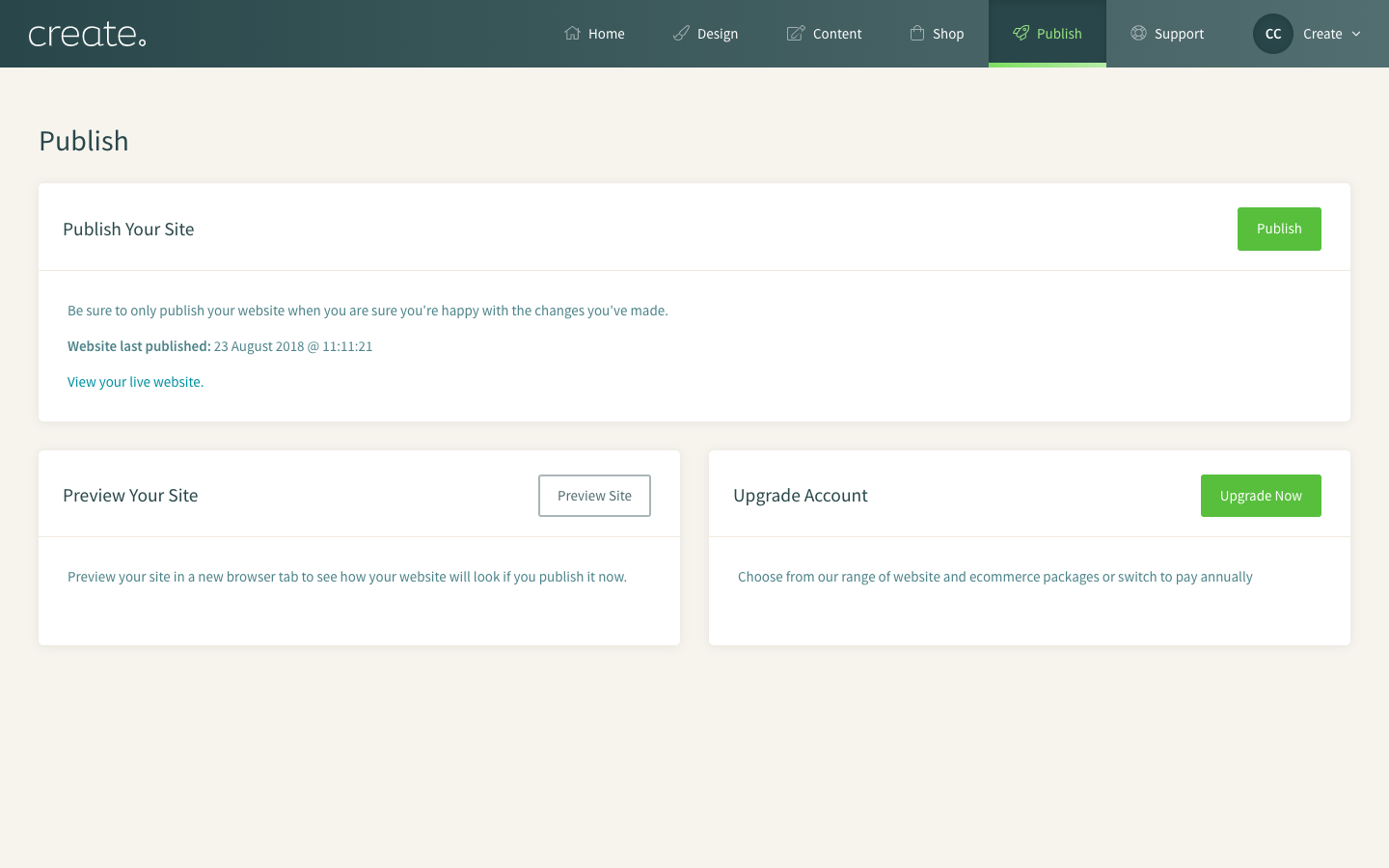
You can also access the functions of this screen from anywhere in your account by hovering your mouse over ‘Publish’ to reveal a small drop-down menu.
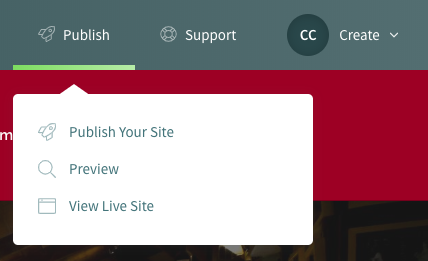
Access our vast range of support documentation that covers all areas of the Create platform, just search for a Help Guide using keywords. From using our design tools, adding your content to managing your shop we have guides that cover these areas.
You can also contact your Account Manager directly, simply enter your details, email and ask any questions you may have and they will get back to you shortly.
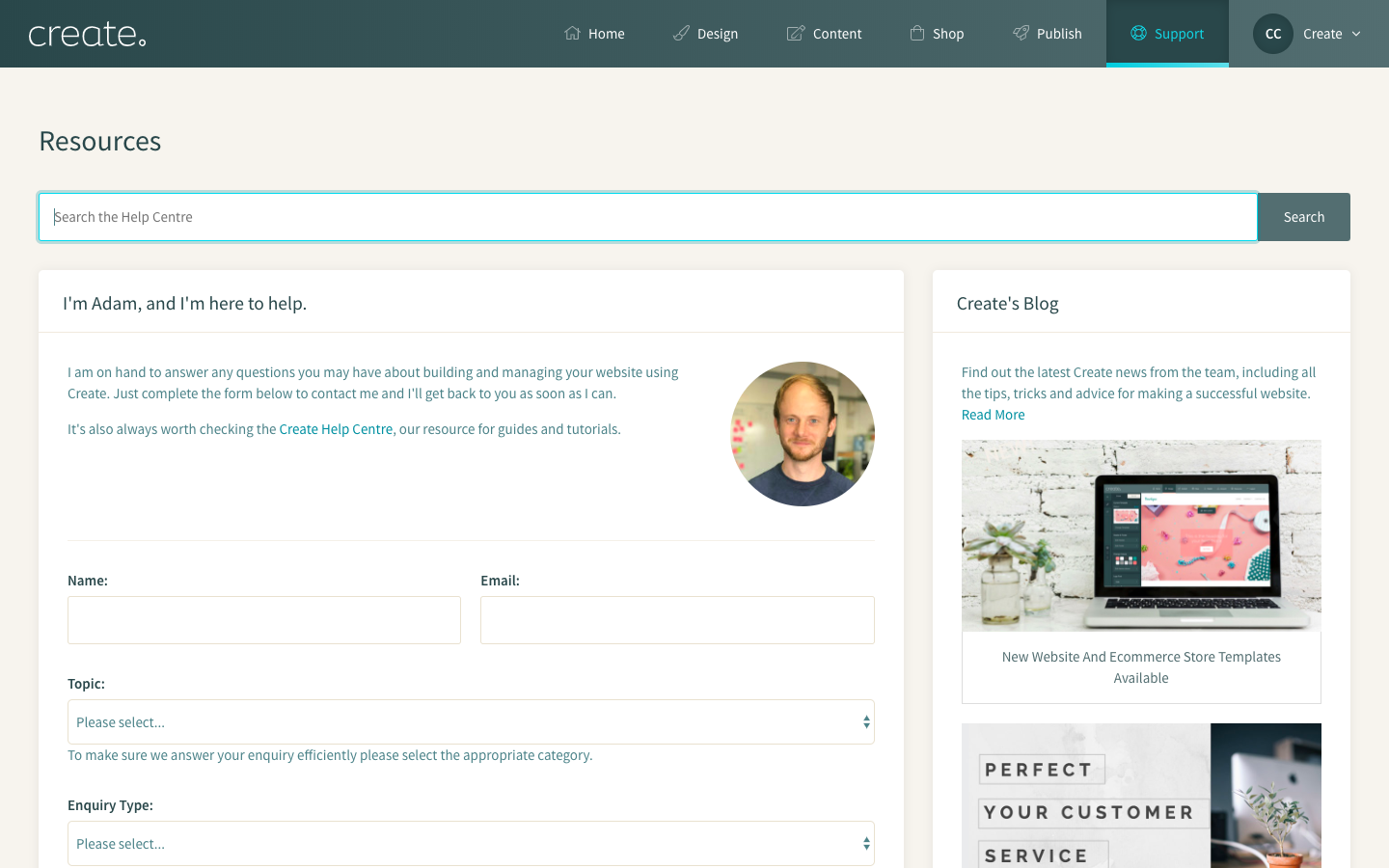
Account Menu
This menu allows easy access to useful areas of your account. There are three different tabs (two for Website Builder users), that cover the various areas of your account. Clicking on each tab will display the options available to you.
Site
Here you can quickly access areas of your site management, such as website enquiries, domain names and your SSL settings.
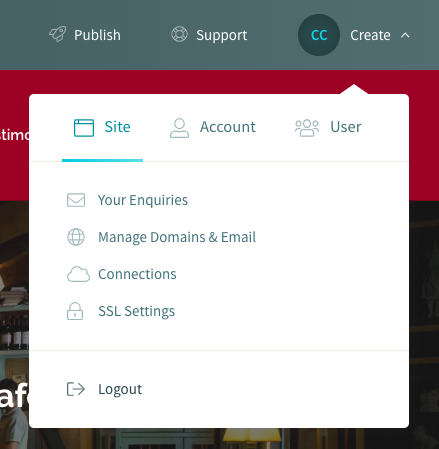
Account
Links to your account information, including your subscription invoices and account details can be accessed here.
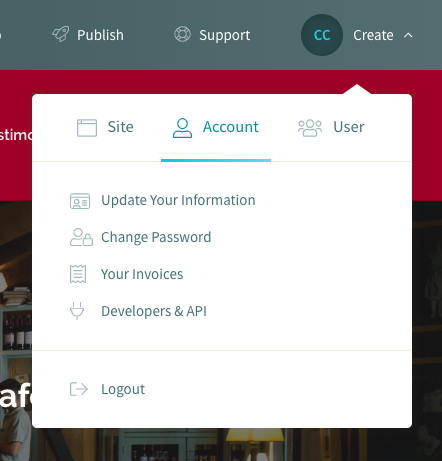
User
A shortcut to the Administrator Management will appear here, where you can view and control who has access to your Create account and you can also log out of your account here too.
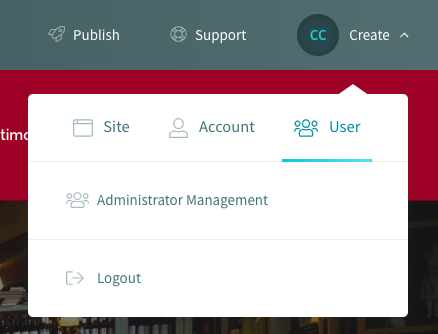
Related Articles
More Questions?
If you have any further questions, please get in touch and we will be happy to help.
Get in Touch


