Help Centre
Support > Promoting Your Website > Social Media
How do I add a Facebook Like button to my pages?
To add the Facebook Like widget to one of your pages you will need to follow the instructions below:
- Log in to your Create account.
- Click on "Content" on the top menu.
- Click onto "Widgets" from the left-hand menu.
- Click onto "Add Widgets".
- Select "Add Widget" next to the "Facebook Like".
- Enter the relevant information:
URL to Like - Select and enter a 'Custom URL' or choose 'Current Page'.
Layout Style - Choose the 'Like' or 'Button Count' layout.
Show Faces - Yes or No .
Width - Choose the width of the widget.
Button - Choose 'Like' or 'Recommend'.
- Click onto "Save Changes"
Once you have created your new Widget you will need to insert it into the content of your page by taking the steps below:
-
Click Content on the top menu
-
Click Edit This Page (the pencil icon) next to the page you would like to edit
-
Click the +Add Block button in the bottom left-hand corner
-
From the Add Block filters, select the Custom filter in the 'Blocks that include...' category
-
You can then drag and drop the Custom Element content block onto the desired place on the page.
Once the Custom Element block has been added to the page, you can click the + icon and use the drop-down menu to select what content you would like to add to the page.
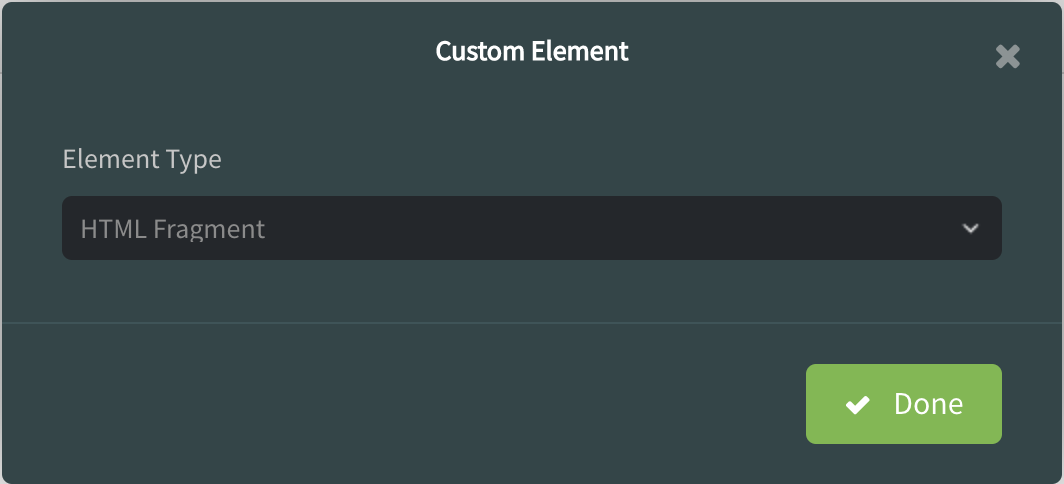
You’ll see you can select content including Widgets, HTML Fragments and Custom Forms, as well as combinations of other blocks such as Buttons, Headers, Images, Videos, Maps and Text.
A placeholder icon will be added to the page and if you click the Settings icon, you can select Widget and then choose which widget you would like to use. Click Done and then save your changes.
A grey holding box will appear in the Editor and you will need to "Publish To Web" for the changes to take effect on your live site.
Want Your Own Website?
Start Building Today!
No credit card needed. By submitting this form you agree to our T&Cs and Privacy Policy.Related Articles
More Questions?
If you have any further questions, please get in touch and we will be happy to help.
Get in Touch



