Help Centre
Support > Website Security > SSL Certificates
How to add SSL Encryption To Your Website
If you’re on our Website Builder, Shop Builder, Shop Builder Pro or Shop Builder Advanced packages, you have SSL encryption included and it’s really easy to ensure it is switched on in your account.
Before turning on SSL encryption, please review our list of things to check to ensure that SSL will activate correctly.
To turn on SSL encryption (https://) please follow the steps below:
- Log in to your Create account
- Click 'Account' on the top menu
- Click the option 'SSL Settings'
- Turn on SSL with the toggle
- Click the green button 'Save Changes'.
An additional option for redirecting all visitors to HTTPS:// will appear. We recommend turning this option on if you want people visiting http://www.yourdomain.co.uk to be redirected to https://www.yourdomain.co.uk. If you leave this off Google and other visitors will see these as different websites with the same content and treat them as separate sites.
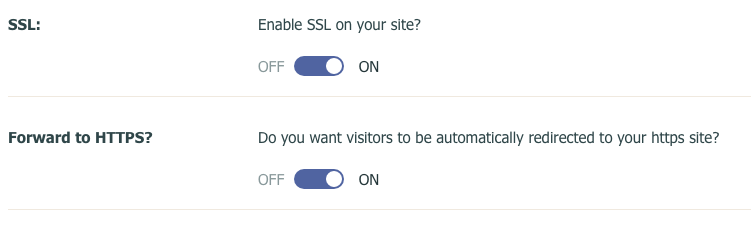
Allow for up to an hour before the SSL encryption is fully completed and ready in your account. Once it is, you will be able to locate the https:// prefix in your URL in the browser window search bar, accompanied by a padlock indicating the site is secure. For example, take a look at the Create SSL secure website:
![]()
Please note, if you use any third party software that requires your website URL, such as Google Search Console, you may need to update these to include the https of your domain name once SSL has been turned on.
Please note: If you purchase an SSL certificate for your website externally from Create you will not be able to add it to your Create website. Our system does not support externally purchased SSL Certificates.
Related Articles
More Questions?
If you have any further questions, please get in touch and we will be happy to help.
Get in Touch



