Help Centre
Support > Ecommerce > Selling Online
How To Use The Abandoned Basket Reports
The Abandoned Basket Reports screen has been designed to provide you with in-depth information on each individual abandoned basket. You will be able to see each basket’s date and time, order value, recovery status and product information which can be used to gain insight into the number of customers who aren't making it all the way through to checkout.
To access the Reports screen, simply follow the steps below:
- Login to your Create account
- Click “Shop” on the top menu
- Click “Abandoned Basket” from the left-hand menu
- Click the “Reports” tab from the top
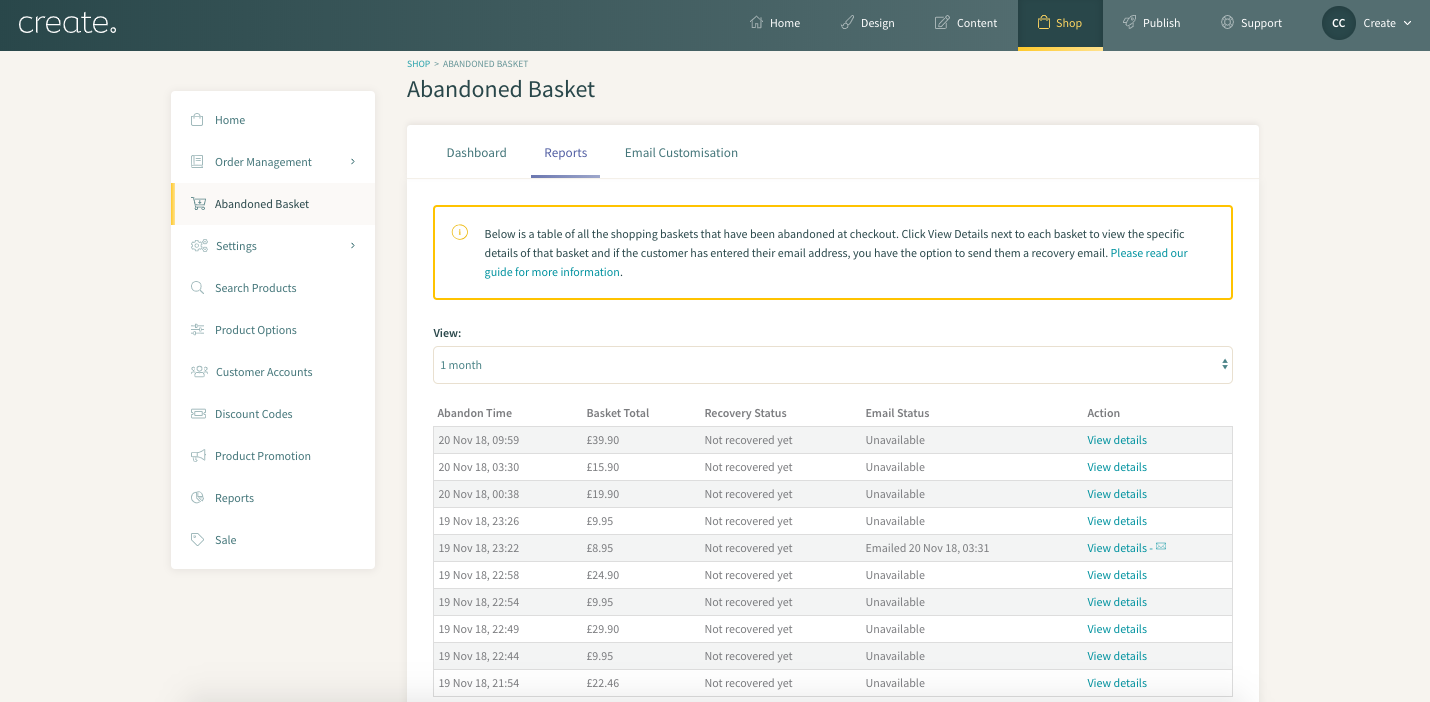
View
View results over a selected date range; 1 day, 1 month, 12 months.
Abandoned Time
The date and time that each individual basket was abandoned.
Basket Total
The total value of each basket, calculated by the cost of each item still in the basket.
If the basket total displays as "£0", this means the customer removed the items they had originally added and has emptied the basket. This is still considered an abandoned basket.
Recovery Status
The current status of the basket. If the basket has not yet been recovered the status will be "Not yet recovered" whereas if the customer has come back and completed the purchase, the status will be "Recovered".
Email Status
This field will tell you whether an automatic email has been sent to that customer or not using the Automatic Recover Basket Emails function. The automatic email tool is available to the Shop Builder Pro and Shop Builder Advanced packages, so if you are currently not using this, the Email Status will remain as "Not emailed yet".
View Details
Beneath the “Action” column click “View details” to see product information, such as what items were added to the abandoned basket, the time & date, order value and the customer contact information (where applicable). Shop Builder Pro and Shop Builder Advanced packages will have the option to send a manual email to these customers. The status of whether or not an email has been sent to that customer will be shown in the Reports screen under “Email Status”.
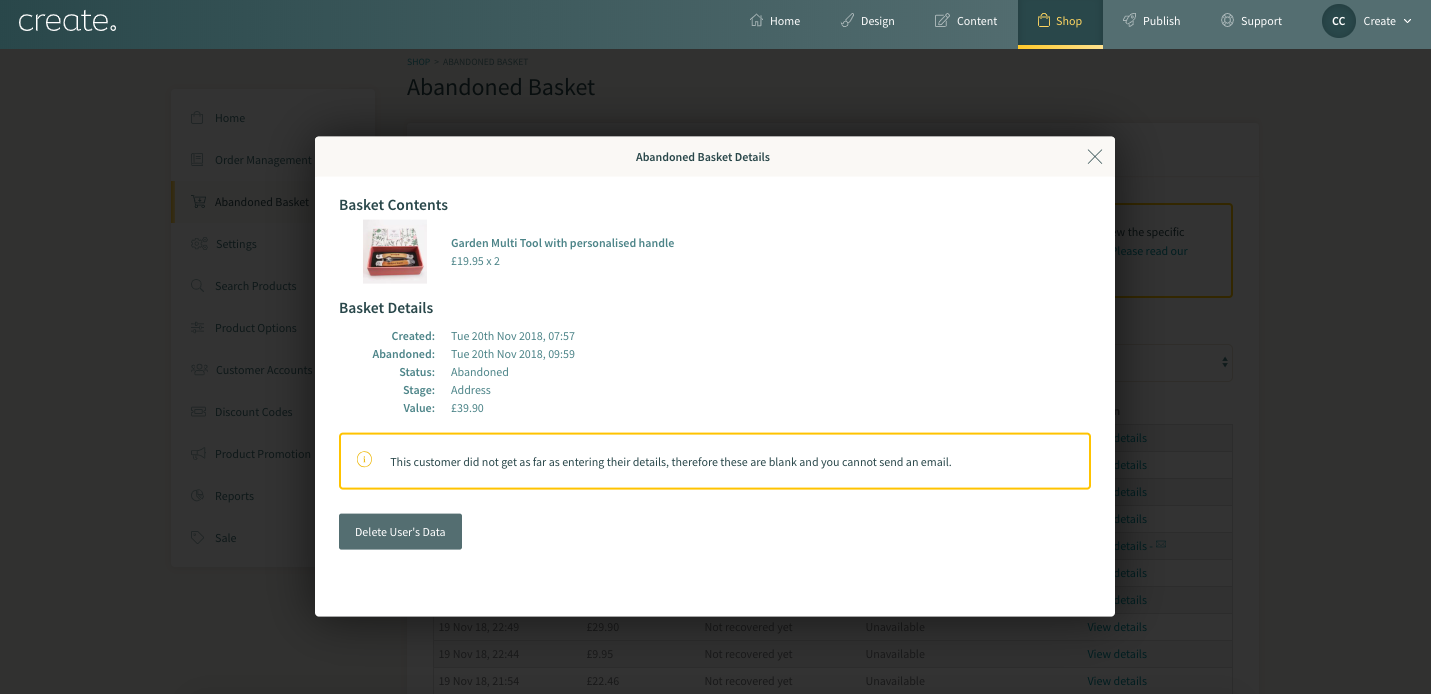
Related Articles
More Questions?
If you have any further questions, please get in touch and we will be happy to help.
Get in Touch



