Help Centre
Support > Designing and Building Your Website > Designing Your Website
Creating click-to-call and click-to-email links
Making it as easy as possible for people to contact you is always a good idea, and helps improve the usability of your website. Two ways to do this is by creating links on your website that will put your users directly in touch with you. Creating a click-to-email link means the user's email client will automatically pop up, and click-to-call means that phone-capable devices can call you directly.
Want Your Own Website?
Start Building Today!
No credit card needed. By submitting this form you agree to our T&Cs and Privacy Policy.
Adding click-to-call and click-to-email links
If you're adding the links directly on your web page, you can do this using the Insert/edit link pop-up.
To add the link:
- Log into your Create account
- Select "Content" on the Top Menu
- Click the edit icon beside the page you'd like to add it to or create a new page
- Add the text you'd like to link and then highlight it
- Click the "Insert/Edit Link" icon in the editor toolbar
- In the pop-up, add your link in the 'Add external link' box. For click-to-call, add "tel:+" and then your telephone number, and for click-to-email add "mailto:" and then your email address
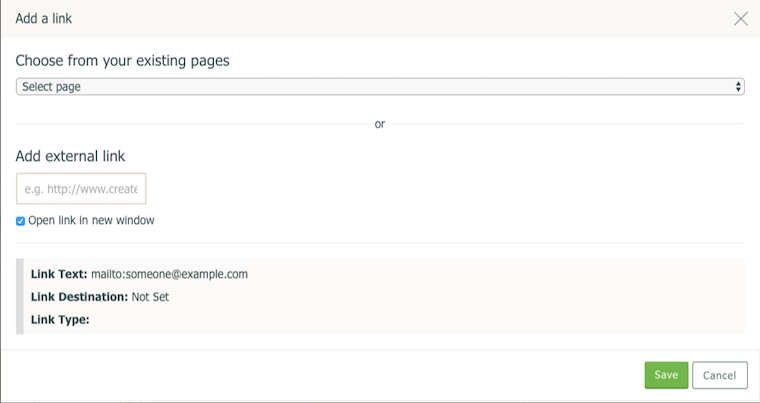
- Click insert, save the page, and then publish your site.
Adding click to call and click to email using HTML fragments
The click to call URL will need to follow the format below:
<a href="tel:+01273123456">Your text here</a>
The click to email URL will need to follow the format below:
<a href="mailto:somone@example.com">Your text here</a>
Once you've created the URL, you can then add this to a HTML fragment.
To get to the HTML Fragments screen take the following steps:
- Log into your Create account
- Select "Content" on the Top Menu
- Click "HTML fragments" from the left-hand menu.
This screen will list all of the HTML Fragments if any that you have previously created.
To create a new HTML Fragment:
- Click on the "New HTML Fragment" button at the top of the screen.
- In the "Description" box enter something descriptive so that you know what the HTML code is for or what it does. This is just for your reference and will not appear on your site.
- Paste the URL into the large "HTML Code" box.
- Click the "Add HTML Fragment" button.
- You will be returned to the "HTML Fragments" screen where your new fragment will now be listed.
Now that your fragment is created, you can add this to your page.
It is always worth testing that you've set the links up correctly by clicking on them on your website.
Related Articles
More Questions?
If you have any further questions, please get in touch and we will be happy to help.
Get in Touch



