Help Centre
Support > Domain Names & Email > Domain Names
I registered my domain name with GBBO, how do I use it with my Create site?
If you haven't already done so, you will now need to add your domain name to your Create account. To do this please follow these instructions:
- Log in to your Create account
- Click on "Account" on the top menu
- Click on "Manage Domain Names & Email"
- Click on the link for "Add Existing Domain"
- Enter the domain name you want to add to your account, for example: create.net then click on the "Add" button.
- Your domain name should now display on your "Manage Domain Names & Email" screen.
- You may need to publish your website for the website to appear at the new domain name.
You will need to locate your Create IP Address in order to change your account settings with GBBO. To locate your Create IP Address please see the steps below:
- Log in to your Create account
- Click on "Account" on the top menu
- Click on "Manage Domain Names & Email"
- Message will read: "Your site's allocated IP Address: [Your IP Address]” – see image below
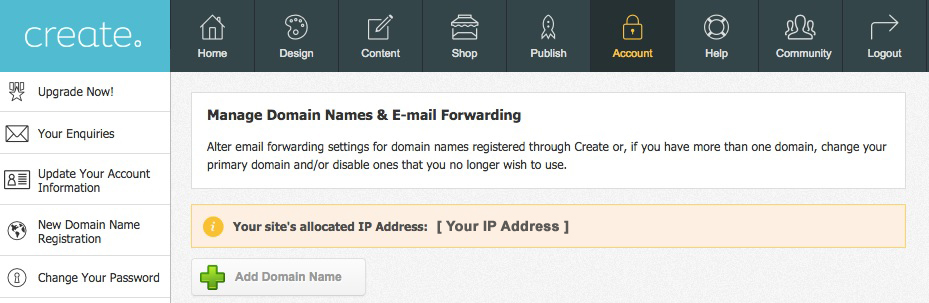
Please note, in the example above [Your IP Address] represents where your IP Address will be displayed; this is a series of numbers. You should use this exact IP Address located within your Create account when altering IP settings with GBBO.
To use your GBBO domain name with Create, you will need to login to your domain control panel at http://gbbo.myportalexpress.com
Once logged in, there is a form to fill out that will allow you to enter details of your new host. When GBBO receive this they will transfer or repoint your domain.
To transfer your domain name away you will need to change the “I want:” drop down box to “Transfer the domain away” and enter the ISP tag “CREATE" in the box provided.
You will then need to provide some information regarding the transfer, paste the text below in the box provided:
“Please change the IPS tag to ‘CREATE’ and ensure my DNS A records ’@’ and ‘www’ are both pointing to the IP address [insert your Create IP Address]”
Please note: you will need to enter your exact Create IP Address as found within your Create account (see 'locate Create IP Address' steps above) in the note to GBBO.
If you are having any trouble with this, you should be able to contact your registrar's support team who will be able to assist with this, just paste them the instructions above including your Create IP Address and they will be able to help.
Related Articles
More Questions?
If you have any further questions, please get in touch and we will be happy to help.
Get in Touch



