Help Centre
Support > Ecommerce > Postage Setup
How to set a postage price per product using the "banded by weight" postage type
You can use the postage type "banded by weight" to set a certain postage cost per product in your shop. This is useful if you offer a range of different products, that all cost different amounts to post.
To set this up, you will need to add a new postage type to your postage zone and select Banded by Weight as the charging method.
1. Log into your Create account
2. Click Shop from the top-menu followed by Settings > Postage & Tax in the left-hand menu
3. Click Add Delivery Type in the Zone you wish to add this to
4. Add a name to the postage type and then select Banded by Weight as the Charging Method
5. Click Continue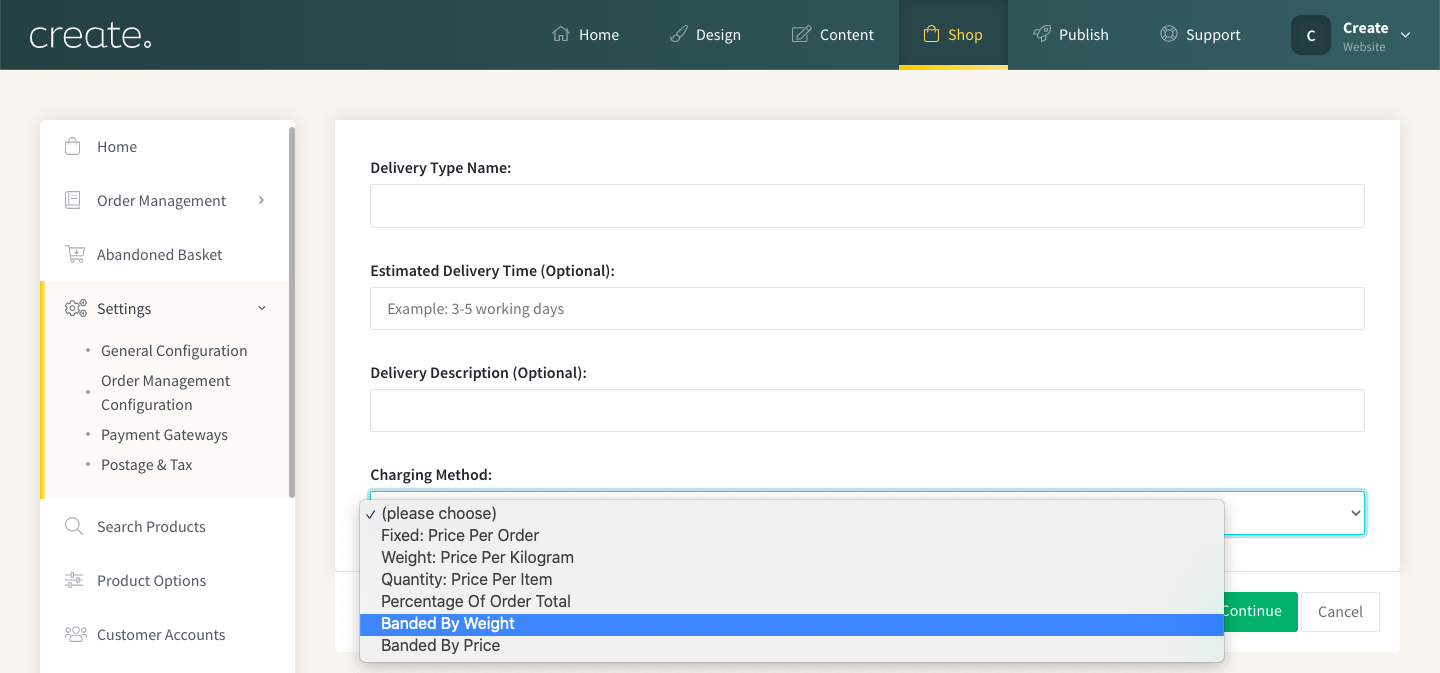
Next, you will be presented with the Weight Bands. It is here where you will setup the different prices you wish to charge for the different weights of your products.
Please note, to use this feature you don't have to be entering the actual weights of your items, the system just needs values to be entered so it knows how much to charge.
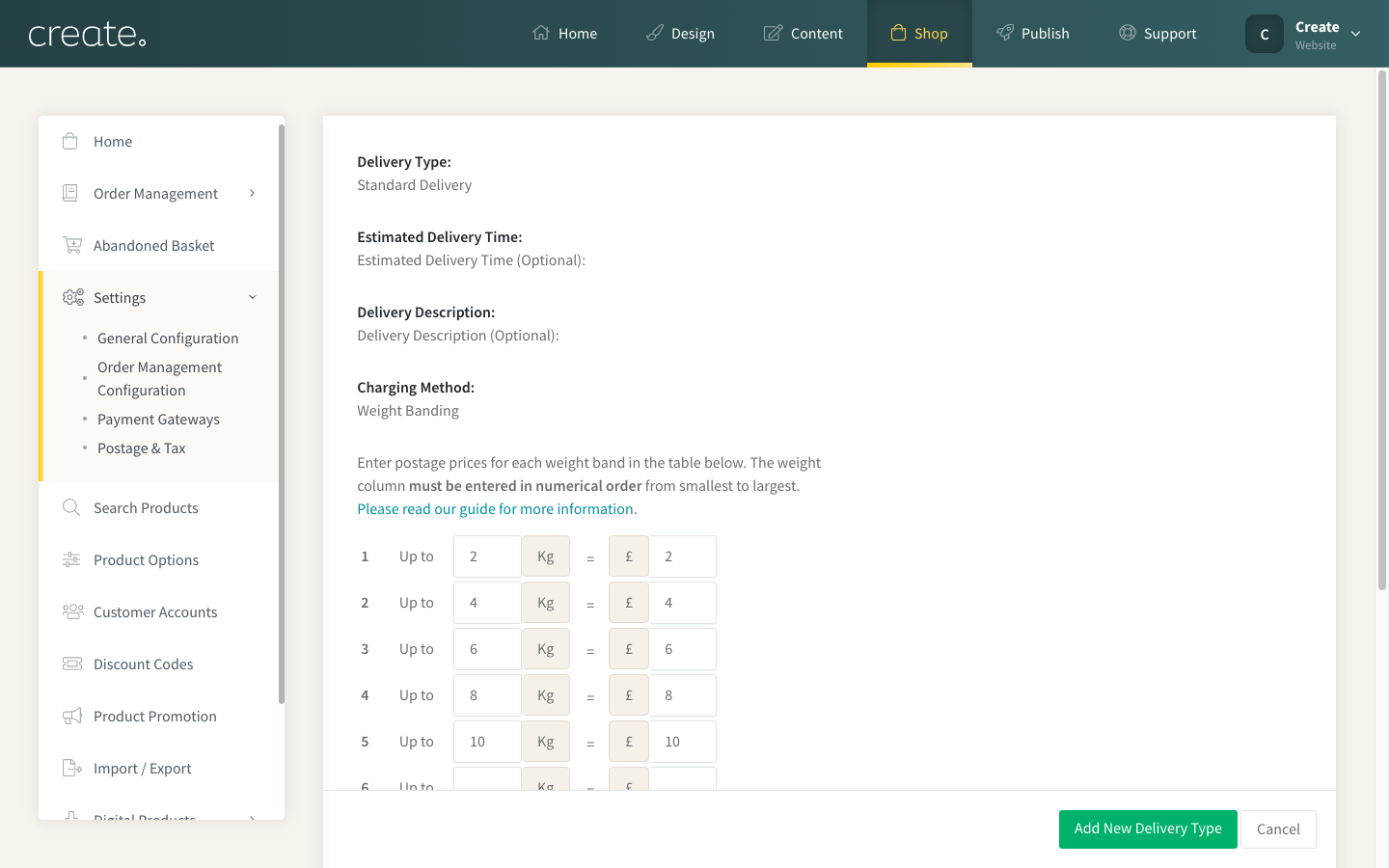
Make sure you also enter a value into the Maximum Postage Cost otherwise no postage will be charged if the customers basket exceeds the weight values you have assigned.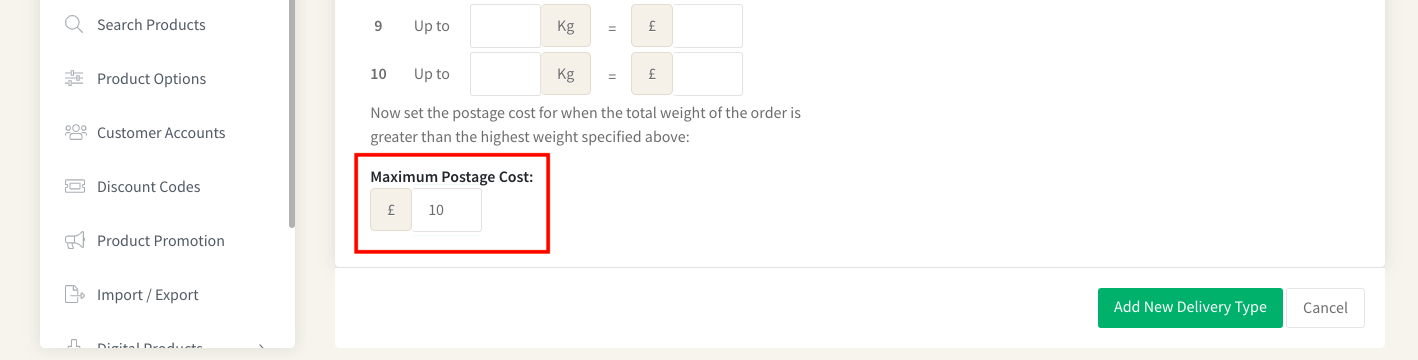
Once you have setup your weight bands and prices, you will then need to assign weights to your products, based on how much you wish to charge postage. Please note, for any items you don't assign a weight to, the first price band will be charged for them.
Using the above weight bands, if I have a product that I want to charge £4.00 postage for, I would assign a false weight value of 4 Kg to the product.
For any products that you don't assign a weight value to, the lowest weight band postage price will be charged, in this example that would be £2.00.
To assign a weight value to your products, edit the product in your Shop area and enter a weight value in the Weight data field.
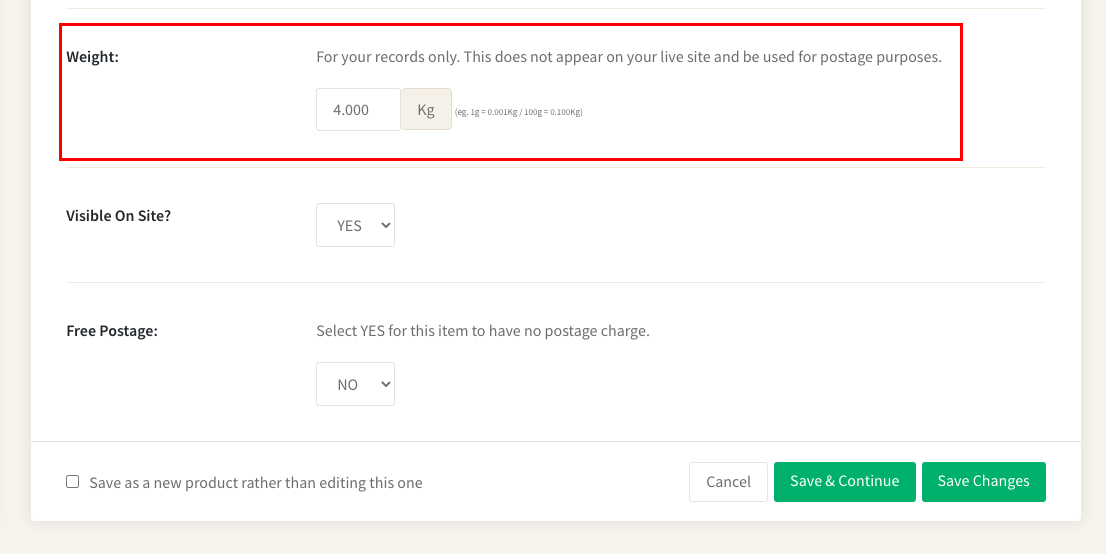
Please note that the weight value is not visible on your live website, it's just for your records in the Create application.
Related Articles
Related Articles
More Questions?
If you have any further questions, please get in touch and we will be happy to help.
Get in Touch



