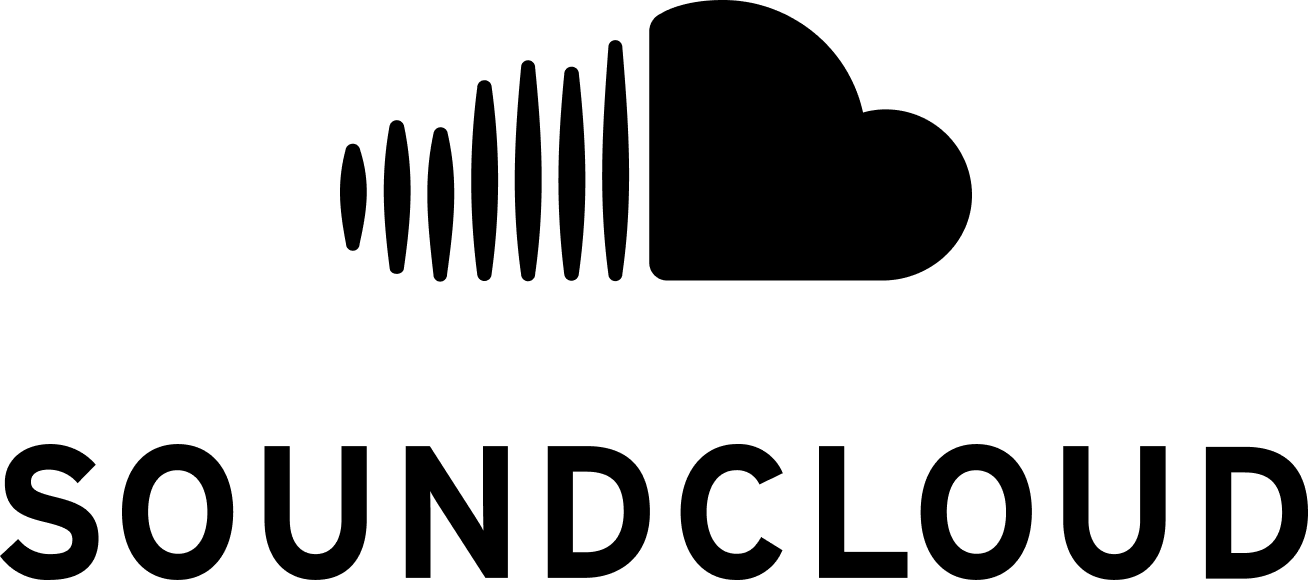Help Centre
Support > Designing and Building Your Website > Adding Your Content
How to Embed SoundCloud Content to Your Website
Jump to Section
- What is SoundCloud?
- How to Retrieve Your Track’s Embed Code
- How to Create an HTML fragment for your SoundCloud Track
- How to Place the SoundCloud HTML Fragment on Your Website
What is SoundCloud?
SoundCloud is an online tool for uploading, recording, promoting and sharing your own audio clips. They have become renowned for becoming a social platform focused around music and sounds, making it easier to communicate directly with Creators, and offering a new avenue for creatives to monetise their projects.
Whether you are sharing music, audio samples or podcasts, SoundCloud offers a collection of powerful features to help you share with your audience.
You can embed SoundCloud audio content on your Create website using HTML fragments. Here’s how to include a SoundCloud track on your website:
How to Retrieve Soundcloud’s Embed Code
-
Use the SoundCloud search to locate the music or podcast you would like to embed
-
Click the Share icon located below the track or podcast
-
Click the Embed tab to display the embed options provided
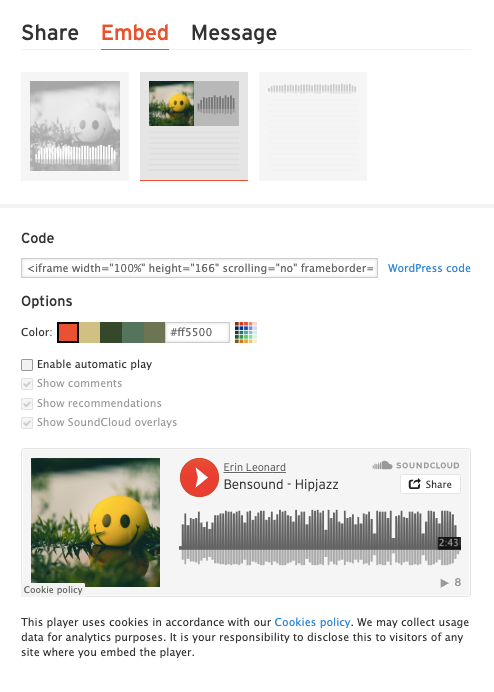
-
There are various settings to allow you to customise how the track will display
-
Copy the code supplied to you in the Code box using the copy function of your device.
How to Create an HTML fragment for your SoundCloud Track
-
Select Content on the top menu
-
Click HTML fragments from the left-hand menu
-
Click on the green Add HTML Fragment button at the top of the screen
-
In the Description box, enter a clear title for your HTML Fragment. This is just for you reference and will not appear on your site
-
Paste the embed code into the large HTML Code box
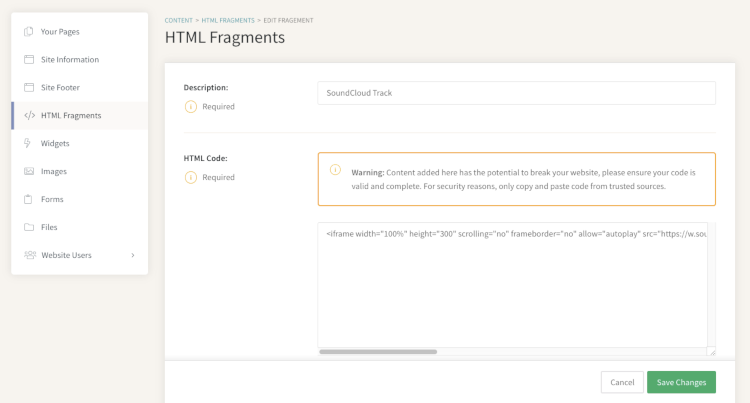
You will be returned to the HTML Fragments screen where your new fragment will now be listed
How to Place the SoundCloud HTML Fragment on Your Website
-
Click on Content in the top menu
-
Locate the page you wish to place the audio on and select Edit this Page to the right (Pencil icon)
-
Click the +Add Block button
-
In the Block Selector Panel and click the Custom filter
-
Click, drag and drop one of the Custom Blocks onto your page
-
Hover your cursor over the Custom Block and Click the + icon above the placeholder
-
Use the drop-down menu to select HTML Fragment
-
Select the Settings icon which will have replaced the previous + icon
-
From the drop-down, select the SoundCloud HTML fragment you created

-
Once done, click the Save icon in the bottom left corner
You can now preview and/or publish your site to see your fragment in action
Related Articles
Related Articles
More Questions?
If you have any further questions, please get in touch and we will be happy to help.
Get in Touch