Help Centre
Support > Promoting Your Website > Search Engine Optimisation
How To Use Google Analytics On Your Dashboard
The Create Google Analytics Dashboard tool allows you to display your Google Analytics statistics for your website, right on your Create Dashboard! Available on each package, this tool allows you to see all the latest hits, page views, and other important visitor information about your website, at a glance, right in your Create account.
You will be able to see:
- Visits and page views
- Top Referrers
- Top Keywords
- Top Pages
- Visitor Location
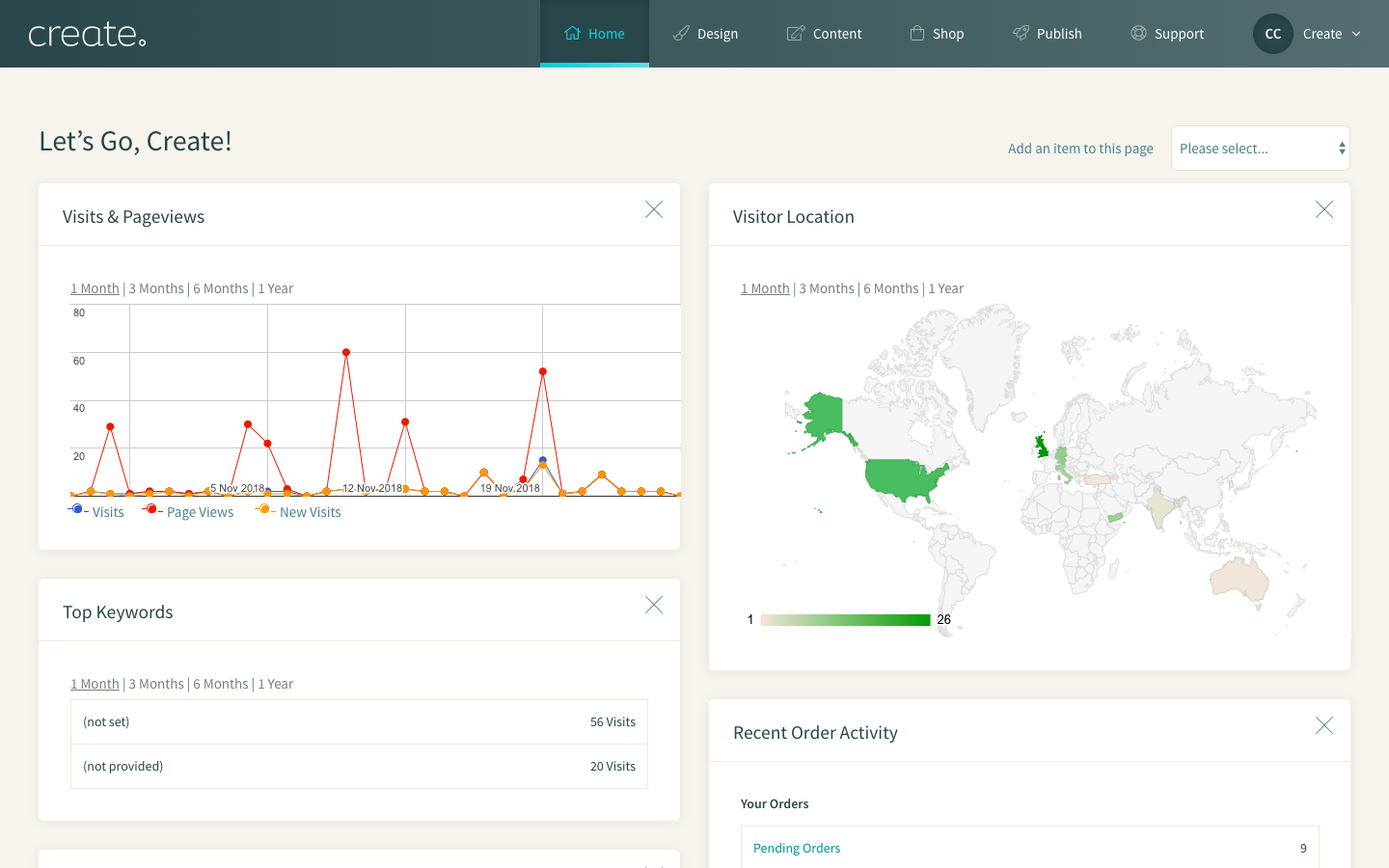
Furthermore, linking your Google account to your Create account will automatically add tracking code to your shop checkout. This will mean that you can set up some specific goals and funnels in your Google Analytics to track your sales. You can read more about setting up Goals in Google Analytics on Google's help pages here.
If you have not done so already, before you start, you will need to link your Create website to your Google Analytics account. You can read how to set up Google Analytics to track your Create website here.
Set up for Dashboard tool is easy. You can show your results on your Dashboard by following the instructions below:
- Log in to your Create account.
- Click “Content” from the Top Menu.
- Click “Edit Site Information” from the left-hand menu.
- Click “Google Analytics” from the top tabs.
- Under “Google Authentication”, click “Connect to Google”.
- You will then be prompted to log in to your Google account. Enter your username and password and click “Login”.
- Click “Accept” to allow Create to display your stats in your account.
- Now, back on your Google Analytics page, you will be able to confirm which Google Analytics profile you wish to connect with your account. If you have more than one profile on your account, you can choose it from the drop-down menu box then click “Save Changes” to confirm.
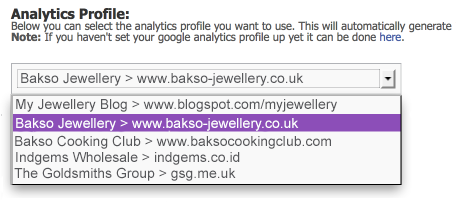
Choose your Google Analytics profile
That's it! You're all set up.
Now, you can choose which details you would like to add to your dashboard by following the steps below:
- Click “Home” from the Top Menu.
- Click on "Add an item to this page" located in the top-right of the screen, a drop-down menu will appear. Choose any (or all) of the following: Visits and page views, Top Referrers, Top Keywords, Top Pages, Visitor Location
The Create Google Analytics Dashboard tool is available on all of our packages.
Related Articles
More Questions?
If you have any further questions, please get in touch and we will be happy to help.
Get in Touch



